
| Gryphon |
"I'll leave this hat with you. It's dear to me." —Shanks
- 1.1 Overview
- 1.2.1 Route 1:
- 1.2.2 Route 2:
Gryphon is an Legendary spec that is based off the significant supporting character Shanks in the hit manga series 'One Piece' by Eiichiro Oda.

Attainability
To obtain this spec, there are 2 routes.
- Having Manual of Gryphon's Techniques as a legendary drop from a loot crate.
- Use Manual of Gryphon's Techniques to obtain Gryphon.
- Talk to Conquerer Shanks to start the Gryphon questline.
- Complete the questline then return to him for the Manual of Gryphon's Techniques
| Keybind | Move | Name | Description | Heat |
|---|---|---|---|---|
| LMB/M1 | Rush Attack | Perform a chain of strikes ending with a powerful blow, knocking targets away. | 0 | |
| X | Grab | Reach out for your target. If connected, the target is knocked away with a powerful blow. Bypasses blocking. | 0 | |
| Q | Yasopp Assist | Yasopp is summoned, where he proceeds to shoot 3 flaming projectiles in the direction that he is facing. | 25 | |
| E | Cresent Cycle | Rapidly perform a volley of cresent slashes while this move is held down, before unleashing a finishing slash. | 0 | |
| R | Piercing Falcon | Ready up the black blade before dashing forwards with a mighty slash. | 0 | |
| R+ | Lightning Draw | Lift up Gryphon and rain down a barrage of lightning around you in a large AOE. | 25 | |
| T | Divine Departure | Charge up a devastating slash, before dashing forwards and releasing a powerful slice, dealing high damage over a large area. | 25 | |
| T+ | Bolt Gash | Advance forward in an attempt to grab someone, following up with an impale using the black blade and a swift slash upwards. | 0 | |
| Y | Earth-Rending Sever | Slice once in a horizontal motion, before cutting downwards and into the ground, releasing several projectiles forward. | 15 | |
| G | Superior Slash | Infuse the black blade in the Colour of the Supreme King before unleashing a strong torrent of haki in the form of a tornado, lifting victims off the ground. Follow up this attack by unleashing a grand slash to knock victims away. | 50 | |
| G+ | Final Departure | Infuse the black blade in the Colour of the Supreme King before slashing in an attempt to grab a victim, following up with a powerful Divine Departure slash afterwards. | 75 | |
| H | Thunderous Crash | After jumping into the air, you slam down and stab Gryphon into the ground where a pillar of Haki erupts, creating a shockwave through the ground. The only way the shockwave should be avoided is by jumping over it. | 20 | |
| H+ | Thunderous Shatter | Concentrate into your blade before unleashing a volley of haki explosions in a straight line in front of yourself. | 25 |
- You must excuse me. It's hard to stay calm when I'm on an enemy ship.
- I'm not feeling too good right now. You come for a match?
- When equipping this spec, the player's left arm will be automatically removed, mirroring the actual character Shanks from One Piece.
- This spec is the the one of the only specs ingame that need full mastery (Level 200) in order to unlock all of its moves.
 The Gryphon Router Makes Robust Parental Controls a Breezeby Tyler Davis | Sep 10, 2021  When is the last time you adjusted any settings on your router? How about using your router to block a device’s access to the internet? Or scheduled time for the Wi-Fi to be completely turned off? If you’re like most people, the answer is: never. You bought it, set it up, and forgot about it. It’s probably collecting dust bunnies in a dark corner somewhere! But your router can provide many useful security features—filtering, device blocking, traffic logging, and time limits. You know, features that many of us concerned parents are looking for. Or conversely, did you know that your router can be a security risk if left unmanaged? The Gryphon Router solves this problem by making network management simple all through an intuitive app on your phone. The app is fast and easy to use. The Gryphon makes it easy to use your router as the powerhouse it should be. It provides fast and stable WiFi for all your devices, and most importantly, gives you the tools you need to keep your kids safe (and focused!) while online. The ease of use of the Gryphon Router app and the configuration options for parental controls really sets it apart from other routers. Prior to switching to the Gryphon router I used OpenWrt for my router. It’s open source, frequently updated, and completely configurable. Installing OpenWrt on your router can make it do things that it was never meant to do. It’s awesome if you’re a computer nerd like myself. However, nothing is simple on OpenWrt. Check out the instructions describing how to set up a guest network on OpenWrt. Go ahead, click the link. Now look at how it’s done on the Gryphon app: 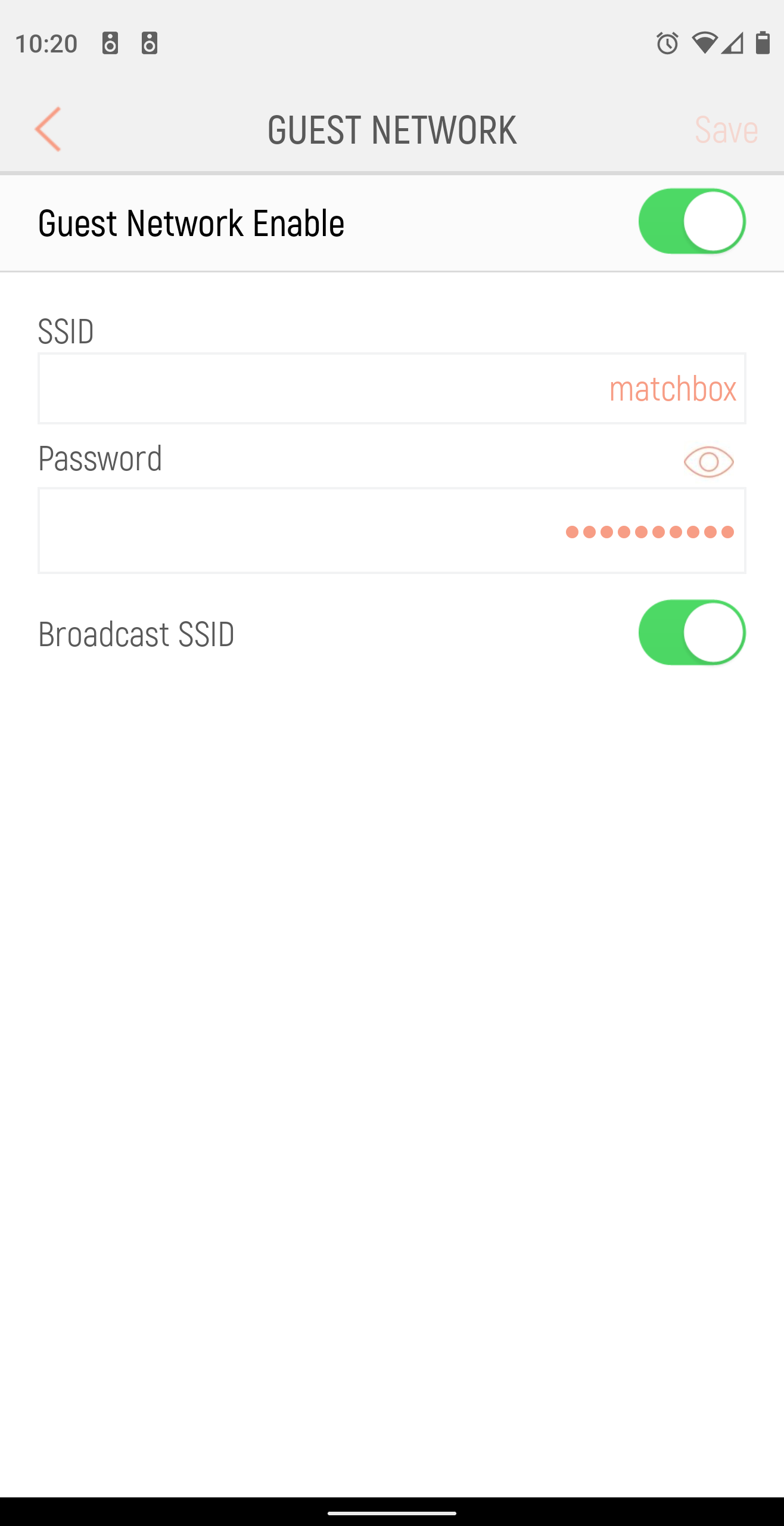 Which would you be more likely to use? Getting StartedThis router’s setup is easy. It has the usual setup steps such as naming your WiFi network, and choosing a password, but it’s what you set up next that is unique: users and devices. 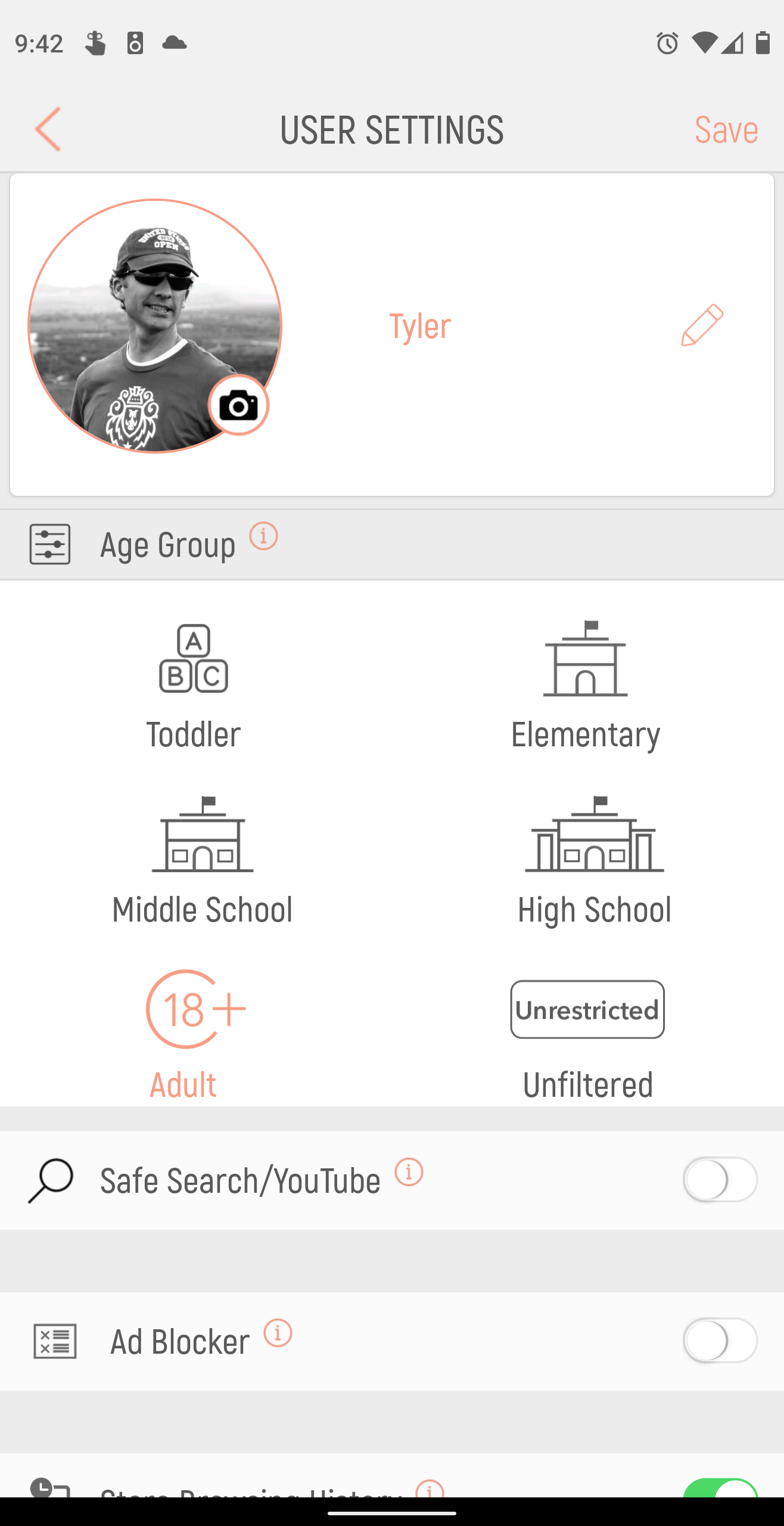 First you create users for your network: Mom, Dad, Sister, etc. Each user can be assigned to an age group that limits what types of sites can be accessed. You can also create a time schedule for each user to limit when the WiFi is available for that user’s devices. 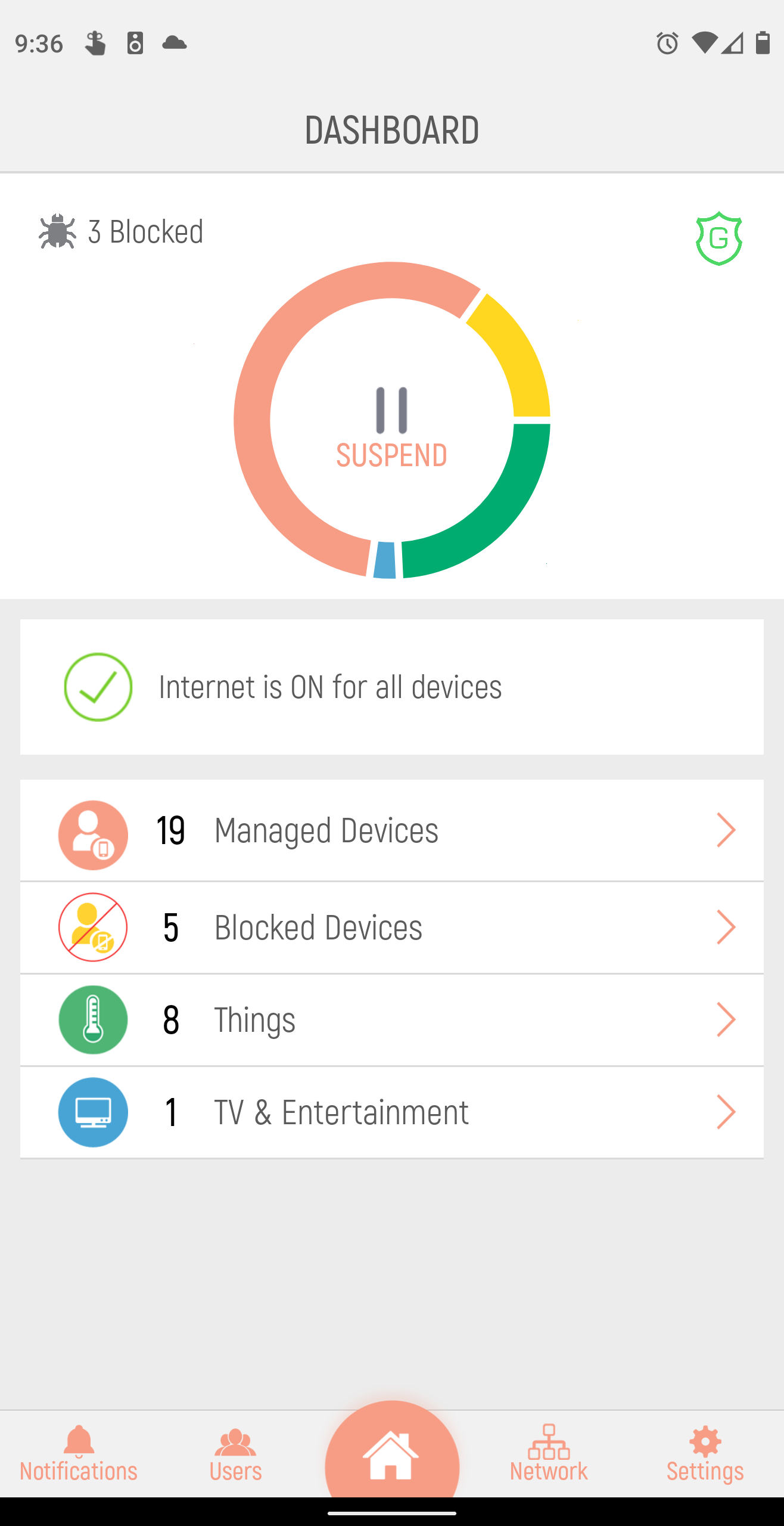 Next the Gryphon app lists all devices that are connected to your WiFi, and helps you organize them. You assign each devices a type and a user. So for example you can identify your work laptop and assign it to yourself. Assign your teen’s phone to your teen’s user profile, and so on. From this point on you can select a user and review the internet sites that have been accessed and time usage. It’s also easy to make changes for individual users, or the entire network setup. How Can It Help Parents?At Better Screen Time we believe that tech is an incredible tool, but it’s also a powerful one. Unfortunately, too many children have been tossed the keys to the family vehicle (the Internet) without any training or safety precautions. The Gryphon Router is your seatbelt and airbag. Will it always save your kids? No. No filter or parental controls can block out unwanted garbage 100% of the time, but it’s a robust precaution that could save your family a lot of time and heartache. Here’s how it works… Using the Gryphon router app we can easily switch the WiFi off for one, many, or all users. We can also schedule times when certain users are allowed to access the internet, or what parts of the internet they can access. The app allows for three types of scheduled time:
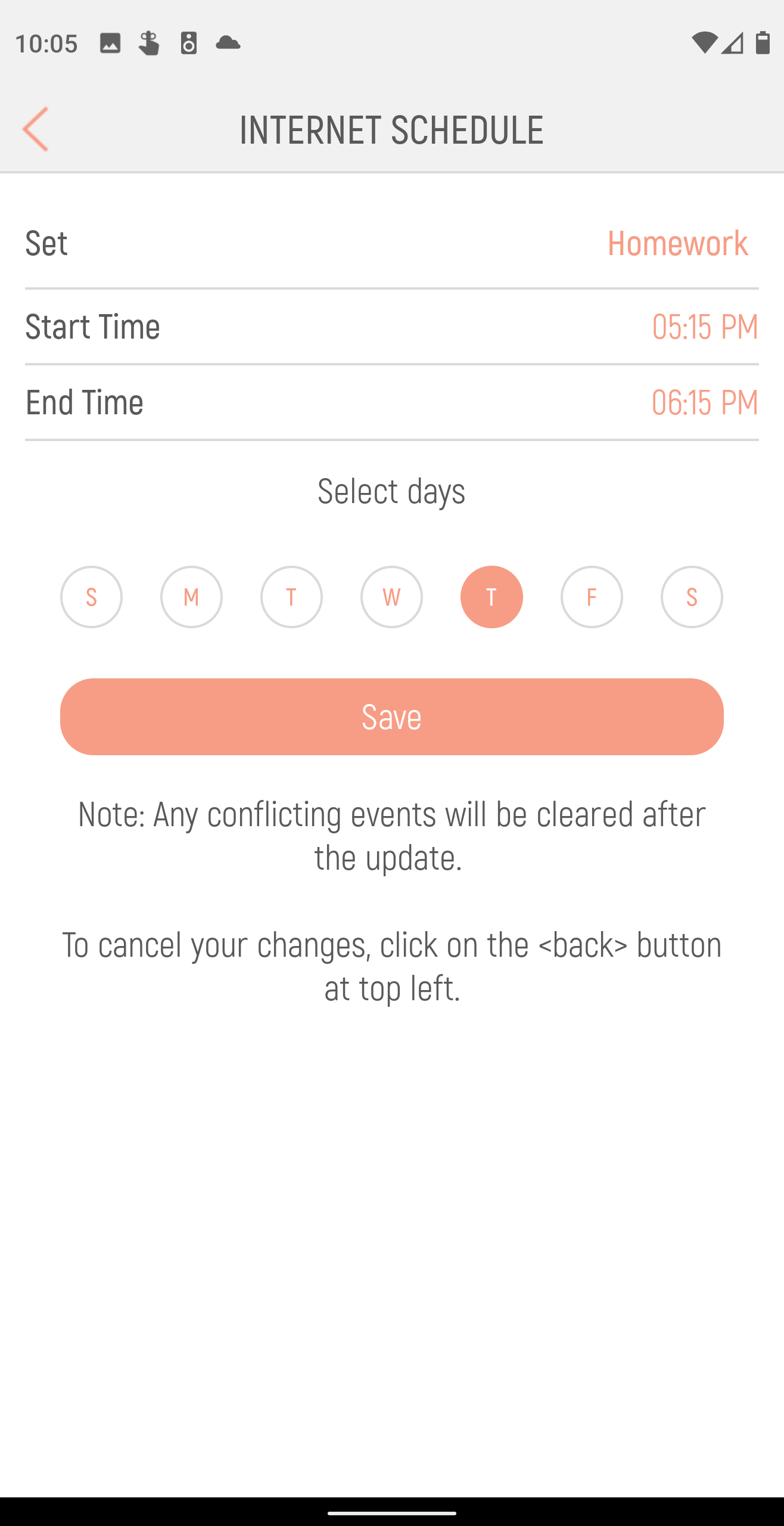 It’s also easy to block specific sites if you find one that’s not blocked by the user profile assigned to a given user. It’s also possible to allow one that’s blocked. 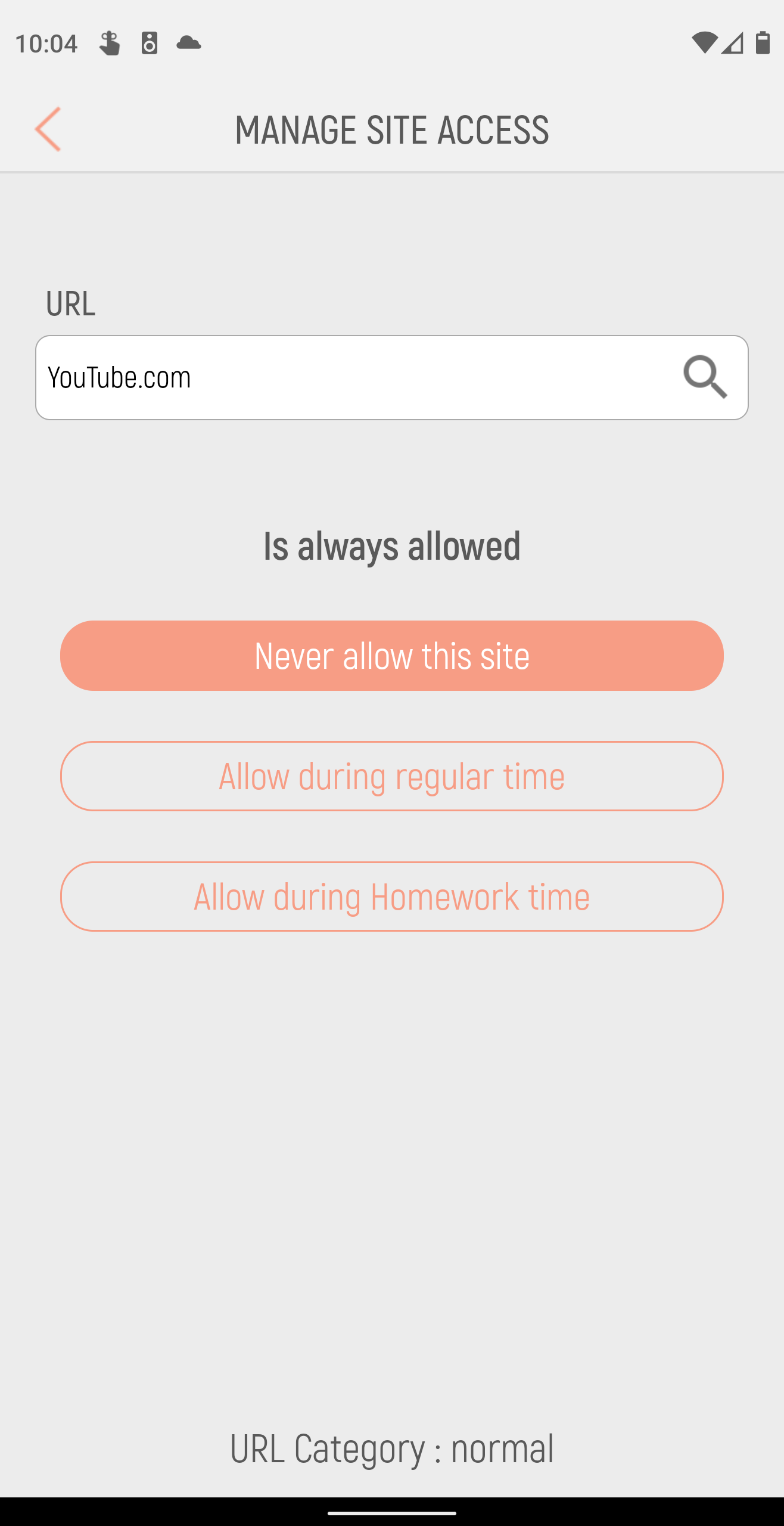 Why do we like the Gryphon Router ?
Anything We Don’t Like?
Do we recommend it?Yes! It’s awesome! Easy to use, fast, reliable, and filtered. Feel free to use our promo codes below! We are affiliates for Gryphon which means we get a commission if purchase through our link at no cost to you. All opinions and reviews are 100% authentic. $15 off ANY Gryphon Router with our code: lovebetterscreentime-15CLICK HERE to CHECK OUT the GRYPHON! Favorite Starter Devices—Spring 2024Apr 25, 2024 Goal: To help you to take the slow-tech road! You can use a step by step process for introducing tech. This is easier now than ever with so many...  5 Ways to Roll Back the Phone-Based ChildhoodMar 28, 2024 In Jonathan Haidt's The Anxious Generation, he boldly states: "...the Great Rewiring of Childhood, in which the phone-based childhood replaced the... 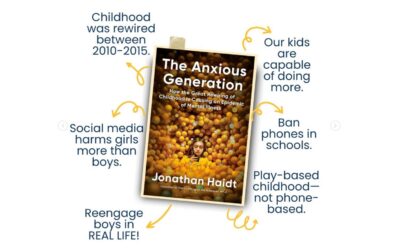 The Anxious Generation is here!Mar 13, 2024 This book should be required reading for every Big Tech CEO and employee, parent, teacher, school administrator, and really—everyone. This site uses cookies to store information on your computer. Some are essential to make our site work; others help us improve the user experience. By using the site, you consent to the placement of these cookies. Read our privacy policy to learn more. Take control of your home Wi-Fi with Gryphon
Many CPA-led households with children don't have the appropriate systems setup to effectively share bandwidth while also protecting client data and their children's privacy. This problem isn't going away, and it certainly won't solve itself. But wait — there's an app for that! Well, technically not an app, but there is a solution. In fact, there is an entire genre of solutions. Full-home Wi-Fi systems, often called mesh systems, offer seamless wireless coverage and ease of use. They tend to be simple to install and are usually managed with an app. Some are designed to blend in as home décor so you don't have to hide them in a closet. That allows versatile placement for optimum coverage. Options in this space include Amazon's Eero and the Deco Whole Home Mesh systems, but this article focuses on the Gryphon AC3000 Tri-Band Smart WiFi Mesh System , which offers excellent parental controls and provides anti-malware and anti-virus (one-year subscription) from ESET Technology. It's perfect for parents seeking control over their children's online activities. The Gryphon two-pack purports to cover up to 6,000 square feet while a single unit covers 3,000 square feet. Alternatively, you could use a single unit "paired" to the two-pack for coverage of a house as large as 9,000 square feet. Physically, the units are all the same gently tapered 9-inch towers about 4-inches square. Except they're not exactly square but rather sort of uniquely and attractively "twisted." Each unit has three gigabit LAN ports, a WAN port, a power jack, and a reset button. Installation is managed using a mobile app. The Gryphon support page says the developers purposefully do not provide a web user interface for security reasons — so there's one less attack vector to worry about. The app provides a dashboard that allows you to pause the internet for any single managed device or user, or group of devices or users. Devices are sorted and grouped by "type," including managed devices, unmanaged devices, things, and TV and entertainment. Managed devices are given internet access only via parental control settings, which, as you might suspect, allow parents to monitor and control that device's online activities. Unmanaged devices get no restrictions while the things category (think internet of things devices such as switches, lights, thermostats, door locks, etc.) includes devices that should not be paused. The TV and entertainment devices include smart TVs, media servers, and game consoles that you may want to occasionally pause. The system uses a combination of device "type" and user "group" for overall access management, and parents can additionally enable both a "Safe Search/YouTube filter" to prevent access to adult content, and a "Store Browsing History" option to provide parents a view of their children's browsing history. The browsing history feature is disabled by default for adults and guests. Parental controls also include a "Bedtime" setting to shut down internet access at a specific time, and "Homework Time" to limit access to only websites required for schoolwork during specific times of day. It even provides a process for a child who has finished his or her homework early to request normal access by having the Gryphon send a notification to the parents' mobile app so they can choose to suspend the "Homework Time" mode. Finally, parents can allow/disallow access at various times to apps such as Facebook, Hulu, Minecraft, Netflix, Pandora, YouTube, etc. While I'm certain my now-adult daughter would have, in her day, pushed back hard on this level of parental control, I'm equally certain that she'll thoughtfully consider the Gryphon for her school-age children. Greg LaFollette, CPA/CITP, CGMA , is a strategic adviser with CPA.com, the commercial subsidiary of the AICPA. To comment on this article or to suggest an idea for another article, contact Jeff Drew, a JofA senior editor, at [email protected] or 919-402-4056. Where to find August’s digital edition The Journal of Accountancy is now completely digital. SPONSORED REPORT 4 questions to drive your audit technology strategyDiscover how AI can revolutionize the audit landscape. Our report tackles the biggest challenges in auditing and shows how AI's data-driven approach can provide solutions. FEATURED ARTICLE Single-owner firms: The thrill of flying soloCPAs piloting their own accounting practices share their challenges, successes, and lessons learned. Get the Reddit appHomeNetworking is a place where anyone can ask for help with their home or small office network. No question is too small, but please be sure to read the rules before asking for help. We also welcome pretty much anything else related to small networks. Gryphon Wireless Spontaneously Assigning Homework/Bedtime?I'm not certain if this is the place to ask, but my dad installed the Gryphon mesh wireless in our house about a year ago. It's not really given much trouble, but lately, it's been assigning me spontaneous bedtimes/homework times. The first instance was a bedtime assigned at 1 AM. The second instance was a homework time starting at 2 AM just a few days later. I don't really understand much about networking and how technology like this works, so it's really kind of freaking me out a little. Has anyone else encountered this?Is there a fix? It's really getting to be a hassle and a little embarrassing because i was on a voice call with a friend both times and the call just dropped without warning, and no indictation of how long the internet pauses are for. By continuing, you agree to our User Agreement and acknowledge that you understand the Privacy Policy . Enter the 6-digit code from your authenticator appYou’ve set up two-factor authentication for this account. Enter a 6-digit backup codeCreate your username and password. Reddit is anonymous, so your username is what you’ll go by here. Choose wisely—because once you get a name, you can’t change it. Reset your passwordEnter your email address or username and we’ll send you a link to reset your password Check your inboxAn email with a link to reset your password was sent to the email address associated with your account Choose a Reddit account to continueWelcome to Gryphon CareBookmark this page. This page shows your bedtime, homework time and internet status. It also allows you to send access requests to your parents. Remaining Screen Time Today:Todays internet schedule:, homework time: 3:00 pm to 6:30 pm, bedtime: 10:00 pm to 6:00 pm, request access to a blocked website:, this device. Device Name: Assigned To: Filter Level: Activate Search Alerts and view YouTube History on this device.
Learn More About Premium Protection 
Select Page  Gryphon Connect Smart Router for Family SafetyPosted by Kevin Cheng | Jan 25, 2019 | Networking & Smart Home | 0  I am generally cautious when it comes to being a Kickstarter guinea pig (not going to name and shame them though). I did a fair bit of reading and research and ultimately the credentials of John Wu, the CEO of Gryphon Online Safety gave me sufficient comfort. John Wu has been a key player in the wireless and IoT industry, not just “someone” with an idea jumping onto the Kickstarter bandwagon. 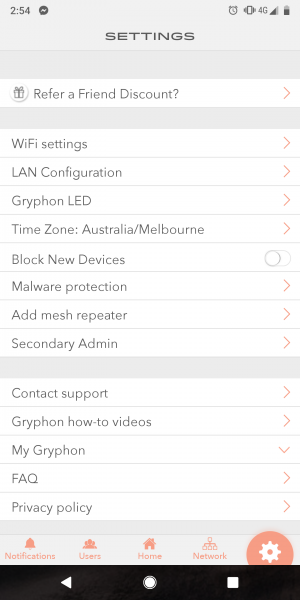 The next surprise for me is the complete lack of web browser interface for configuration. This would eventually do my head in as someone with a technical background – more on that later. Configuration is via the Gryphon app, easily downloaded from your respective app store. When the Gryphon was shipped initially, the app provided very basic amounts of control. The core feature of content filtering was in place, but it had none of the standard features I have come to expect of a (relatively) expensive router. In fact I was not even able to change the subnet that the Gryphon assigns to my network, and I had to reconfigure my network to suit it. The only thing I could change was the router IP, talk about the tail wagging the dog! At the most simplistic level, the Gryphon Connect router works – the content filtering worked straight out of the box. I could assign devices to different user profiles, set the schedule for turning off the internet and homework time, etc. For an average home it was sufficient. 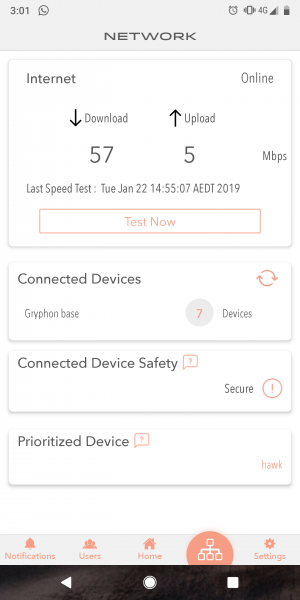 Production Use A few weeks after I shelved the Gryphon, the app updated and I gave it another go. This time port forwarding functionality has been added and I could get my network running the way I need it to with the Gryphon in place. From a day to day basis, the Gryphon was set and forget. I know that it is working as I want it to every night at 8pm when it suspended internet access for my partner’s son, in the middle of a Fortnite battle usually. Over the past year Gryphon has steadily increased functionality in the app, and firmware pushed out on a fairly regular basis. It was not without hiccups as things broke randomly, and I was lucky enough to discover some bugs which broke my configuration. By this time I was far too invested with the Gryphon to replace it until things could be fixed. There were two major “production down time” incidences since I put the Gryphon in the core of my network. The Gryphon rule set randomly broke port forwarding to my Synology NAS device. It was a Catch-22 as port forwarding was only available (at the time) for a managed device, and as a managed device, the Synology NAS was protected from malicious traffic. Eventually I played with the configuration so much that I broke the app when it came to trying to the Synology NAS. 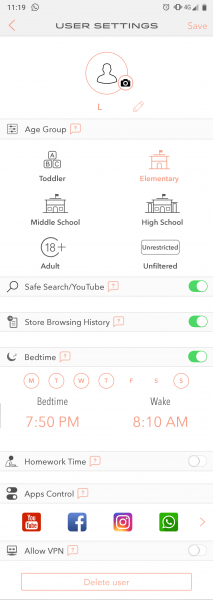 The good part is, Gryphon Connect support is incredibly responsive. When the firmware update broke my wifi, they were able to remotely push a new version of software to address the problem after reviewing the logs. The issue with the port forwarding took a bit longer, months longer. The team was able to use detailed diagnostic information that I gathered and resulted in functionality updates which fixed the issue I encountered. It is important to note that there are no remote access ports on the Gryphon. In order to allow Gryphon support to fix my issue, I had to physically access the Gryphon and reboot it into a different mode first. The company stresses their stance in taking their users’ privacy very seriously. Each time I contacted the support team, I have had competent and helpful support and a quick response. It is something that I appreciated. Content Filtering As I stated at the start, content filtering was what drove my decision to explore the Gryphon router. The app allows me to create a profile for each child with age level restrictions appropriate to their individual needs. Devices can be assigned to a profile, with internet time limits set individually. Malware and network intrusions are flagged as notifications on the app in real time. 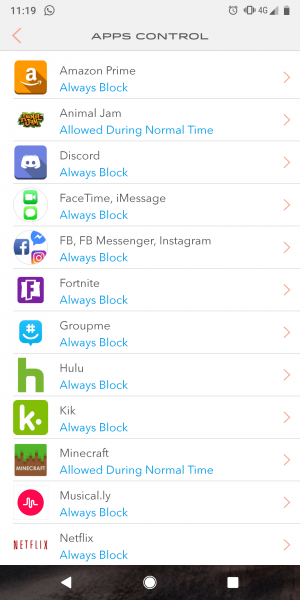 A request can also be sent to extend online time. The app provides control to force Safe Search / YouTube per user or device, hiding inappropriate content by automatically filtering search engine results. The app also stores browsing history, regardless of either the history was deleted on the browser or if private / incognito mode is used. 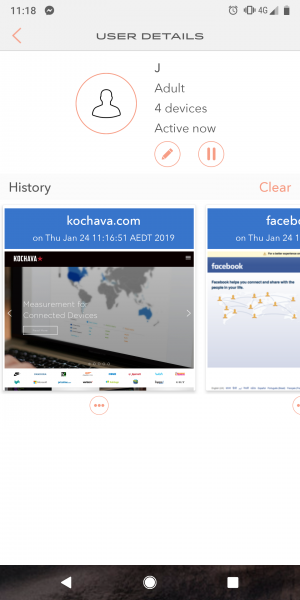 One feature I really appreciate is the granular app control. Via the app I can control each profile’s access to: Amazon Prime, Animal Jam, Discord, Facetime / iMessage, FB / FB Messenger / Instagram, Fortnite, Groupme, Hulu, Kik, Minecraft, Musical.ly, Netflix, Nickelodeon, Pandora, Pinterest, Reddit, Skype, Snapchat, Spotify, Tumblr, Twitter, Whatsapp and YouTube. The options on app control can be set to always block, allow during normal time or allow during homework time. And for the smart kids who think they can bypass the content filtering, VPN access can be disabled on the profiles. 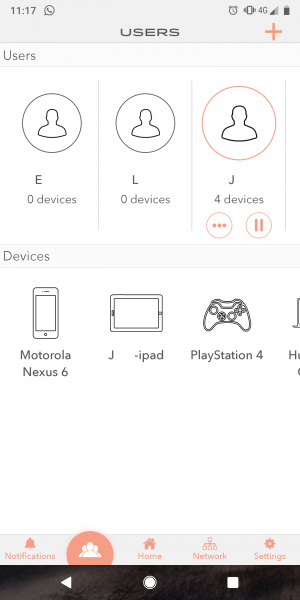 For those who have the need, the Gryphon routers can be meshed to extend coverage. Gripes The lack of CLI or expert interface still bugs me. I understand why it is done this way but does not mean I have to like it. At the very least I would like to be able to access router logs so I can track down an issue with a ruleset. Conclusions Despite the initial hiccups with the Gryphon Connect Router, the product has matured over the last 12 months to be an immensely useful device on my network. Content filtering is not an exact science, there are always hits and misses. But without doubt the Gryphon has achieved what I was looking for – content control over the varying needs of the children that I have in my care. The ability to grant exceptions on the fly, force safe searches and regulate screen time automatically are all now a set and forget requirement through the app. Reluctantly, kicking and screaming the Gryphon has ripped the propeller off this tech head, leaving behind a much simpler world. In this simpler world, I can share secondary admin rights to my partner to navigate the treacherous waters of the internet. The app is intuitive enough that the learning time is near zero, and Gryphon has a large library of short videos for those who need help. The Gryphon Connect smart router is available here for USD$219.99 for one, or $419.99 for a pair. There is an optional Advanced Network Protection subscription for AI intrusion detection, malware and ransomware protection with ESET, and Homebound™. This is available free for the first year then USD$9.99/month or USD$99/year. Technical Specifications WiFi Features: 802.11bgn 802.11AC Simultaneous tri-band radios (2.4GHZ, 2x 5GHz) 4×4 MU-MIMO Antenna Beamforming Wireless Mesh 6 high power internal antenna Guest WiFi 3Gbps overall throughput Comprehensive WiFi security Bluetooth LE Power Supply: 12v DC Memory: 512MB RAM, 4GB Flash Smartphone App Specs: IOS, Android Like what you read? Feel free to share!
 Other posts that may be of interestNo related posts. About The Author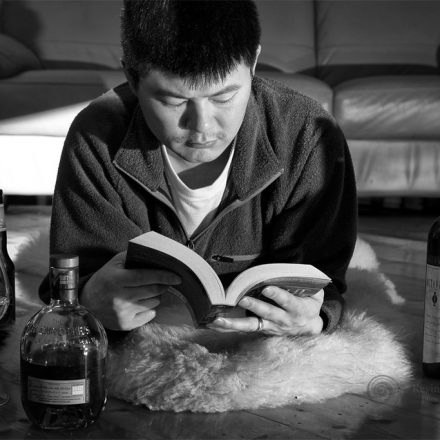 Kevin ChengA juxtaposition of East and West. Avid devourer of information and whisky. Fount of trivia mostly useless. Life partner, father, chronic gadget reviewer. Survivor. Find out more about Kevin. Leave a Reply Cancel reply Discover more from Digital Reviews NetworkSubscribe now to keep reading and get access to the full archive. Type your email… Continue reading 
[SOLVED] Setting up 2 Gryphons
Hello everyone, I have been reading through the various "2 router - one modem" posts and answers - and I found myself a slight bit confused, so I thought I would post my own specific question. Essentially, I just bought a (2) unit wireless system from Gryphon. My home is "pre-wired" with ethernet cable (so each room has ethernet which terminated in a central closet, where the modem from the cable company is). My initial thought process was that I would plug one Gryphon downstairs back of the house next to the entertainment center, and the other upstairs in the home office in the front of the house. I can easily plug each into ethernet cable, and then easily plug each into a switch in the closet - and from there, into the cable company modem. But before I started unpacking things and hooking things up, I wanted to do some quick searches to see if there were any special considerations or actions I needed to take. Bottom line, after reading everything, sometimes it seems like it would work ok (I would just need to do some WDS - assuming I understand the term wireless distributed network correctly - stuff to make sure each Gryphon router broadcasts the same network?) But other times it seems like this will only work IFF I also run a cable from Gryphon #1 to Gryphon #2 (which really cannot be accomplished based on where I want to place them). Hopefully someone here might have some guidance to pass along? Thanks in advance for the help. J If the device you have is really just a modem and not a modem/router your problem is the ISP only gives you a single IP address. Even though you can put a switch in front and hook up 2 routers only 1 of the 2 device will get a IP address. Pretty much some form of router must go into the closet before the jacks that go out to the rest of the house. It does not have to be anything fancy since you are not going to use the WiFi. Ubiquiti makes a very powerful wired only router for $50. You do not need WDS that is only used when you run devices as wireless repeaters. You will want to run your 2 gryphon routers as AP to keep everything in 1 network. You are pretty much going to lose almost all the fancy parental control etc etc... If the device you have is really just a modem and not a modem/router your problem is the ISP only gives you a single IP address. Even though you can put a switch in front and hook up 2 routers only 1 of the 2 device will get a IP address. Pretty much some form of router must go into the closet before the jacks that go out to the rest of the house. It does not have to be anything fancy since you are not going to use the WiFi. Ubiquiti makes a very powerful wired only router for $50. You do not need WDS that is only used when you run devices as wireless repeaters. You will want to run your 2 gryphon routers as AP to keep everything in 1 network. You are pretty much going to lose almost all the fancy parental control etc etc. You will only use the radio part of the devices. The mesh feature have no value to you when you can use ethernet cables. Mesh is only used for wifi repeaters where there is no physical connectivity between the units. A mulitple AP install will always out perform any fancy mesh systems. The mesh stuff is mostly marketing, if it was such a good system large enterprise customers would have been using but they still run switches with AP.
Hi Bill001g - Thanks for the email. I concede, I am racing to read through various posts so that I can inform/teach myself how this all works. Thanks for your patience! In your response, you note that although I can put a switch in front of the modem, only one of the routers (down stream from the switch) will receive an IP address. That totally confuses me. I read an article saying that I should think of IP addresses as e.g. the address of an office building, and that within the office building, there would be individual office addresses. So why wouldn't every router hooked up to the switch simply have the same IP address? (I was imagining an office building with two or three separate doors to get into the building. Each of the three doors to the outside has the same street address. So why not the same - albeit identical - IP address? What I had envisioned was the following: Modem "A" (Cisco DPQ3212) to Switch "A" (Net Gear GS105NA) to Hard-wired Router #1 (Ubiquity Edge Router 4) which would have ethernet running to secure business computers. While all of that was going on, I would also have: Modem "A" to Switch "A" to Gryphon #1 (upstairs) for wireless access for kids computers, Xbox, etc. AND Modem "A" to Switch "A" to Gryphon #2 (downstairs) for wireless access for family/guests, etc. I liked this because it gave me a separate, nonwireless firewall for my business computers, and completely separate wireless access for the kids computers so I can set access restrictions for homework time and bedtime, etc. It sounds like you are trying to explain that the three routers cannot share the same IP? I figured that the IP would just go through the switch to the relevant router... and that devices accessing respective routers would just have the internal office address (as described by analogy above.). Is it because each router is not merely a door to the same building, but also its own information desk for the internal addresses? Such that when computer #1 on Router #2 makes an outgoing request to the internet, the incoming response doesn't know which door to use to the building? and thus does not have access to the required internal office directory? One last part - it sounds like you might say I could plug the Gryphon #1 and Gryphon #2 into the Ubiquity Edge Router to create my wireless network... and make all of this work... but would that mean if someone hacked my wireless (yes, probably unlikely), they would be behind the hardwired fire wall of the Edge Router... or would they still have to get through the firewall of the edge router to make it to any hardwired computer? Thanks again for your help in getting me to understand this. A IP address is the lowest level of identify that is used on the internet. If the traffic would come into a office how would the switch know what device to give it to. There is no other identifying information. A NAT router tries to trick this by using the port numbers in a session to map them to private IP addresses. Now you ISP could put a router in and run NAT and then give you a as many private ip addresses as you want on a switch. It is just not done that way. They give you a single IP address and it can be assigned to only a single hardware device. Thanks again. Yes, I read somewhere that there are only 4-billion v4 (?) addresses - which is apparently the standard internet protocol. Perhaps when the next version comes out v6(?) there would be something like 100 trillion possible IP addresses... and the local cable provider would not ration them out. As for the "last part" question... I added as an edit - so I am not sure if you saw it: "it sounds like you might say I could plug the Gryphon #1 and Gryphon #2 into the Ubiquity Edge Router to create my wireless network... and make all of this work... but would that mean if someone hacked my wireless (yes, probably unlikely), they would be behind the hardwired fire wall of the Edge Router... or would they still have to get through the firewall of the edge router to make it to any hardwired computer?" Any thoughts on this? That I don't know for sure. Generally a firewall is only used lan-wan. All the devices on the lan have no protection from each other. Now that might be different on the edge router. I had one a number of years ago but I forget if you could define the vlans to be on different subnets and put firewall rules between them. I know you can do that with third party firmware on routers. The problem I have seen is many times you lose the hardware offload ability when you do complex configurations. If your internet is less than say 300mbps it will make little difference if it is faster the cpu may bottleneck you. TRENDING THREADS
Latest posts
Moderators onlineShare this page
 Current Local Time in Moscow, Russia (Moskva)Friday, 23 August 2024
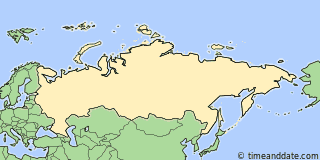 Low clouds. 24 / 14 °C
Weather by CustomWeather, © 2024 More weather details  About MSK — Moscow Standard Time Set your location  More Sun & Moon in Moscow + Show More Twilight and Moon Phase Information Astronomical TwilightNautical twilight, civil twilight, previous moon phase, next moon phase. Need some help?  Tools & Converters
 Calendar & HolidaysCreate Russia calendar Upcoming Holidays
More Holidays in Russia 
Other cities near Moscow 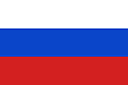
Related resources for this article
IntroductionThe capital and largest city of Russia , Moscow has always played a central role in the country’s history. In the Middle Ages it was the capital of the powerful principality of Muscovy. For much of the 20th century it was the capital of the Soviet Union , representing the authority of that superpower’s communist government. With the dissolution of the Soviet Union in 1991, Moscow became the political center of newly independent Russia as well as its industrial, educational, and cultural capital. Moscow is situated in far western Russia on the banks of the Moskva (Moscow) River, a tributary of the Oka. The center of the city is the Kremlin , located on a high bank of the river. The Kremlin began as a fort first built by Prince Yuri Dolgoruky in the 12th century. It was protected originally by a wooden fence and later by brick walls. During the following centuries churches, palaces, and government buildings were built within the walls. Today the Kremlin walls enclose the largest concentration of historic buildings in Russia. Next to the Kremlin is Red Square. It was originally a marketplace at a time when a trade and artisans’ settlement had developed outside the Kremlin walls. It became the major center for political and social events and today is used for big parades and public celebrations and demonstrations. At the southern end of the square is the 16th-century Cathedral of St. Basil, and at the northern end is the 19th-century State Historical Museum. The Lenin Mausoleum is on the west side, and the massive department store GUM is on the east. With the Kremlin and Red Square as the original core area, the city grew outward in a series of rings, marked by defensive walls. The brick walls of the Kremlin date from the late 15th century. In the 16th century additional walls of stone and earth were built around the city. In the 19th century these walls were pulled down and replaced with wide circular boulevards known as the Boulevard and Garden rings. Beyond these boulevards the city has expanded in all directions, with roads radiating out from the central rings like the spokes of a wheel. Central Moscow—the area within the Garden Ring—functions like a typical downtown. In this area are concentrated most of the government offices, most of the hotels and larger stores, and the main theaters, museums, and art galleries. In the 1990s the resident population of the inner city declined as many large apartment buildings were transformed into offices. The residential neighborhoods that remain within the Garden Ring consist mostly of luxury apartments for the wealthy. The architecture of central Moscow features buildings representing every period of the city’s development from the 15th century to the present day. Examples of 17th-century church architecture include the Church of All Saints of Kulishki, built in the 1670s and ’80s, and the Church of the Nativity of Putniki (1649–52). Other notable buildings include the elegant Pashkov House (1785–86), now part of the Russian State Library; the Manezh (Riding School; 1817), which is now used as an exhibition hall; and the Bolshoi Theater (1821–24), rebuilt in 1856 after a fire. Soviet-era additions to central Moscow include several elaborate “wedding-cake” (tiered) skyscrapers as well as concrete-and-glass high rises. The Gazprom and Lukoil office buildings, built in the 1990s, are among the more notable examples of later architecture. The main street in the city center is Tverskaya Prospekt (formerly Gorky Prospekt), which leads northwest from Red Square. It is lined with large stores, hotels, theaters, and restaurants. Some of the notable buildings are the National Hotel, the Central Telegraph Office, and the Mayor’s Office. The Moskva River follows a circuitous course through the city. It forms a large loop southwest of the city center and then flows northward again to pass the Kremlin walls. To the east of the Kremlin the Yauza River joins the Moskva. The high south bank of the southwestern loop of the Moskva forms the Vorobyëvy Hills (or Lenin Hills), which reach 655 feet (200 meters). Many foreign embassies and the Moscow State University complex, dominated by an ornate Stalin-era building, stand on the Vorobyëvy Hills. Across the river is the sports complex known as Luzhniki Park. Just upstream, on the south bank of the river, is Gorky Park. The city’s largest park, it has an amusement park in addition to gardens and woodlands. On the outskirts of the city a large number of residential and other building construction projects were undertaken after World War II. Major new housing areas arose between the Garden Ring and the Moscow Ring Road, which circles the city some 10 miles (16 kilometers) from the center. The northern suburbs contain the large Sokolniki Park, a botanical garden, and the All-Russian Exhibition Center. The latter—still commonly known by its Soviet-era name, the Exhibition of Economic Achievements—was opened in 1939 to showcase the economic and scientific accomplishments of the Soviet Union. Today the exhibits are interspersed with amusement park rides, markets, and other attractions. Nearby is the 1,758-foot (536-meter) Television Tower, the tallest structure in Russia. People and CultureThe great majority of the people of Moscow, called Muscovites, are ethnic Russians. The largest minority groups are Ukrainians, Belarusians, Armenians, Azerbaijanis, and Tatars. During the Soviet era, migration contributed to a rapid rise in Moscow’s population. Beginning in 1932 the government restricted migration by requiring people to have a special permit to live in the city. Today, people still need to register their place of residence with the government. It is rare for people in Moscow to have a single-family home. Most Muscovites live in apartments, which can be in old houses that have been subdivided, in Soviet-era apartment blocks, or in new buildings. After the collapse of the Soviet Union, registered Moscow residents were given the government-owned homes in which they lived. After that, however, housing prices rose so steeply that, in the early 21st century, only a small percentage of Muscovites could afford to buy an apartment in the city. In fact, due largely to the housing market, Moscow became one of the most expensive cities in the world to live in. Moscow contains dozens of theaters and concert halls. One of the best known is the Bolshoi Theater, which is home to Russia’s leading theater company for ballet and opera. Organized in the 1770s, the company also performs at the State Kremlin Palace and tours extensively throughout the world. Other renowned theaters include the Maly Theater, the Moscow Art Theater, and the Obraztsov Puppet Theater. Musical performances are held in the Tchaikovsky Concert Hall and at the Moscow P.I. Tchaikovsky Conservatory. Several of Moscow’s many art galleries and museums have an international reputation. Among the most famous are the Tretyakov Gallery, the Pushkin Museum of Fine Arts, the Museum of Oriental Arts, and the Literature Museum. Historical institutions include the Armory Museum, the State Historical Museum, the Central Lenin Museum, and State Central Museum of Contemporary History of Russia. Moscow is a major educational center, with dozens of universities and specialized institutions of higher education. The largest and most prestigious is Moscow State University, founded in 1755. The Russian Academy of Sciences and the Russian State Library, one of the world’s largest libraries, are also located in the city. The leading sports complex in Moscow is Luzhniki Park, in the Vorobyëvy Hills. It was one of the main arenas for the 1980 Olympic Games. Dynamo Stadium on Leningrad Prospekt is the home ground for one of Moscow’s several football (soccer) teams. Most districts of the city have their own sports halls, swimming pools, and ice rinks. The economy of Moscow, like that of Russia as a whole, was transformed after the collapse of the Soviet Union in 1991. During the Soviet era the city’s economy was dominated by the manufacturing and engineering sectors. In the 1990s, as the formerly government-controlled economy shifted to one based on private ownership, these sectors declined dramatically and were largely replaced by service industries. The number of people employed in manufacturing in Moscow decreased by half from the late 1980s into the ’90s. Nevertheless, Moscow remains the largest industrial center in Russia. Engineering and metalworking still rank among the city’s most important industries, designing and manufacturing such products as machine tools, ball bearings, automobiles, precision instruments, and electronics. Aerospace design and manufacture is one of the most important engineering sectors in some of Moscow’s surrounding towns. Oil refining, chemicals, food processing, and construction are also valuable industries. Moscow’s wide-ranging service sector includes such industries as finance, retail trade, education, and research. As Russia’s economy was privatized, Moscow developed into a financial center, with dozens of banks and several securities exchanges. Most foreign investment in the Russian economy passes through the city’s financial institutions. The opening up of Russian society also spurred Moscow’s emergence as a major tourist destination. Moscow is the hub of Russia’s transportation network. Rail lines radiate out in all directions, connecting the capital with other Russian cities as well as Central Asia and eastern and central Europe. These railways carry much of the country’s freight and are also vital to passengers commuting between Moscow and its suburbs. The Moscow Little Ring Railway and the Greater Moscow Ring Railway link the radial lines. For travel within the city, which is typically congested with traffic, public transportation is critical. The centerpiece of the mass-transit system is the Metropolitan (Metro) subway, whose lines copy the city’s radial street pattern. A major river port, Moscow is connected to the Volga River to the north by a canal built in the 1930s. By means of this canal, shipping from Moscow can reach the Black, Baltic, and Caspian seas. Moscow is served by two international airports: Sheremetyevo-2 to the north and Domodedovo to the south. Sheremetyevo-1 handles mostly domestic flights. Archaeological evidence shows that a settlement existed on the site of present-day Moscow during the late Stone Age. The traditional date of the city’s founding, however, is 1147, when Prince Yuri Dolgoruky hosted a feast on the site. At the time, Moscow was a small settlement on the bank of the Moskva River. To protect the site, in 1156 Prince Dolgoruky built the original kremlin—a wooden fort atop earthen embankments. Moscow developed into an important trading town. It was centrally located among the system of rivers that formed the trade routes across European Russia. Like most other Russian towns, Moscow was attacked on many occasions by the Mongols (Tatars), but it managed to survive. It was sheltered to a considerable extent by the surrounding forests and by the swamps of the Oka River to the east. As Mongol power declined beginning in the 14th century, Moscow grew steadily in size and importance by absorbing surrounding principalities. It became the center of power of what was called the Grand Principality of Muscovy. Within the Kremlin, palaces for the prince and nobles, monasteries, and churches were erected. Outside the Kremlin walls, the trading and artisan quarter expanded. By the second half of the 15th century Moscow had become the undisputed center of a unified Russian state. Defensive brick walls more than a mile long were built around the enlarged Kremlin. Despite its new fortifications, Moscow still faced attack. In 1571 the Crimean Tatars captured the town, burning everything but the Kremlin. New stone walls built between 1584 and 1591 helped Moscow turn back another attack by the Crimean Tatars in 1591. The next year an outer ring of earthen walls was built to protect the expanding city. In addition, such fortified monasteries as the Novodevichy and Donskoy were built to defend the city from the south. These improvements in security allowed artisan activity to flourish. Different groups of tradespeople—for example, armor makers, blacksmiths, and weavers—occupied particular suburbs of Moscow. State workshops made weapons and gunpowder. The development of Moscow was temporarily eclipsed by the founding of St. Petersburg in 1703 and its choice by Peter the Great in 1712 to be Russia’s capital city. Nobles, merchants, and artisans moved to St. Petersburg. However, Moscow soon began to recover from the loss of its role as capital. New industries, especially textiles, fueled economic growth. The city’s key role in Russia’s cultural life was enhanced by the founding of Moscow University (now Moscow State University), the country’s first, in 1755. In 1812 Moscow was occupied by Napoleon ’s French troops. An accompanying fire leveled more than two thirds of the city’s buildings. Again, through a great rebuilding program, the city recovered rapidly. Moscow became the center of Russia’s railroads and developed heavy engineering and metalworking industries. The population reached nearly 1 million by 1897 and doubled to 2 million by 1915. In 1918, following the Russian Revolution , Lenin moved the Soviet government to Moscow. The city thereby regained its status as capital. During the 1930s Joseph Stalin drew up a grandiose plan for the development of the city, but it was never completely fulfilled. The most successful venture was the Metro, begun in 1933. Moscow suffered little damage in World War II despite the fact that German invaders reached the outskirts of the city. By 1939 the population had reached 4.5 million, and by 1959 it was about 6 million. To relieve overcrowding, much of the old housing around the historic core of the city was torn down and replaced by massive apartment blocks. A new development plan introduced in 1960 laid the groundwork for the city’s expansion in the coming decades. It required the careful designation of new residential areas, industrial zones, and green spaces and also annexed surrounding towns to the city. Following the collapse of the Soviet Union in 1991, Moscow was at the forefront of Russia’s historic changes. Private enterprise and foreign investment led to a proliferation of new businesses as well as a skyrocketing cost of living and an increase in criminal activity, including organized crime. The city also experienced several deadly attacks by rebels seeking independence for Chechnya or other republics in Russia’s Caucasus region, including a hostage crisis at a theater in 2002 and suicide bombings in the Metro in 2010. Population (2013 estimate), 11,843,643. Additional ReadingBrooke, Caroline. Moscow: A Cultural History (Oxford Univ. Press, 2006). Graham, L.R. Moscow Stories (Indiana Univ. Press, 2006). Kelly, Laurence. A Traveller’s Companion to Moscow (Interlink, 2005). Rice, Christopher, and Rice, Melanie. Moscow (DK, 2007). It’s here: the NEW Britannica Kids website!We’ve been busy, working hard to bring you new features and an updated design. We hope you and your family enjoy the NEW Britannica Kids. Take a minute to check out all the enhancements!
Want to see it in action?Start a free trialTo share with more than one person, separate addresses with a comma Choose a language from the menu above to view a computer-translated version of this page. Please note: Text within images is not translated, some features may not work properly after translation, and the translation may not accurately convey the intended meaning. Britannica does not review the converted text. After translating an article, all tools except font up/font down will be disabled. To re-enable the tools or to convert back to English, click "view original" on the Google Translate toolbar.
Be an investor in Gryphon. Visit our investment page to learn more.  How Do I Configure My Router?Written by: Jefferson / October 07, 2021  Initial SetupSecure all components, read instructions, place and plug in router, connecting to the internet, test the connection, access web portal, connect all devices, control and configuration, security and controls, achieve your ideal router setup, other similar blogs. 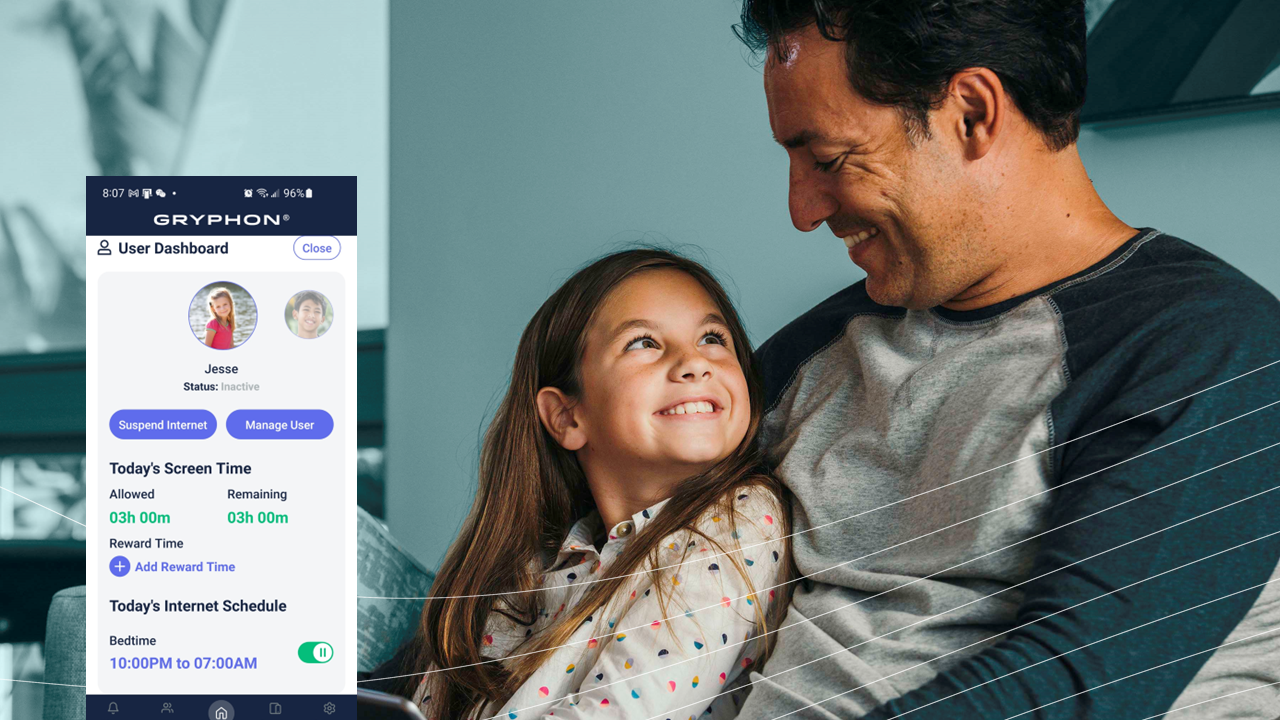 Gryphon Partners with Nokia to Launch Home Broadband Security and Parental Controls on Corteca MarketplaceProduct Reviews / March 25, 2024  Embrace the Moment: Offline Activities for the Global Day of UnpluggingThe Global Day of Unplugging offers a precious opportunity to pause, disconnect from digital distractions, and reconnect with the world and people around us. Here are 11 offline activities to engage in on March 1st. Product Reviews / February 28, 2024 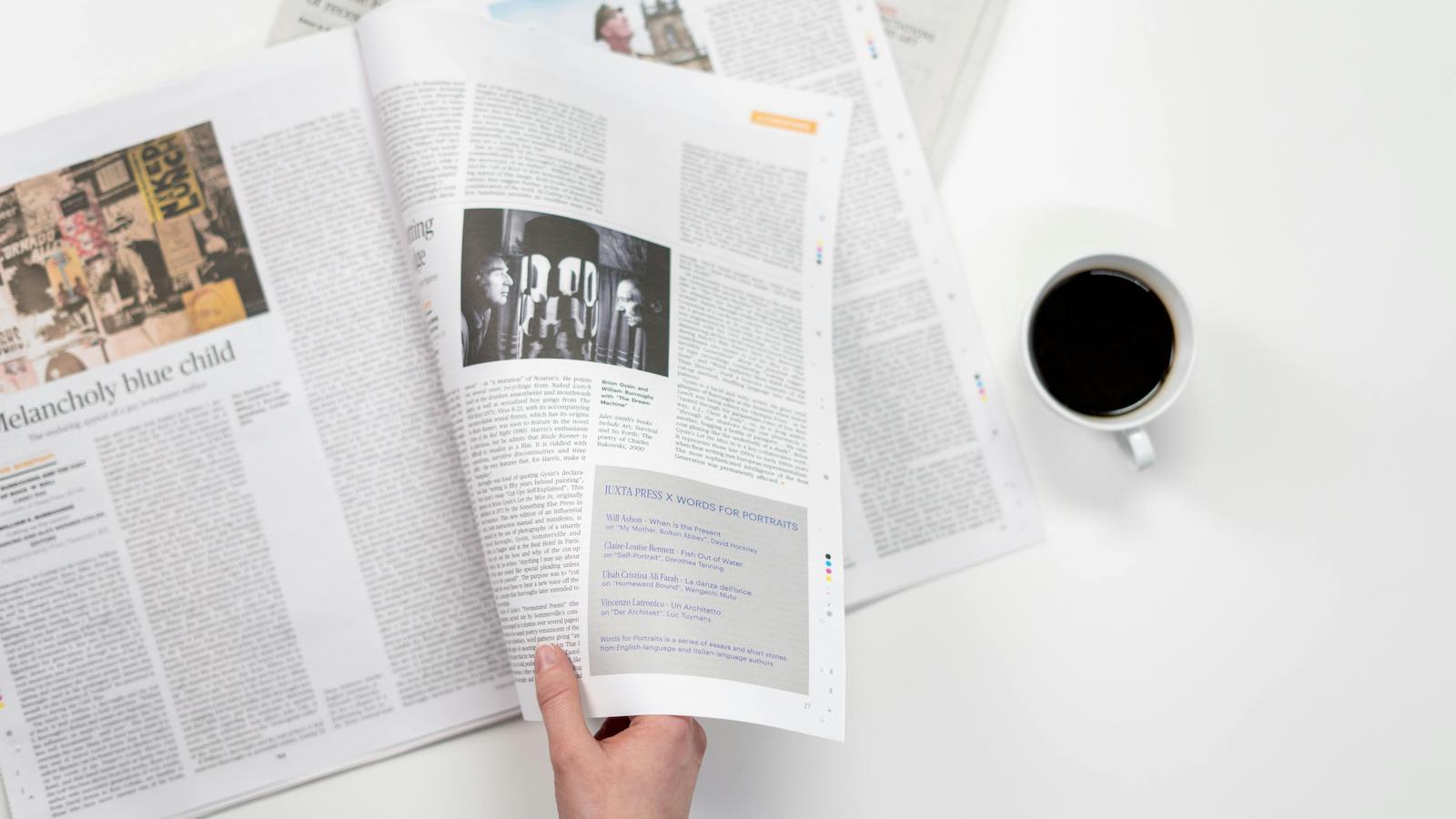 Navigating the News: Teaching Children to Distinguish Between Real and Fake InformationTeach children to critically evaluate news, distinguishing credible sources from fake, through questioning, fact-checking, and open dialogue. Product Reviews / February 27, 2024
Choose the ID of the Quiz you want to render (link popup, external link popup, email link popup):
 | ||||||||||||||||||||||||||||||||
|---|---|---|---|---|---|---|---|---|---|---|---|---|---|---|---|---|---|---|---|---|---|---|---|---|---|---|---|---|---|---|---|---|
IMAGES
COMMENTS
Gryphon is parental control router and internet safety system. Gryphon fights screen time addiction, prevents access to inappropriate websites, blocks adult content, and limit access to apps during homework and bedtime. Gryphon also provides security against hackers, malware, and personal privacy threats.
Gryphon is parental control router and internet safety system. Gryphon fights screen time addiction, prevents access to inappropriate websites, blocks adult content, and limit access to apps during homework and bedtime. Gryphon also provides security against hackers, malware, and personal privacy threats.
For instance, if homework time is between five and seven PM, you can block access to distracting apps and websites. You can also restrict access to the entire internet at bedtime or reinstate access on weekends. Every family approaches digital parenting differently, and access schedules are an important way to personalize your approach.
Gryphon is an Legendary spec that is based off the significant supporting character Shanks in the hit manga series 'One Piece' by Eiichiro Oda. To obtain this spec, there are 2 routes. Having Manual of Gryphon's Techniques as a legendary drop from a loot crate. Use Manual of Gryphon's Techniques to obtain Gryphon. Talk to Conquerer Shanks to start the Gryphon questline. Complete the questline ...
Suspend - turns off the Internet any time during the day; Homework - blocks certain websites or apps but allows limited Internet access that can be customized ... It never skipped a beat regardless of the number of video conferences we had running at the same time. Security and Sharing - The Gryphon app makes it easy to recognize when a ...
Allow or deny screen time requests, suspend Internet by device at the touch of a button. Gryphon parental controls system is recognized as the best hardware for family safety on the market. The ...
Using Gryphon's advanced parental controls· Setting up user profiles· Creating screen time schedules· Setting daily screen time limits· Viewing web browsing ...
The Gryphon Smart WiFi Mesh System is a solid performer that offers extensive parental controls and comes with built-in anti-malware protection and an intuitive mobile app. ... and Homework Time ...
The Gryphon support page says the developers purposefully do not provide a web user interface for security reasons — so there's one less attack vector to worry about. ... Parental controls also include a "Bedtime" setting to shut down internet access at a specific time, and "Homework Time" to limit access to only websites required for ...
I'm not certain if this is the place to ask, but my dad installed the Gryphon mesh wireless in our house about a year ago. It's not really given much trouble, but lately, it's been assigning me spontaneous bedtimes/homework times. ... The second instance was a homework time starting at 2 AM just a few days later. I don't really understand much ...
Welcome to Gryphon Care Bookmark this page. This page shows your bedtime, homework time and internet status. It also allows you to send access requests to your parents. Remaining Screen Time Today: Hours. Request access to a blocked website: Submit Request. This Device. Device Name: ...
Gryphon is parental control router and internet safety system. Gryphon fights screen time addiction, prevents access to inappropriate websites, blocks adult content, and limit access to apps during homework and bedtime. Gryphon also provides security against hackers, malware, and personal privacy threats.
The Gryphon Connect smart router is available here for USD$219.99 for one, or $419.99 for a pair. There is an optional Advanced Network Protection subscription for AI intrusion detection, malware and ransomware protection with ESET, and Homebound™. This is available free for the first year then USD$9.99/month or USD$99/year.
Modem "A" to Switch "A" to Gryphon #2 (downstairs) for wireless access for family/guests, etc. I liked this because it gave me a separate, nonwireless firewall for my business computers, and completely separate wireless access for the kids computers so I can set access restrictions for homework time and bedtime, etc.
Comprehensive and intuitive parental controls, which can be operated via the Gryphon mobile app, make Gryphon routers one of the most effective options for monitoring children's online safety and providing healthy limits on screen time. Benefits - Easy install (Less than 10 minutes) - Super-fast connection - Comprehensive network protection
The Raven (History and Summary) Quiz. Frankenstein Overview Quiz. "The Summer of the Beautiful White Horse" by William Saroyan Quiz. The Black Cat Overview Quiz. 1984 Part 1 Chapter 6 and 7 Quiz ...
Gryphon Masonry. Home Project Gallery Contact Open Menu Close Menu. Home Project Gallery Contact Get A Quote We build your ideas. Locally owned and operated. A decade of experience in all types of masonry work. Quality results at a reasonable price. Professional communication with Clients and timely completion of all work. ...
Gryphon Connect App Updates: · Set different daily schedules for bedtime or homework time - please go in and reset your bedtime schedules since this area is completely updated · Set Internet time limits per day · Add reward time for doing chores · Block ads for each user · Stealth mode option when internet access is blocked
The Gryphon Award. RBCC Independent Schools Young Musician of the Year, Москва. 47 likes. The annual 'Gryphon Award' invites all young musicians to compete at the highest of levels!
Current local time in Russia - Moscow. Get Moscow's weather and area codes, time zone and DST. Explore Moscow's sunrise and sunset, moonrise and moonset.
The router also allows you to pause the internet instantly - a valuable feature when it's time for homework, meals, or bed. 2. Screen Time Management. With Gryphon, managing screen time becomes a breeze. The device lets you set healthy limits on the amount of time your child spends online. It can restrict internet access during specified hours ...
At the time, Moscow was a small settlement on the bank of the Moskva River. To protect the site, in 1156 Prince Dolgoruky built the original kremlin—a wooden fort atop earthen embankments. ... Improved homework resources designed to support a variety of curriculum subjects and standards. A new, third level of content, designed specially to ...
Ethernet or WiFi - connect your first device and make sure the connection is stable. From there, it's always wise to run a few tests when your router first turns on. is a good place to start. Simply search for an internet speed test and run the numbers for download and upload rates.