5 Best Free Text to Speech Software for Windows 10 and 11

Are you still looking for a free Text to Speech software for your Windows 10 or 11 computer to read aloud your documents or convert them to audio files to listen to them anywhere anytime? Now you're in the right place. Here we've tested and collected the 5 best Text to Speech software. All these text to speech software are completely free and can be downloaded to Windows PC. Let's go through this list and see which ones you like the most.


1. Natural Reader
NaturalReader is a downloadable text-to-speech desktop software for personal use. This easy-to-use software with natural-sounding voices can read to you any text such as Microsoft Word files, webpages, PDF files, ePub ebooks. It offers a free version, and 3 paid versions which can export the texts into MP3 audios. Personally speaking, if you just need to use the basic function of text to speech, there is no need for payment of the paid version. And a piece of better news is that it even offers an online text to speech reader .
Price: free (the Personal edition costs $99.50).
Operation system: Windows 7/8/10, and Mac OS X 10.11 or later.
- Unlimited use with Free Voices.
- Miniboard to read text in other applications.
- Pronunciation Editor.
- Works with PDF, Docx, TXT and ePub.
- Beautiful design.

2. Microsoft Word
Several programs in Microsoft Office 2013 have built-in text-to-speech functionality designed to read the contents of your documents aloud. This feature is called Speak. Microsoft Word makes listening so easy by using the text-to-speech (TTS) ability of your device to play back written text as spoken words. There are mainly two tools for listening to your documents on MS office Word:
Read Aloud reads all or part of your document. It's under the Review tab. It's only available for Office 2019, Office 2021, and Microsoft 365.

Speak reads only the text you've selected. It's a built-in feature of Word, Outlook, PowerPoint, and OneNoteSpeak, but available for Windows only. You can add the Speak command to your Quick Access Toolbar.

Price: free
Operating system: Windows, Mac.
- The Speak and Read Aloud are both built-in features.
- No need to install any third-party text to speech software.
- So easy and convenient to use the TTS feature.
- Choose among all the voices on your computer to read the text to you.
3. Balabolka
Balabolka is a totally free Text-To-Speech (TTS) program. It can save narrations as audio files in a range of formats including MP3 and WAV. For lengthy documents, you can create bookmarks to make it easy to jump back to a specific location. And you can customize the narrator by choosing among all computer voices installed on your computer. Besides, you can also split the text and convert it to multiple audio files.
Price: free.
Operating system: Windows XP/Vista/7/8/10/11.
- Totally free.
- Split and convert text into audios.
- All computer voices installed on your system are available to create an audio file.
- Convert files in batch.
- Save audio as wav, mp3, ogg, wma, mp4, m4a, m4b, opus, awb file.
- No internet connection is needed.

4. Panopreter Basic
Panopreter Basic is a text to speech and text to mp3 freeware program with the following features. It can not only read the text in the software, but also allow you to convert the text to mp3 audio files.
Ratings: Features:
- Read text aloud with natural sounding voices, convert the text to wav and mp3 audio files.
- Highlight the word or sentence being read.
- Support a wide variety of languages and voices.
- Support batch file conversion.
- Allow users to adjust voice speed and volume.

5. Zabaware Text-to-Speech Reader
The Zabaware Text-to-Speech Reader is an application that uses a speech synthesizer to read documents out loud. It is available for free with generic voices or sold with high-quality CereProc or AT&T Natural Voices at the lowest prices in the industry..
Price: free (offers in-app purchases).
Operating system: Windows 10.
- Read documents, emails, web pages, clipboard contents and Windows dialog boxes out loud in one of many high-quality voices.
- Quickly devour large amounts of reading material through speed reading. Simply set the speech speed high and read along as the program flashes on the screen the word it speaking.
- Text can be saved as an audio file for transfer to an audio CD or iPod/MP3 player.
- With the clipboard reading functionality you can highlight any text in any program with your mouse and then hit CTRL-C to read it out loud.

If you've tried using the above text to speech software to read aloud your DRM-protected ebooks such as Kindle, Kobo, Google Play, or Nook ebooks, you will probably fail to do that. What's the reason? Actually, all the above text to speech software doesn't support DRM-protected books. To read aloud those ebooks with TTS software, you must remove the DRM from your ebooks. Epubor Ultimate is the software that can help you.
Detailed Guide How to Remove DRM from Kindle/Kobo/Google Play/Nook Books.
Suggested Reading
- Best 8 Text to Speech Apps for Android
- Best 10 Text to Speech Apps for iPhone
- How to Listen to Kindle Books, Turn Kindle Book into Audiobook
- Top 3 eReaders with Text to Speech Feature

Michelle loves technology & reading very much. She seeks the methods to enjoy eBooks and audiobooks more freely and wants to share everything new she has got with you.
| Rating |
| YourName |
| Comments | UBB Editor |

- HOT products
- Epubor Ultimate
- eBook Manager
- All DRM Removal
- Audible Converter
- Kindle Transfer
- Software Upgrade Policy
- Contact Technical Support
- Get Free License
- Uninstall Steps
- CONNECT WITH US

- About Epubor |
- Terms of Use |
- User Reviews |
- Affiliate |


16 Open-source and Free TTS (Text-To-Speech) Programs for Windows
Hazem Abbas

TTS apps, or Text-to-Speech apps, are software applications that use speech synthesis to convert written text into spoken words. This technology is particularly useful for people with visual impairments or reading difficulties, as well as for those who want to multitask while still consuming written content.
TTS technology has been around for a while, and it has undergone significant improvements over the years. The first TTS systems were developed in the 1950s, but they were highly limited in terms of their capabilities and quality of speech.
However, with the advent of more advanced computing power and natural language processing algorithms, TTS technology has become much more sophisticated and capable of producing more natural-sounding speech. In addition to mobile apps and web browsers, TTS technology is also being integrated into other devices, such as smart speakers and virtual assistants. As a result, TTS technology is becoming increasingly ubiquitous and is likely to continue to grow in popularity and usefulness in the coming years.
Benefits and Advantages of TTSS
Text-to-speech (TTS) apps have a plethora of benefits and advantages. Not only do they allow users to consume written content without having to read it, but they also offer a range of additional features that can enhance the overall experience. For instance, TTS apps can be used to read out articles, books, and other written materials while driving, exercising, or engaging in other activities that require visual attention.
Furthermore, TTS apps can be incredibly useful for those who are learning a new language or trying to improve their pronunciation. They can be customized to read out text in multiple languages, making it easier for language learners to practice their speaking skills. Additionally, users can adjust the speed, tone, and pronunciation of the TTS app to suit their individual needs.
Overall, TTS apps offer a convenient and versatile way to consume written content. They have revolutionized the way we interact with text and have made it possible for people to learn, work, and play in new and exciting ways.
Text-to-Speech Use-Cases
There are numerous use cases for TTS (Text-To-Speech) applications. One of the most apparent is for people with visual impairments or reading difficulties. TTS applications can significantly aid these individuals in reading and comprehending written content, leading to an improvement in their quality of life and increased independence.
Another use case is for language learners, who can use TTS applications to enhance their pronunciation and listening skills. Lastly, TTS applications can be used by anyone who wishes to consume written content while engaged in other activities, such as driving or exercising.
TTS Apps for Windows
There are a variety of TTS (Text-to-speech) apps available for Windows users. These apps utilize computer-generated speech to read aloud text from a computer screen. Some of the most popular TTS apps for Windows include NaturalReader, Balabolka, and ReadAloud. Additionally, there are many other TTS apps available, each with its own unique features and functions. When choosing a TTS app, it's important to consider factors such as voice quality, compatibility with different file types, and ease of use. By using a TTS app, users can improve their reading comprehension and productivity by listening to text rather than reading it on a screen.
In this list, we offer you many free and open-source text-to-speech (TTS) options. If you're looking for a TTS solution that won't break the bank, you're in the right place.
First on our list is XYZ TTS. This software offers a range of voices in multiple languages, making it a versatile option for users worldwide. Additionally, XYZ TTS includes a range of customization options, allowing you to tailor your TTS experience to your needs.
Another great option is ABC TTS. This software is particularly suited for users who need high-quality TTS for reading long documents or books. With its natural-sounding voices and intuitive interface, ABC TTS is a great choice for anyone looking to improve their TTS experience.
Finally, we have DEF TTS. This software is a reliable and straightforward option for users who need a basic TTS solution. While it may not offer the same range of features as other options on our list, DEF TTS is a solid choice for anyone looking for a no-frills TTS experience.
So there you have it - our top picks for free and open-source TTS software. Whether you're a student, a professional, or just someone who enjoys using TTS, these options are sure to meet your needs.
1- Balabolka
Balabolka is a free text-to-speech program that can read the clipboard content, view text from documents, customize font and background color, control reading from the system tray, and more.
2- TTS Voice Wizard/ (STTS)
Speech-to-Text-to-Speech (STTTS) sends text as OSC messages to VRChat for your avatar. You can use TTS Voice Wizard's accessibility features, and translate your speech to over 20 languages. Customize your voice with over 100 options. Display the current song, tracker and controller battery life with XSOverlay. Use HRtoVRChat_OSC to show your heart rate in VRChat's Chatbox.
STTS/ TTS Voice Wizard features:
- 🎙️ You can convert your Speech-to-Text and back to Speech through various Speech Recognition and Text-to-Speech methods
- 💬 You can send what you say as OSC messages to VRChat to be displayed on your avatar using KillFrenzyAvatarText or VRChats Chatbox
- 🌐 The app can translate your speech from one language to over 20 other support languages
- 🔊 There are 100+ different voices with various customization options so you can pick a voice that best suits you
- 🎵 Display the current song you are listening to on Spotify or via your browser
- 🔋 Display tracker and controller battery life in conjunction with XSOverlay
- ❤️ Use in conjuntion with HRtoVRChat_OSC to enable you to display your heartrate in VRChat's Chatbox
- 🗣️ Control VRChat avatar parameters with voice commands
- 🫵 Display customizable and interactive counters for amount of times a VRChat contact receiver has been touched
4- Capture2Text
Capture2Text enables users to perform OCR quickly on a portion of the screen using a keyboard shortcut. The resulting text is saved to the clipboard by default. It supports over 90 languages, including Chinese, English, French, German, Japanese, Korean, Russian, and Spanish. It is portable and does not require installation.
Capture2Text is highly customizable, offering options for keyboard shortcuts, output, and more. Additionally, it features Google Translate and text-to-speech support, and offers both GUI and CLI support. No installation is re
5- SimpleTTSReader
Simple TTS Reader is a small clipboard reader that reads aloud any copied text. It supports any installed speech engine, such as Microsoft Anna. This text-to-speech utility can also be minimized to the system tray. It requires .NET Framework 2.0 and supports WinXP's Sam and Vista's Anna engines. The utility is small and simple, and includes an installer.
Epos is a language independent rule-driven Text-to-Speech (TTS) system primarily designed to serve as a research tool. Epos is (or tries to be) independent of the language processed, linguistic description method, and computing environment.
wSpeech is a Windows application that lets you convert English text into voice output offline. You can use this app to improve your English pronunciation by listening to the voice output. It allows users to turn any text file into an audio file format. This software is built on Microsoft's Speech API.
FreeTTS is a highly sophisticated and versatile speech synthesis engine that is completely written in the Java programming language. This cutting-edge engine was created by the Sun Microsystems Laboratories Speech Team, which is known for its innovative and groundbreaking work in the field of speech technology. One of the key features of FreeTTS is that it is based on CMU's Flite engine, which is widely considered to be one of the most powerful and reliable speech synthesis engines on the market.
Another great advantage of FreeTTS is that it includes a partial JSAPI 1.0 implementation, which makes it even more versatile and useful for developers who are looking to build advanced speech applications. Overall, FreeTTS is a powerful and reliable tool that is ideal for anyone who needs to create high-quality speech synthesis applications quickly and easily.

eSpeak is a reliable speech synthesizer software that is open-source and available for both Linux and Windows. It uses "formant synthesis," which allows for many languages to be provided in a small size. Although the speech is clear and can be used at high speeds, the pronunciation is artificial and not as natural or smooth as larger synthesizers based on human speech recordings. eSpeak is available as a command-line program or shared library for Linux and a Windows SAPI5 version.

10- MaryTTS
MaryTTS is a powerful and versatile tool for developers who need to create high-quality speech synthesis applications quickly and easily. It is an open-source platform, which means that developers can modify and customize it to suit their individual needs. Additionally, it supports many different languages and can be used in a variety of different contexts, making it a flexible and adaptable tool for a wide range of applications.
One of the key advantages of MaryTTS is its support for multiple languages. It supports over 30 different languages, including English, Spanish, French, German, and Mandarin Chinese, among others. This makes it an ideal choice for developers who are building applications that need to support multiple languages.
11- TortoiseTTS
TortoiseTTS is a powerful and versatile text-to-speech program that stands out for its exceptional multi-voice capabilities and its ability to deliver highly realistic prosody and intonation. With Tortoise, users can customize the voice, speed, tone, and pronunciation of the spoken text to suit their individual needs, making it an ideal choice for a wide range of applications. Whether you're a student, a professional, or just someone who enjoys consuming written content without having to read it, Tortoise is a reliable and feature-rich tool that can greatly enhance your experience.
12- eSpeak NG
eSpeak NG is an impressive open-source software text-to-speech synthesizer that is available for Linux, Windows, Android, and other operating systems. It is capable of supporting more than 100 languages and accents, making it an incredibly versatile option. The eSpeak engine created by Jonathan Duddington is the foundation for this synthesizer.
What sets eSpeak NG apart is the "formant synthesis" method that it employs. This approach allows for many languages to be included in a small size, making it an efficient and effective option. Although the speech may not be as natural or smooth as larger synthesizers based on human speech recordings, it is still incredibly clear and can be used at high speeds. Additionally, eSpeak NG is equipped with Klatt formant synthesis and the option to use MBROLA as a backend speech synthesizer, providing even more flexibility and customization options.
13- Text To Speech App
This project offers a free, offline text-to-speech application built on top of Windows Form. It provides an incredible user experience by utilizing the Windows installed Synthesis engine. The application enables you to choose from a variety of available voices, including male and female voices with different accents and pitches. Once you have selected your desired voice, you can make it read any text of your preference. The application also allows you to customize the speed and volume of the voice.
After your audio file has been generated, you can easily download it as a .wav file to your desktop. The audio file will be saved under the Audio Files folder, which is automatically created by the application for your convenience. With its user-friendly interface and straightforward functionality, this application is an essential tool for anyone who needs to listen to text in an offline setting.
14- Verbify-TTS
Verbify-TTS is a simple Text-to-Speech (TTS) engine that reads for you any text on your screen with high-quality voices powered by AI models. It is free and you can use it for unlimited time. It enables developers to build desktop and web apps.
The main features of Verbify-TTS are:
- Compatible with any desktop Application : Verbify-TTS is compatible with any desktop application where you can select text with your mouse.
- High-quality voices powered by AI : The voices of Verbify-TTS are powered by AI and they learned on thousands of audio and text data.
- Free and unlimited usage : You can use the voices of Verbify-TTS for free and for unlimited time, all you need is to install Verbify-TTS on your system.
- Registration-free : You don't need to register to use Verbify-TTS, no subscription needed.
- Private data : the data the application reads stay only on your device. There is no tracking or monitoring whatsoever. Everything is under your full control.
- Customizable : convert each special or domain-specific word into another word combination. We have some example such as "e.g." pronounced as "for example". Modify the simple idioms.csv file and add yours.
15- RHVoice
RHVoice uses statistical parametric synthesis . It relies on existing open-source speech technologies (mainly HTS and related software).
Voices are built from recordings of natural speech. They have small footprints, because only statistical models are stored on users' computers. And though the voices lack the naturalness of the synthesizers which generate speech by combining segments of the recordings themselves, they are still very intelligible and resemble the speakers who recorded the source material.
RHVoice supported languages:
Initially, RHVoice could speak only Russian. Now it also supports:
- American and Scottish English
- Brazilian Portuguese
16- Thorsten-Voice (German)
Thorsten-Voice is a free to use, offline working, high quality german TTS voice should be available for every project without any license struggling.

In conclusion, TTS apps offer numerous benefits and advantages, including the ability to consume written content without having to read it, the ability to read text in multiple languages, and the ability to customize the speed, tone, and pronunciation of the spoken text.
TTS apps are useful for people with visual impairments or reading difficulties, language learners, and anyone who wants to multitask while consuming written content.

Read More Articles in tts
Echocharm is a free versatile text-to-speech tts application.
EchoCharm is a Python application that uses the pyttsx3 library to convert text into speech. It offers a variety of voices to choose from, real-time auditory experience, voice exploration, an interactive UI, and easy exit functionality. Features * 🎙️ Voice Selection: Choose from a wide range of diverse voices, each with its
"audapolis": The Revolutionary Editor Empowering Spoken-Word Media Editing
"audapolis" is an incredibly advanced and feature-rich editor designed for editing spoken-word media. It offers a user-friendly wordprocessor-like experience, ensuring that users can easily and conveniently edit their spoken-word content. With its automatic transcription feature, users can save valuable time and effort by having their audio files transcribed
Koodo Reader: open-source ebook reader (Free app)
Koodo Reader is a modern ebook manager and reader with sync and backup capacities for Windows, macOS, Linux and Web Features * Format support: * EPUB (.epub) * Scanned document (.pdf, .djvu) * DRM-free Mobipocket (.mobi) and Kindle (.azw3, .azw) * Plain text (.txt) * FictionBook (.fb2) * Comic book archive (.cbr, .cbz, .cbt, .cb7) * Rich text
TTS apps, or Text-to-Speech apps, are software applications that use speech synthesis to convert written text into spoken words. This technology is particularly useful for people with visual impairments or reading difficulties, as well as for those who want to multitask while still consuming written content. TTS technology has been
16 Open-source Web-based Text-to-Speech Apps and TTS JavaScript Libraries
Open-source JavaScript libraries are ideal sources to build rich applications. In recent years, we have seen a substantial increase in the demand for text-to-speech (TTS) technology. This technology is an excellent example of assistive technology that has been developed to help individuals with visual impairments and those who have difficulty
Best 10 Free Text To Speech (TTS) Services
Text-to-speech (TTS) technology is a valuable tool for individuals and businesses alike. With TTS, you can convert text into spoken audio, allowing you to listen to written content instead of reading it. This is particularly useful for people who have difficulty reading, such as those with dyslexia or visual impairments,
Development
Science - healthcare, open-source apps, medical apps, dev. resources.
- Troubleshooting Guides
- Common Errors
- Tech Tutorials
- Apps & Programs
- About our team & mission
10 best text-to-speech apps for your Windows 10/11 device
updated on October 4, 2023
Share this article
Improve this guide
Read our disclosure page to find out how can you help Windows Report sustain the editorial team Read more
- The best text-to-speech software can help you if you have trouble reading or if you have learning difficulties.
- One of the most used programs below will make your PC make natural speech breaks.
- Another excellent tool has a great voice portfolio that contains 23 languages.
- You can also choose a program that translates spoken text into seven languages.
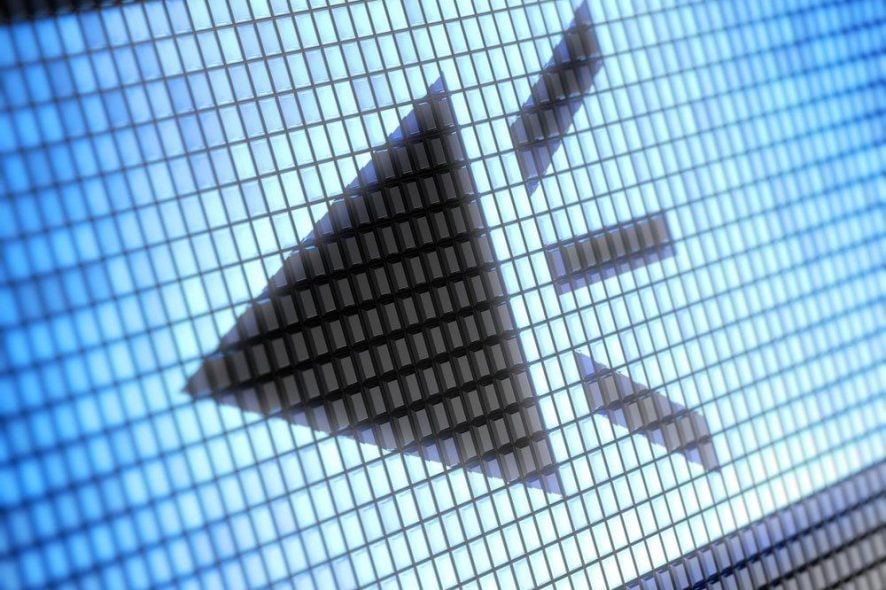
There are many people interested in taking eLearning courses, to help them develop speech and literacy skills which will increase their chances to get a well-paid job. It’s very hard to overcome learning difficulties on your own, because you don’t know where to start, so you need guidance and direction to convert words into speech. Luckily, there are some text to speech software for eLearning you can use to improve and expand your vocabulary.
Why hiring an expensive narration professional to train you to communicate effectively with all levels of people, when you can use eLearning text and narration software to get the same results? The advantage of taking an eLearning course is that you will no longer feel inferior and defied, plus you’ll hear a warmer human voice over that will give you comfort.
It’s important to choose the right Text To Speech software , because if you’re dealing with learning disabilities and you have problems when reading, you’ll need to look for the best eLearning course guide. Today, we will talk about the most popular text to speech software that you can use at home, in your room, when no one’s around.
What are the best text-to-speech apps for Windows 10?
Dragon speech recognition software.

Dragon speech recognition software was created by Nuance, and it is capable of accurately translating your voice into text without having to use your keyboard at all.
The tool is perfect for those who want to do stuff quickly, on the go. With over two decades of continuous development and thanks to the advanced AI, Dragon delivers over-the-top speech recognition.
When we talk about advanced AI, we mean really advanced, like Machine Learning. The software will adapt to your words and learn how to better distinguish between them.
This results in a crisp and clear translation, which in turn means that you will speak fluently, casually, and effortlessly.
Let’s have a look at Dragon’s main features :
- Up to 99% speech recognition out of the box
- Create, edit, and format documents with your voice
- Use voice commands to navigate the Web or create Emails
- Deep learning engine continuously adjusts to your voice
- Dictate text and listen back to it
- Touchscreen device optimization

PistonSoft Text-to-Speech Converter
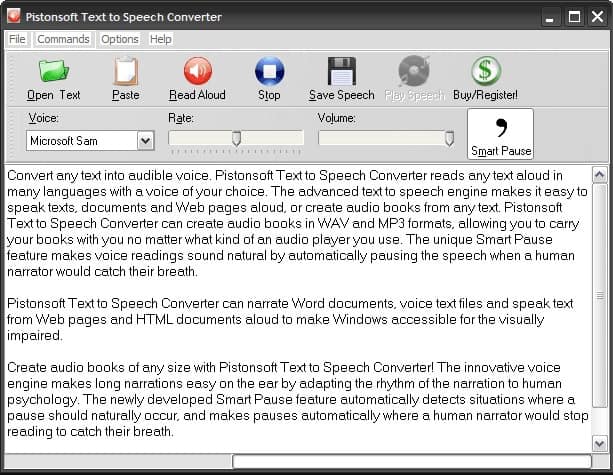
PistonSoft Text-to-Speech Converter is one of the simplest of the market. However, it is equipped with a bunch of useful features. You can covert your favorite books, your courses or other literature. It also ‘teaches’ your computer how to make natural speaking pauses so you won’t be disturbed by the never-ending word flow.
- Download PistonSoft Text-to-Speech Converter trial version
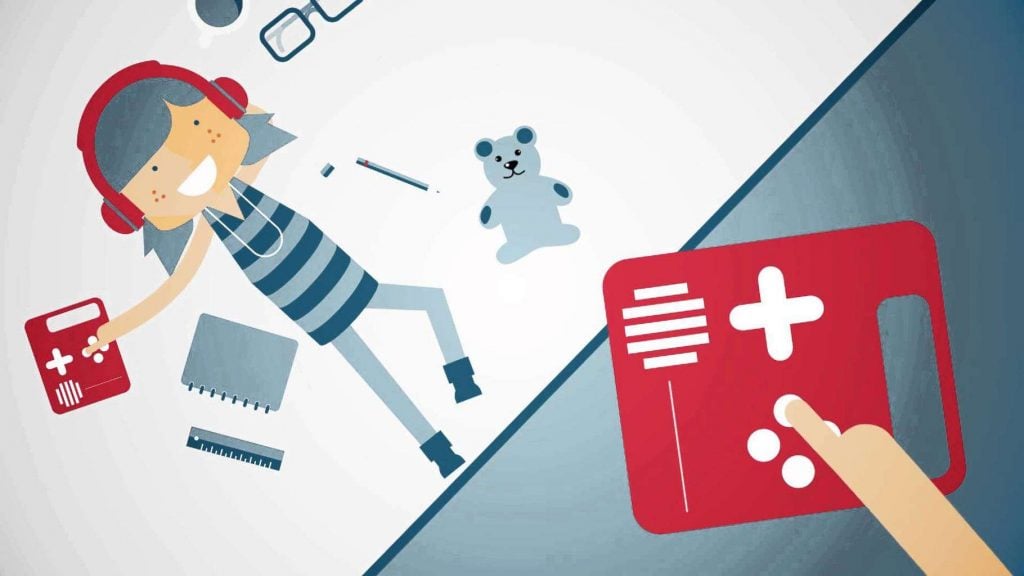
This multi-lingual speech synthesis system was released 11 years ago and it offers a full text to speech system with various APIs. Its voice portfolio contains 23 languages, with 3 voices and when it comes to compatibility, Ivona supports Windows, Unix, Android, Tizen, iOS based systems. Users are also able to upload to cloud whatever they record.
NaturalReader
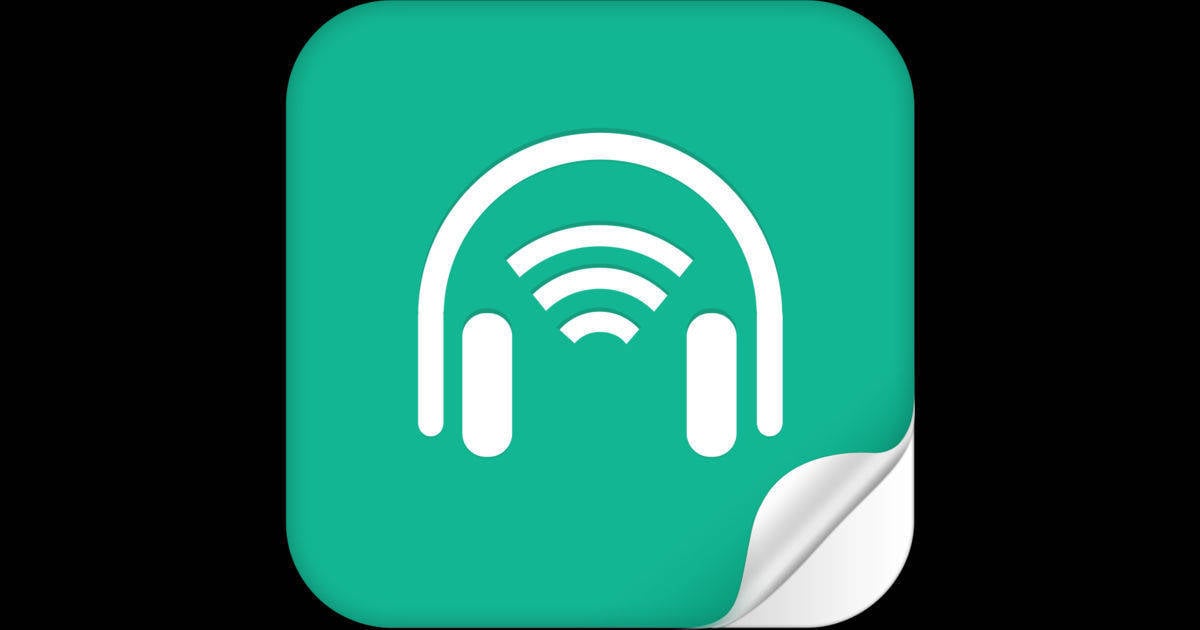
The free version for Windows includes the following features: text to speech; free conversion of PDF, Docx, Richtext & ePub documents into spoken words; Listen to Webpages; Change speaker and speed; Floating Bar; In-software Help and OCR Function (30 images). If you’ll opt for the Personal version ($69.5), Professional version ($129.5) or Ultimate ($199.5), you’ll get extra options such as Pronunciation Editor; Typing echo; Word Prediction; Spelling Check etc.
Zabaware Text To Speech Reader

Its free version provides generic voices, while the paid option offers high quality CereProc and AT&T Natural Voices. After converting text into wav audio files, you can transfer them to portable devices.

You can use its API to create high quality speech audio in the following formats: mp3, wav, wma, mp4 and flac, while the iSpeech Translator feature will translate the speaking text in seven languages, but it also translates text in 18 languages.
Acapela Group Virtual Speaker
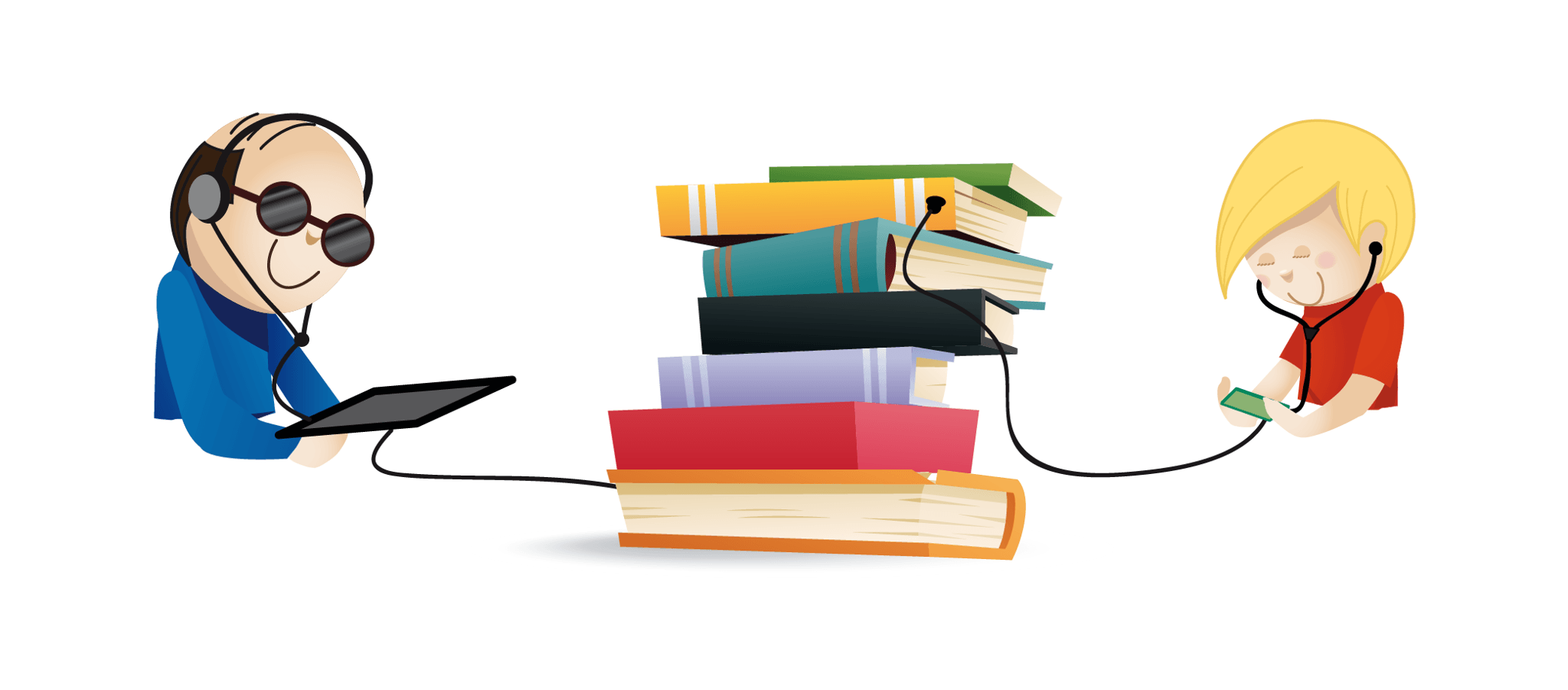
It supports 30 languages, it offers voices in different sampling frequencies and qualities and the sound files are very easy to access, no matter what authoring tool you are using.
TextSpeechPro
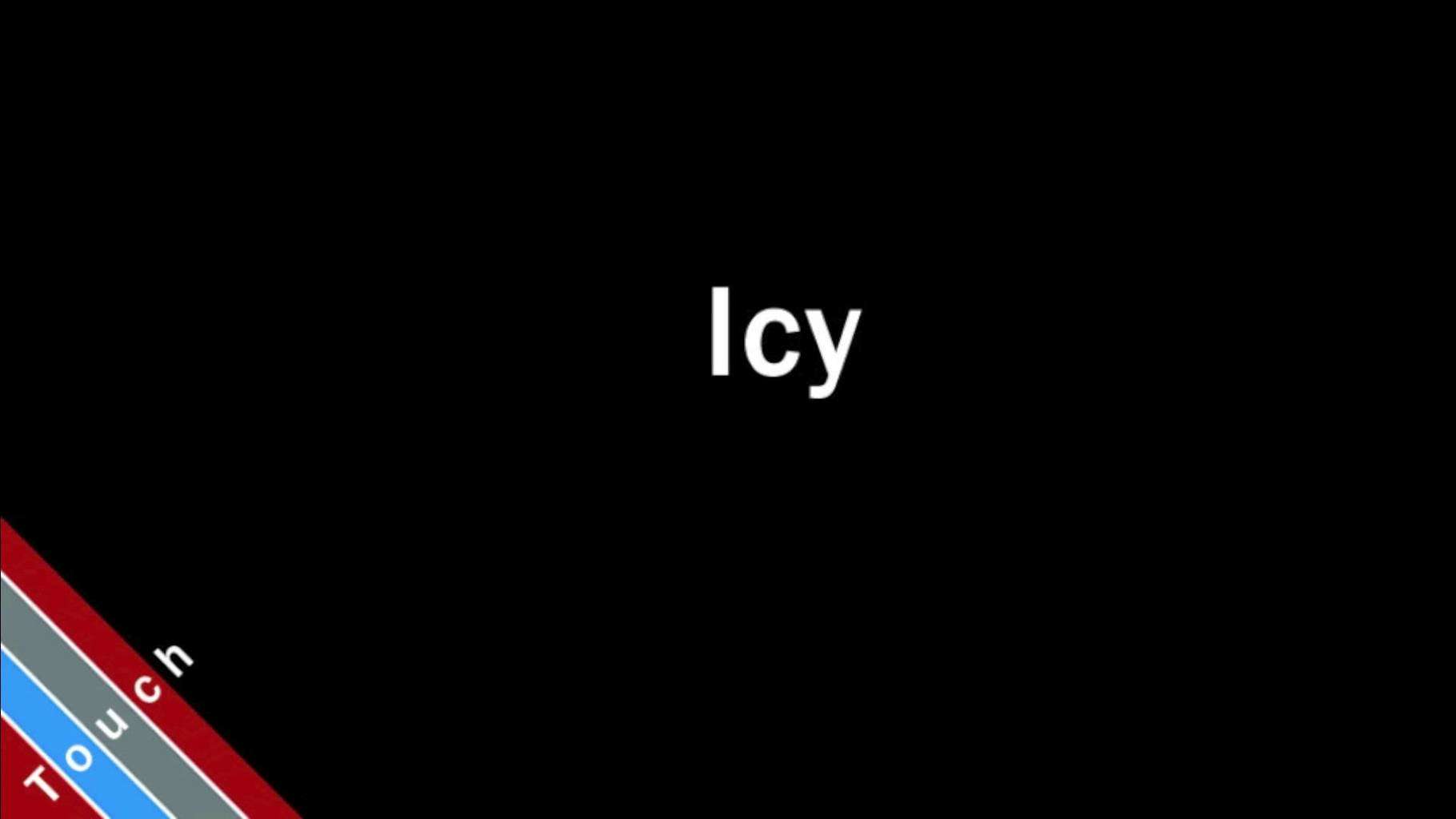
It will read Microsoft Word, PDF, emails and other types of documents, using AT&T Natural Voices. Also, if you don’t understand what’s written on a web page, TextSpeechPro will read its text straight from the interface. You’ll have the option to adjust the speed, volume and voice quality.
TextAloud 3
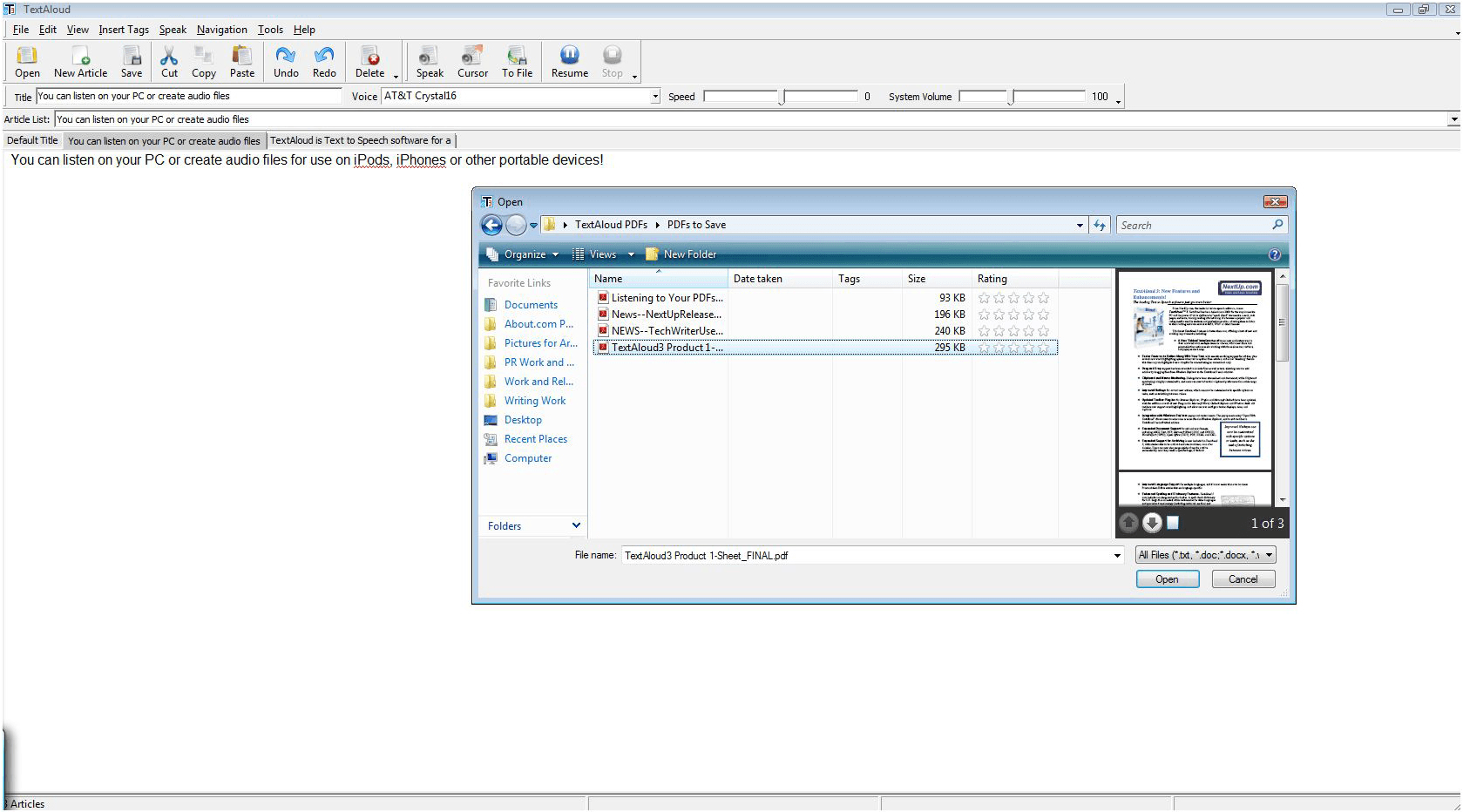
Its creator is NextUp and this Text to Speech Tool will allow you to create messages for your answering machine, listen to information while you work on something else, listen to an eBook during your commute, create audio files for computer games etc. It supports 29 languages and offers AT&T Natural Voices.
Read The Words
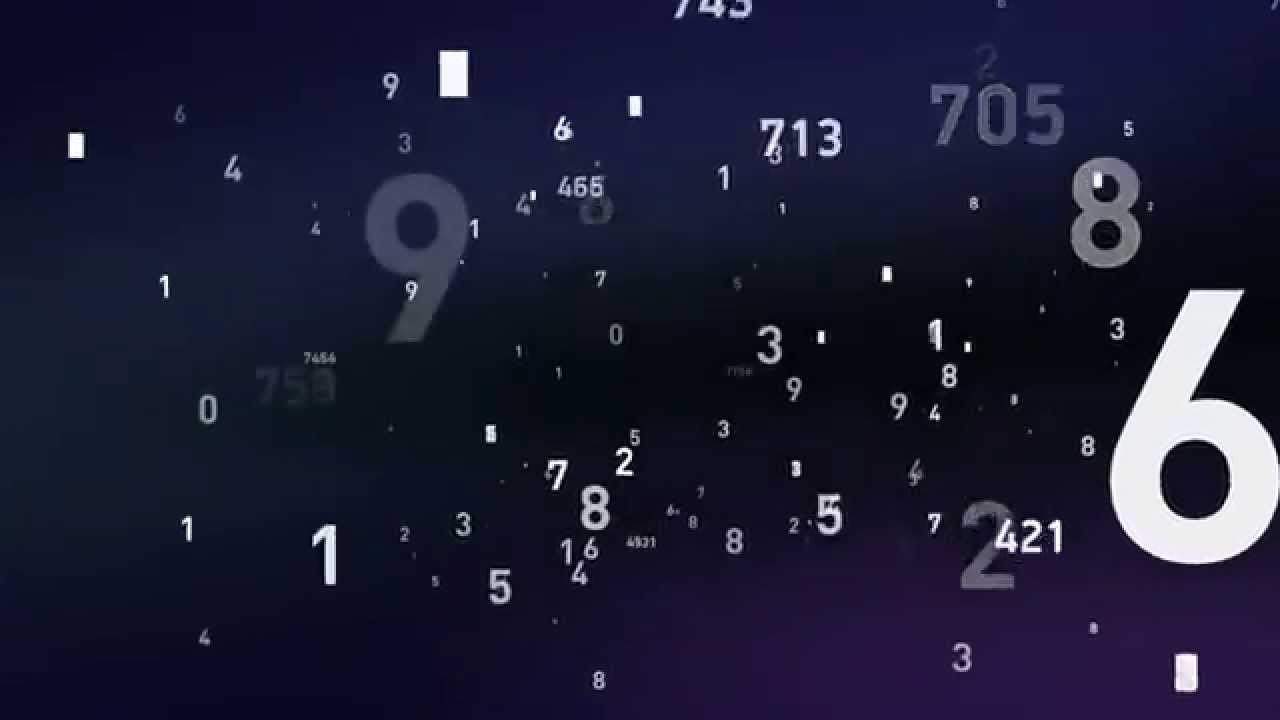
The free version includes three languages, several voice characters and it allows you to create audio files with a length of up to 30 seconds, while the gold upgrade offers unlimited podcasting and the possibility to create unlimited audio files up to 8 hours in length.
Voice Reader

It was created by Linguatec and it can be used to convert text (PDF, Doc, Docx, HTML, RTF) to voice in different languages. The software offers even individual pronunciation adjustments.
If you’re an educator, there are 14 free text to speech tools that you can use to relax your students’ tired eyes: Announcify, Balabolka, DSpeech, NaturalReaders, PediaPhon, PowerTalk, QR voice, Select and Speak, SpeakIt!, SpokenText, Text2Speech, Voki, VozMe and WordTalk. We hope that you find these recommendations perfect for your needs.

Radu Tyrsina has been a Windows fan ever since he got his first PC, a Pentium III (a monster at that time). For most of the kids of his age, the Internet was an amazing way to play and communicate with others, but he was deeply impressed by the flow of information and how easily you can find anything on the web. Prior to founding Windows Report, this particular curiosity about digital content enabled him to grow a number of sites that helped hundreds of millions reach faster the answer they're looking for.

Was this page helpful?
Let us know if you managed to solve your tech problem reading this article.
We’re happy to hear that!
You can subscribe to our newsletter to stay up to date with the latest news and best deals!
Do you have a suggestion?
We know how frustrating could be to look for an universal solution.
If you have an error which is not present in the article, or if you know a better solution , please help us to improve this guide.
- Reasons To Start a Blog
- Highest-Paid Bloggers
- How to Start a Blog
- How to Start a Podcast
- How to Name a Blog
- How To Pick a Blog Niche
- Amateur Blogging Guide
- Powerful Blogging Statistics
- Beginner’s Guide to SEO
- How to Increase Domain Authority
- Beginner’s Guide to Email Marketing
- How to Grow an Email List
- Guide to Facebook Marketing
- Guide to Video Marketing
- Ways to Get More YouTube Subscribers
- Best SEO Tools
- Email Marketing Software
- Social Media Management Tools
- Best Paraphrasing Tools
- Website Analytics Tools
- Hashtag Generator Tools
- Simple CRM Software
- YouTube Thumbnail Makers
- Best Blogging Platforms
- Easy DIY Website Builders
- How to Create a Website
- How to Design a Website
- Cheap WordPress Hosting
- Inspiring Blogs
- Best Podcast Websites
- Best Personal Websites
- Make Money Blogging
- Create and Sell a Course
- What is Affiliate Marketing?
- Best Affiliate Programs
- Google AdSense Alternatives
- Make Money on Youtube
- Make Money on Instagram
- Start a Profitable Online Store
13 Best Text-to-Speech Software of 2024 (Free, Paid & Online)
Text-to-speech software can bring tremendous advantages to your workflow.
Imagine being able to listen to a document instead of reading it so that you can multitask. You can just load the document into your phone and listen to it while you run your errands.
Auditory learners who retain more information by listening rather than reading will also find text-to-speech software useful.
Moreover, text-to-speech software is also invaluable to the visually impaired or people with dyslexia . They can help people who improve communication for people who can read a language but don’t speak it, or are trying to learn.
So, we’ve rounded up the 13 best text-to-speech software of 2022 in this post. We’ll review each one, talk about the key features to look out for in text-to-speech software, and explore some frequently asked questions about them.
Best Text-to-Speech Software
1. amazon polly, best overall text-to-speech software..
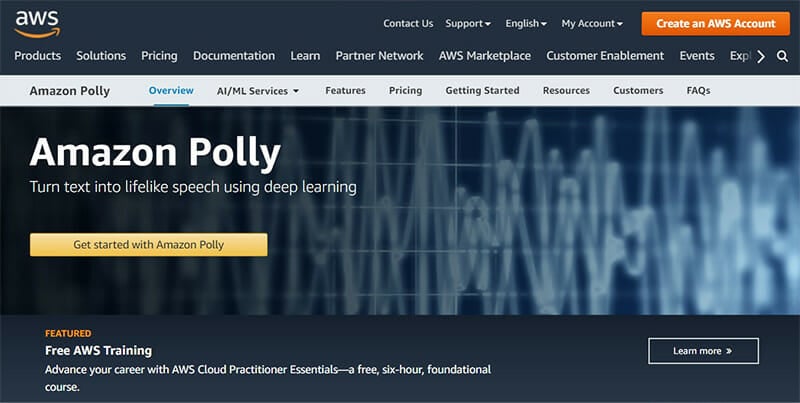
Amazon Polly is a service by—you guessed it—Amazon that turns text into lifelike speech , allowing you to build speech-enabled products and applications that talk.
With advanced deep learning technology, Polly synthesizes natural-sounding human speech, offering several realistic voices across dozens of languages so that you can build applications that work in many different countries.
Amazon Polly offers Neural Text-to-Speech (NTTS) in addition to their Standard TTS voices . These voices come with advanced improvements in speech quality through a newer, better machine learning approach.
NTTS also supports two speaking styles so that you can match the speaking style to the specific use case. There’s the Newscaster reading style which is suited to news narration applications; and there’s a Conversational speaking style, which is great for two-way communication like in telephony applications.
Finally, you can get a custom voice created for your organization with Amazon Polly Brand Voice . In this engagement, you’ll work with the Amazon Polly team to build an NTTS voice that will be used exclusively by your organization.
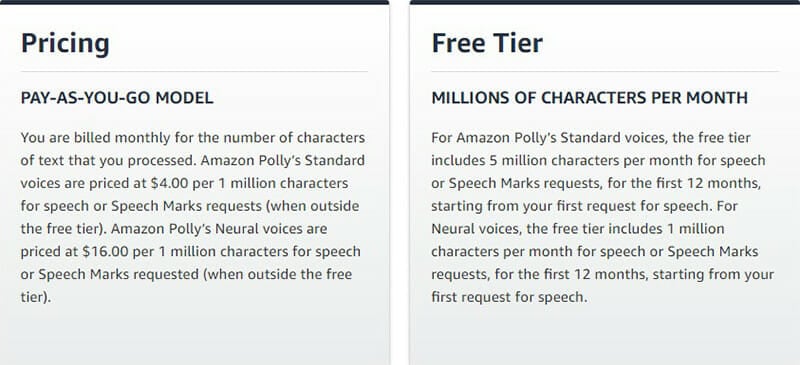
On the free trial, Amazon Polly offers 5 million free characters per month for speech or Speech Mark requests for the first 12 months , beginning from the first time you request for speech. For the Neural voices, you get 1 million free characters.
Beyond the free trial, pricing is on a pay-as-you-go model. For $4, you get 1 million characters for Amazon Polly’s Standard voices . For the Neural voices, you get 1 million characters for $16.
- Incorporates lifelike voices
- Cache and replay feature so you don’t have to pay multiple times for the same text
- HIPAA compliant
- PCI DSS compliant
- Supports 60 voices and over 29 languages
- Some features are limited to certain voices or generation type
- Terminology sometimes is different from other similar tools
2. Linguatec Voice Reader
Best alternative to amazon polly text-to-speech..
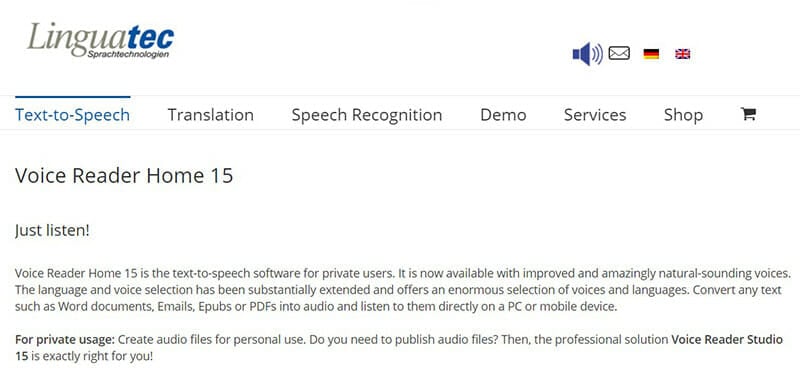
Based out of Germany, Linguatech has been creating text-to-speech software for over 25 years now. Their flagship product is Voice Reader Home 15. It’s a deceptively simple yet powerful tool.
You can stop the playback at any time and have it resume from where you stopped. You can highlight a section of text and have it reread that section. And if you’d like to generate an audio file from your text, it’s as easy as tapping a button to convert the text to an MP3 file.
That said, you only get controls for speed, tone, pitch, and volume. With these controls, even a small change can be quite significant.
In addition to the reading functionality, there’s also a sophisticated editing function that can be likened to a highly simplified word processor. All fonts installed on your system are available, and you have the freedom to edit styles, highlight sections of text, align text, and do many other things.
The problem with this part of the platform, though, is that you may be introducing errors into the document you’re trying to edit since there’s no spelling or grammar check.
While the conversion of text to voice is often very well executed, this platform does have a few odd flaws.
For one, in English for example, honorifics that have a period after them—as in ‘Mr.’ or ‘Dr’—can be a bit problematic; Voice Reader takes the period as an actual period and flags a brief pause mid-sentence while reading such words. So Mr. Smith ends up being read as Mr…Smith .
The same occurs with soft returns—although this can be useful in detecting soft returns you didn’t intentionally insert into the document. Either way, these interruptions ruin the flow and bring to light the fact that the voice is synthetic.
Another flaw is that you can’t adjust pronunciations. So, heteronyms are often quite problematic. The platform can’t tell Polish apart from polish, for example; in this case, it always goes with the polish , the act of shining a surface, even when the intention is clearly to refer to something that has to do with Poland.
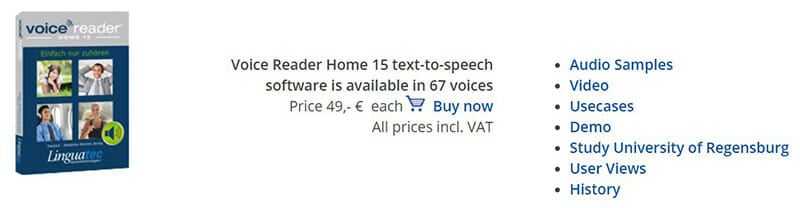
To get Voice Reader Home 15, you only have to pay a one-off purchase price of €49 and you can use it forever from that point onward. But here’s the catch: that will only give you one voice in a single language . Want a different voice or a different language? That’s another €49. And that’s for a private use license.
If you would like to use the software commercially (such as for voiceovers on your videos) or require multiple voices in a single language, you should get Voice Reader Studio 15 instead for €499 .
- Support for 45 languages and 67 voices
- Regional accents supported
- Only one voice and language per private-use license, and one language per commercial license
- No pronunciation adjustment
3. Capti Voice
Best text-to-speech software for people with print disabilities..
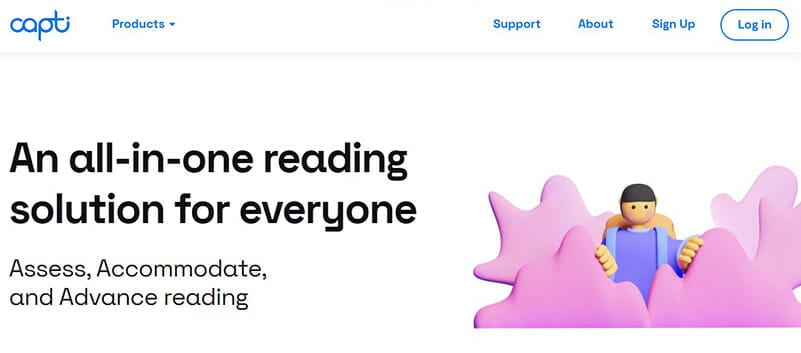
Capti Voice Narrator is an app designed to be used by people with print disabilities such as blindness, low vision, and dyslexia.
Users can import all kinds and formats of documents, ebooks, and web pages into the system, and Capti Voice will read them out loud or display them in large text.
However, Capti Voice can also serve as a great productivity tool for people without disabilities. It is available as a browser-based platform, as an app for iOS devices, and as a Chrome browser extension .
Navigating the app is easy. You can import your content into the app with as few as four taps. As the app reads text out loud, it also displays the text and you can follow along if you want to.
But the text on the app menus is quite small; so, those with vision impairment may need to have a VoiceOver screen reader or Zoom magnifier to be able to use it.
Capti Voice Narrator features abundant options for people with disabilities, and it has won numerous awards for this reason. You can choose from six free voices or buy any of the premium voices, most of which cost about $5.
You can also have the content text displayed in a wide variety of fonts —including the widely popular OpenDyslexic font—and you can enlarge the font size as well.
You have the option to set the text to be displayed on high-contrast backgrounds and increase the spacing between words as needed.
As the voice narrator reads, Capti Voice highlights the text, allowing users with visual processing issues or dyslexia to focus more easily on words.
Moreover, Capti Voice offers numerous integrations with different services . Under the Book Libraries menu, you’ll find services like Bookshare and Project Gutenberg , giving readers access to hundreds of thousands of books.
The platform also integrates with cloud storage platforms like OneDrive, Google Drive, Dropbox, and iCloud, allowing users to import files directly from these platforms. Adding web articles to Capti Voice Narrator can be done with the browser extension or by copy-pasting a link. And there is an OCR scanner built into the app .
You can download the app for free and create a free account — an account is required. But if you would like features such as image viewing, increased file size limits, language translation, and multiple playlists, you would need to pony up $18/year for the premium plan .
There are also premium voices available for purchase, and most of them cost about $5 each.
- The free plan is good enough for most people
- The premium plan is relatively inexpensive
- Offers several useful integrations, including an OCR scanner and other assistive technology
- The app menus on the interface are difficult to read
Best Text-to-Speech Software for Voice-overs.
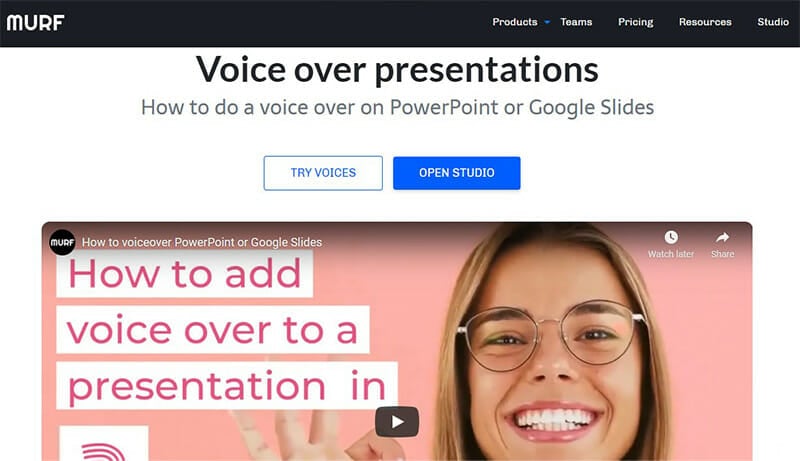
Murf is a text-based voice-over maker that features hyper-realistic AI voices . Just type in your voice-over script or upload a voice recording and the app will convert it to a studio-quality AI voice-over.
Murf’s voices are trained on professional voice-over artists and checked for quality against several parameters. There’s a wide range of voices available; so, there’s always one that’s appropriate for every use case.
One difficult part of making videos with voice-overs is achieving perfect timing with visuals. Murf makes it easy to sync the timing of the voice-over with videos and presentations.
You can add pauses or alter the narration speed, thereby eliminating the need for post-processing. Murf also allows you to change pitch and even add emphasis to certain words. Bottom line, there’s a lot of flexibility for customization.
You can also convert voice into editable text. In this text, you can select and delete any part—just like a regular word processor—and the audio for the deleted part will be trimmed automatically.
Murf Studio has an AI assistant equipped to check for punctuation, grammatical, and spelling errors. The assistant makes recommendations to improve your script.
The Pause feature comes with three settings: weak, medium, and strong. But if you like, you can customize the duration of the pause or add pauses simply by stretching out the duration of an audio block in the timeline at the bottom of the screen.
Additionally, Murf comes with a wide selection of royalty-free background music for your videos. You can also upload your own music, recorded audio, video clips, and images. And you can trim parts of your video directly in the studio.
Murf allows you to combine multiple images and videos to create your final video . This means that you can add introduction slides and end screens to your video, and also insert images in between video clips.
Finally, the platform can also render videos in standard sizes according to the platform on which you’ll be uploading the video , including Instagram, Facebook, YouTube, Twitter, and others.
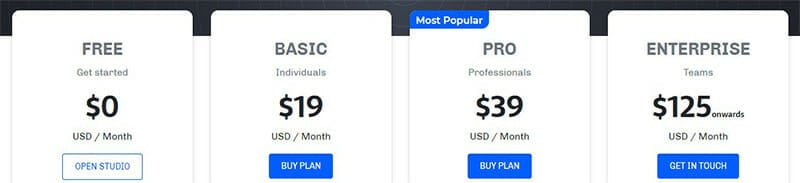
On the free plan , Murf gives you 10 free minutes of voice-over render time to test voices and other features in the Studio. Priced plans start at $19 for the Basic plan and go as high as $99 and up for the Enterprise plan .
Alternatively, you can pay a one-time fee of $9 for 30 minutes of voice generation and all the features of the Basic plan if that’s all you need.
- Both subscription and one-off plans are available
- Gives users granular control over voiceovers
- Does not support voice recording at the moment
5. Natural Reader
Best text-to-speech software for webmasters aiming to improve website accessibility..

Many internet users may recognize the familiar voices of Natural Reader from several YouTube videos. It’s a popular solution that has become a victim of its success; its popularity detracts from its naturalness because people are now used to the sound of its voices.
Still, it would be a travesty to not include Natural Reader in this list as it is still one of the top text-to-speech solutions on the market today.
Natural Reader’s interface is as simple as it gets ; it’s pretty much a point-and-shoot affair. You simply paste your text into the panel in the center of the screen or drag and drop the text file there. Or you can load the file from your storage.
Or, if you’re using the online version on a Chrome browser, you can highlight text on a webpage and use the Chrome extension to transfer the text for transcription .
At the top of the screen, there’s a bar to control the playback, choose voices, and control the speed of delivery . On the far left, you have a menu with extra options such as controls to edit pronunciations .
Available languages include English, Spanish, French, Portuguese, German, Italian, and Swedish.
One unexpected use of this tool—and most other text-to-speech tools, for that matter—is that it can serve as a great alternative to professional proofreading since it is remarkably easier to hear a botched sentence than to read the errors.
Additionally, Natural Reader provides a WebReader widget that website creators can attach to their website to help users read web pages out loud. This feature is particularly useful for those with sight impairments that need to browse the internet.
When in use, the widget highlights the text being read and marks each word as it is spoken. It will use any of the 61 standard voices in any of the 18 languages available. This feature also works with web pages viewed on mobile, too.
The widget is free for websites that expect to use the widget on less than 2,000 pages per day , and there are subscription plans for those that need more.
In all, the flaws of this software become apparent when it comes to names, technical words, and the pronunciation of historical texts. But this should hardly come as a surprise as even humans have problems with the same things.
And the software even makes it easy to fix these issues by giving you access to a pronunciation editor.
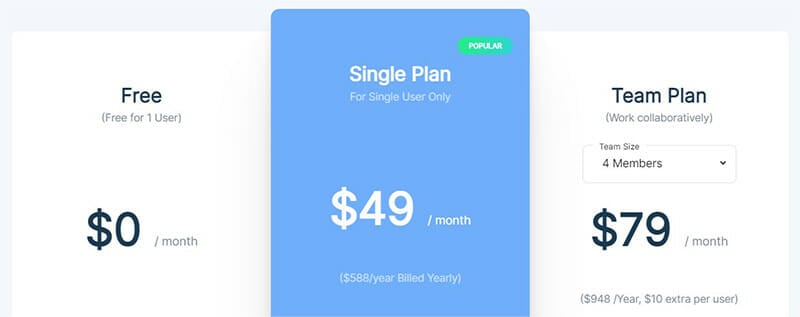
Natural Reader is available in two versions: the Commercial version and the Non-commercial version. With both versions, there’s a free plan.
Beyond the free plan, the Commercial version costs $49/month (annual billing) for a single user . The Team plan starts at $59/month (annual billing) for 2 team members, adding $10 for every additional member .
For the Non-commercial version, Natural Reader starts at a one-time fee of $99.50 for the Personal plan and goes all the way up to $199.5 for the Ultimate plan .
- WebReader widget available
- Available on Windows, Mac, and as a browser-based application
- Free for 20 minutes every day
- Overused on YouTube
- Can sound stiff at times
6. Notevibes
Best text-to-speech software for translation..

Notevibes is a wonderful text-to-speech software with a free version and a feature-packed paid version. It offers 201 unique, natural-sounding voices and 18 languages. Users get 500 characters of translation and the ability to customize pronunciation.
While the free version is great for personal use, you’ll need a commercial license for commercial applications. The number of characters you can translate depends on the plan you purchase. After translation and voice synthesis, you can download the audio in MP3 or WAV format.
The platform supports anywhere from 200 – 1,000,000 characters. The voices generated are realistic and natural sounding. When you need to, you can add a pause with a single click. Changing the pitch and playback speed are also allowed, and you can manually emphasize certain words and control volume.

Notevibes’ free plan allows limited usage. There are two pricing plans; the Personal pack starts at $9/month while the Commercial pack starts at $90/month. Naturally, the Personal pack can only be used for personal projects and activities like e-learning and private listening.
If your plan runs out mid-project, you can refill with a pay-as-you-go option. These one-off packs range from $29.90 for 300,000 characters to $89.90 for 900,000 characters .
- Refill packs are available for when you run out of balance
- The commercial pack is pretty expensive
- The free plan is quite limited
- Refill packs are only available for personal use
7. Voice Dream Reader
Best text-to-speech software for mobile..
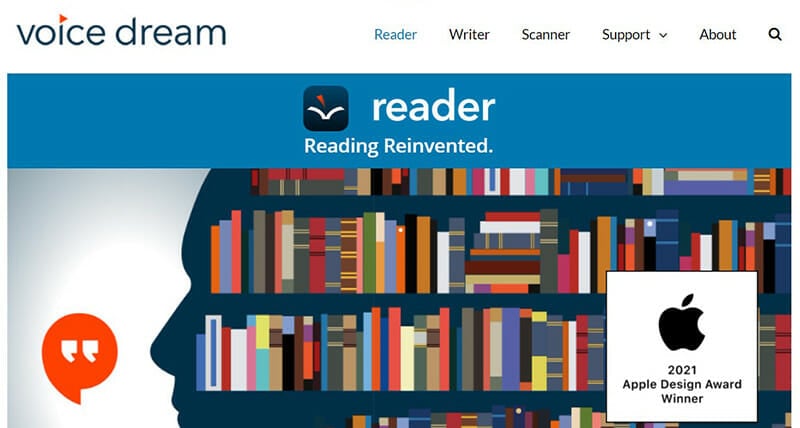
Text-to-speech software isn’t limited to computers alone; there are also plenty of great options for mobile and Voice Dream Reader is a standout example. It is a mobile text-to-speech app that offers users a premium Acapela Heather voice. It works on both Android and iOS , although it is primarily designed for iOS.
With this app, you can convert ebooks, web articles, and documents into natural-sounding speech. It comes with 200+ built-in voices and 30 languages that include English, Bulgarian, Arabic, Croatian, Danish, Dutch, Finnish, French, German, Hebrew, and several others.
You can have the app read a list of articles while you drive, exercise, or work. There are also auto-scrolling, distraction-free, and full-screen modes to help you focus. And the platform integrates seamlessly with cloud storage solutions like Dropbox, iCloud Drive, Google Drive, Instapaper, Evernote, and Pocket.
Even the free version of the application offers a rich feature set, boasting features such as text-to-speech conversion, text highlighting, dictionary lookups, creating & pinning notes, and full-screen reading mode.
As if that isn’t enough, the platform works offline , requiring no internet connection to work its magic. It supports files in several formats including ePub, PDF, Daisy audio & text, MS Word, MS PowerPoint, plain text, and webpage, etc.
Users can control parameters like pitch, speed, pause duration, and voice . There are also controls for font, font size, and font color .
And finally, there’s an integrated OCR module, and library management functionality.

Voice Dream costs $14.99 for iOS users . For Android users, the app is available as Legere Reader on the Play Store for $9.99 .
- Offers the best text-to-speech experience on mobile
- Includes loads of useful features, even on the free plan
- Comes with 36 built-in voices
- Integrates with cloud platforms
- iOS 12 users get 61 free voices
- More suitable for iOS users than Android users
8. Balabolka
Best free text-to-speech software..
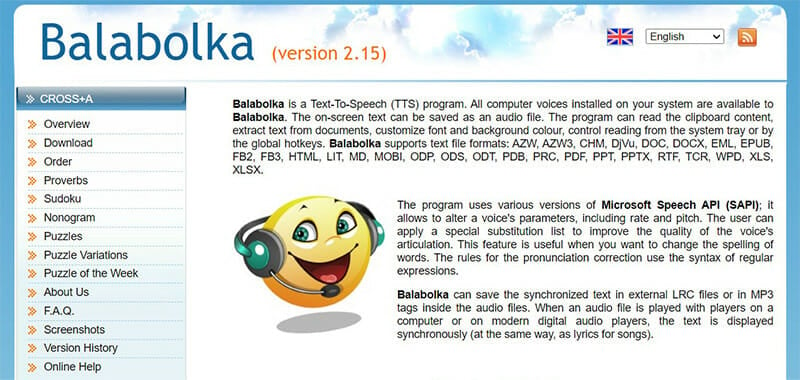
Its website may not look like much but Balabolka is one of the best in the business, especially if you’re a developer looking for a free solution . It's available as a download that you install on your computer and supports various file formats including HTML, PDF, and DOC.
To use Balabolka, you can either copy and paste text into the program or open a supported file format in the program directly. You can adjust the speed, pitch, and volume of the playback to create a custom voice.
Besides reading words aloud, this free text-to-speech software can also save your narrations in a wide range of formats that include MP3 and WAV.
It also features bookmarking functionality so that you can jump to specific locations within your longer audio files. And if ever needed, you can customize the pronunciation of words , too.
Balabolka is completely free to use.
- Completely free
- Excellent file format support
- Several voices to choose from
- Can create audio files
- Comes with bookmarking tools
9. Natural Reader Online Reader
A pared-down, free version of natural reader..
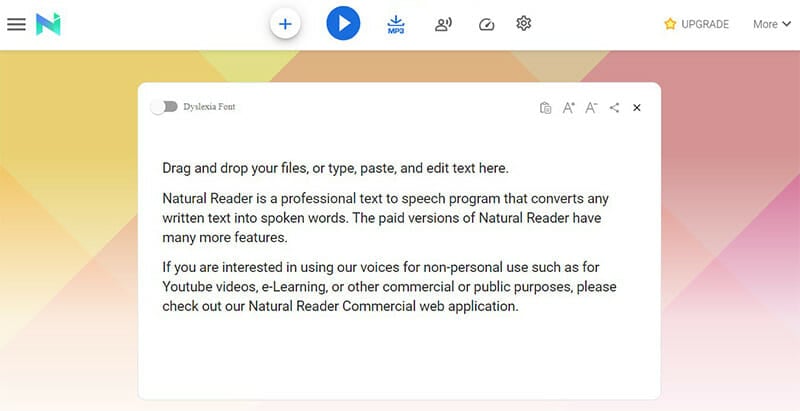
Natural Reader Online Reader is the pared-down free version of Natural Reader . It can be used in a couple of ways. You may choose to load documents into its library and have Natural Reader read them aloud from there.
This is a great way to manage several files, especially since the platform supports an impressive number of file formats.
There's also OCR functionality, which allows you to upload an image or scan a piece of text into the app and have the platform read it to you.
Alternatively, Natural Reader Online Reader offers a floating toolbar option. With this feature, you can highlight any text in any application and use the toolbar controls to start and control the narration.
This is a great way to use the app in your web browser, word processor, or other programs. Plus, there's a built-in browser to more easily convert web content to speech.
This version of Natural Reader is completely free to use.
- Built-in OCR
- Choice of interfaces
- Built-in browser
- Dyslexic-friendly font
- Not as full-featured as some other free options
A Powerful Text-to-Speech Software Bundled Together with an Exceptional Video Editing Platform.
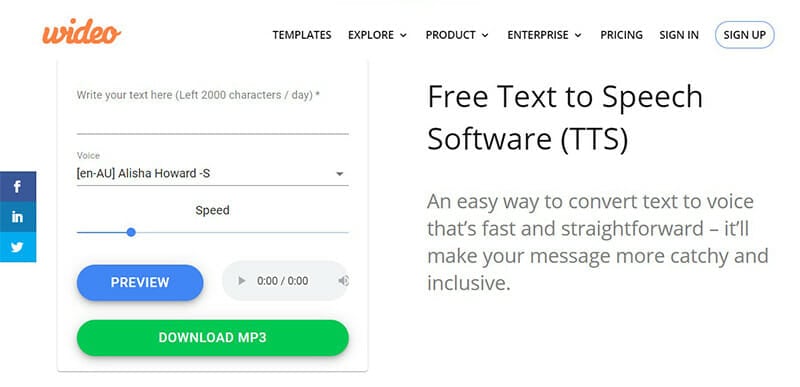
Boasting over 2.5 million users across the world, Wideo is a video editing program that offers a free text-to-speech tool to its users. With Wideo, creators can produce professional videos with amazing voice-overs.
You can convert text into a high-quality voice-over that you can download as an MP3 file for use on videos that you create with the platform.

The text-to-speech feature comes bundled for free with Wideo’s editing platform . And while there’s a free version of the platform available, it’s pretty limited. Pricing starts at $19/month (billed annually) for the Basic plan and goes up to $79/month (billed annually) for the Pro+ plan.
- Comes for free with Wideo’s editing platform
- Standout editing features
- Offers concerted text as downloadable MP3 files
- Text-to-speech function not available as a standalone offering
11. Panopreter Basic
Best windows-only text-to-speech software..

Call it simple or basic, a lot can be said about this powerful text-to-speech solution. Panopreter is a Windows-only text-to-speech software . Panopreter offers both 32-bit and 64-bit applications, although it doesn't offer a 64-bit version for Windows 10, which is quite surprising.
While it isn't made for most browsers, Panopreter does come with a toolbar for Internet Explorer (another strange decision seeing as Internet Explorer is now obsolete) and Microsoft Word . The platform is incompatible with the .docx file format; it only works with the .doc file format.
To get started you have the option to purchase Panopreter directly or test drive the software for 30 days free of charge . It's a very easy-to-use piece of software, although its UI is rudimentary at best .
On the home screen, you get all the tools you need to get started. You can cut or copy, paste, delete, and replace sections of text just like with any old-fashioned text editor. Panopreter supports the following file types: TXT, RTF, PDF, DOC, HTM, HTML, and MHT.
Panopreter works with a wide variety of languages that you can choose from the left sidebar. You can also choose from several different voices, adjust volume, speed and pitch.
You can process XML tags and set the application to highlight words as it reads them.
Panopreter can also read the text you paste on your computer’s clipboard . This means that you do not necessarily have to open the application’s UI every time you need it to read something to you.
Finally, Panopreter offers support through the app, FAQs, and email.
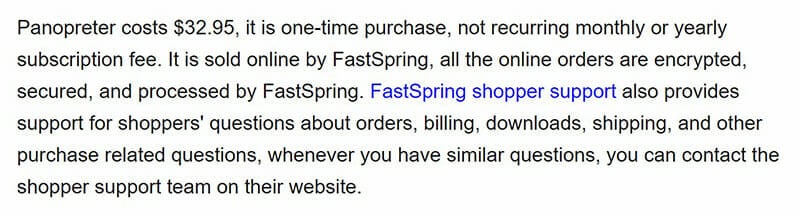
There’s a 30-day free trial available after which the software costs a one-time fee of $32.95 . Your experience during the free trial won’t be encumbered by any limitations.
- Very easy to use
- Works with a wide range of document formats
- Integrates neatly with Microsoft Word
- Supports multiple languages
- One-time purchase
- Only available for Windows users
- Unattractive, outdated UI
- No support for modern web browsers
- No support for .docx files
12. WordTalk
Best free text-to-speech plugin for microsoft word..
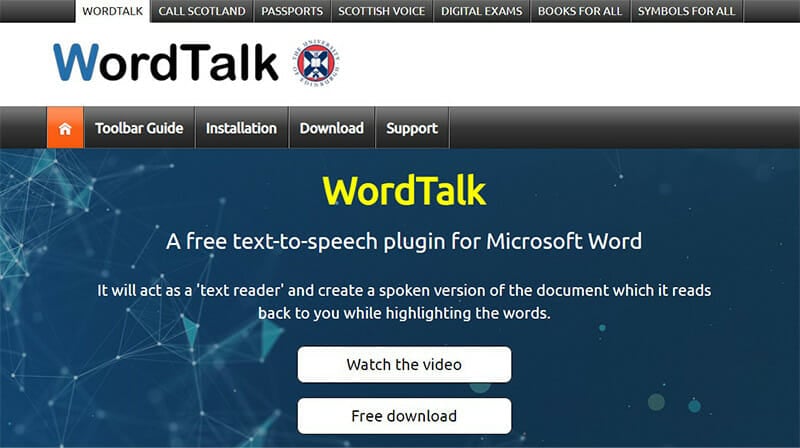
WordTalk is an add-on developed by the University of Edinburgh that brings text-to-speech functionality to Microsoft Word . It is compatible with all editions of Word and can be accessed via the toolbar or ribbon, depending on what edition you're using.
While it is a barebones offering, it does support SAPI 4 and SAPI 5 voices , all of which you can tweak to your liking. The software can read individual words, sentences, or paragraphs aloud. You can also save your narrations, and there are several keyboard shortcuts for quick and easy access to options that you use frequently.
WordTalk is completely free to use.
- Integrates well with Microsoft Word
- Offers customizable voices
- Speaking dictionary
- Unattractive design
13. Google Cloud Text-to-Speech
Best text-to-speech software for application developers..
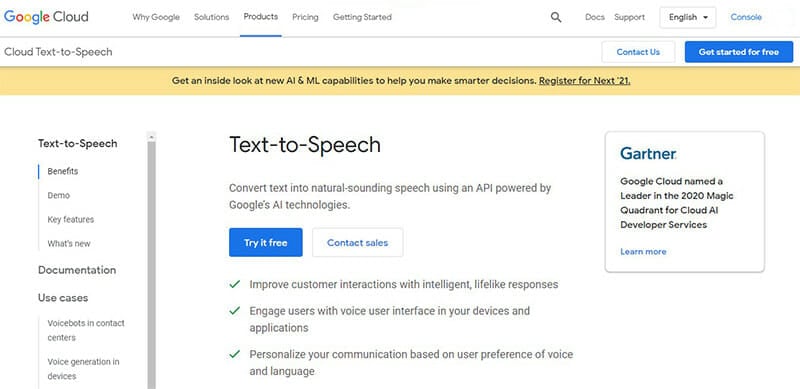
Google Cloud Text-to-Speech is not an option for general users. Instead, it is geared towards developers .
With this platform, developers can integrate text-to-speech and other Google apps to create an intelligent and comprehensive app . Developers can also combine Google Cloud Text-to-Speech with Google Translate to create something a lot more advanced.
Google says it can be used for voice response systems in call centers, enable IoT device speech, and convert media like news articles and books into audio format. Google Cloud Text-to-Speech offers 100+ different voices in 12 languages and allows users to control pitch, speed, and volume .

There’s a limited 90-day free trial available. After that, you get 4 million free characters per month on the Standard Voices plan and 1 million free characters on the WaveNet Voices plan. Then you’d have to shell out $4 per million characters for the Standard Voices plan and $6 per million characters for the WaveNet Voices plan.
- One of the best text-to-speech APIs on the market
- Great documentation
- Generous free plan
- Text processing can be slow at times
- Not for beginners or non-technical users
Key Features to Look for in Text-to-Speech Software
The features you’ll need in text-to-speech software depend on exactly what you need it for . A student with accessibility issues will need different features than an application developer who needs to add text-to-speech functionality to his latest creation.
As such, it would be impossible to create a one-size-fits-all list of features to look for in text-to-speech software. But there are still a few key factors that apply to text-to-speech software of all kinds; so, let’s explore some of them briefly.
Ideally, you’ll want text-to-speech software that comes with the most natural-sounding voices you can find.
While you might feel like you’re saving yourself a few bucks by going with something the comes with robotic-sounding voices, it won’t be long before you forget the low price you paid and find yourself stuck with a listening experience you don’t enjoy.
You’ll also want something that offers a wide range of customizations to the voices . You’ll want to be able to control the pitch, tone, volume, and speed of delivery , and you’ll also want to be able to customize pronunciations whenever necessary.
Finally, it’s nice to be able to select from a wide range of voices . Some providers offer several voices, some even as many as 200 voices. It’s great to know that you can change voices at any time to freshen the experience.
2. Languages
This is another big one, especially for those who may not speak English as a first language or who may want to use text-to-speech software to help them learn a new language.
You’ll want software that supports a wide range of languages, or at least offers your preferred language . Choosing a text-to-speech tool without checking if it supports your language would be a grave mistake.
3. Download Options
You’ll also want to be able to download narrations in a wide variety of formats such as MP3 or WAV. This will allow you to save your narrations and come back to them later.
Since a lot of providers price their services according to how many characters you have them narrate each month , being able to download your narrations means that you can listen to older narrations over and over again without eating into your character quota.
4. Licensing Options
Licensing is another important factor to consider when choosing text-to-speech software.
If you’d like to use the narrations generated by your text-to-speech software commercially (such as on YouTube videos, marketing material, premium courses, etc), you should opt for a tool that gives you a commercial-use license , not one that only gives you a personal-use license.
And if you only need text-to-speech software for personal use, why pay a premium for a commercial license ?
5. Extensibility
It’s always nice to be able to sync your software tools to one another. This eliminates the need to move data manually from one place to the other.
And it’s no different with text-to-speech software. For example, if you use cloud storage services to store your files, it makes sense to go for a provider that syncs with your cloud storage provider so that you can fetch files that you want to read without leaving the text-to-speech software’s interface .
This also applies to other services like Bookshare and Project Gutenberg, and even word processors .
Plus, it makes sense for the software to be compatible with your web browser, too, especially for visually challenged individuals or people with print disabilities who may have a hard time reading web content on their own.
6. User Experience
This goes without saying; the text-to-speech software you choose has to be easy to use and give you full control over the playback . You want to be able to pause, play, stop, and resume the playback in the most intuitive way possible.
Some providers offer extra features that boost usability, such as text highlighting (the reader highlights words on the screen as it reads them), the ability to control pause duration, and so on.
These extra features are nice to have for some people but may be necessary for others. Students learning a new language or those with reading disabilities looking to improve their reading might find the text highlighting feature particularly helpful , for example.
For visually challenged users, accessibility is a big issue , and providers who offer accessibility-driven features would be preferred.
Finally, OCR functionality is a nice-to-have feature. It allows users to scan printed documents into the software and have it read out the contents to them. This is very useful for accessibility.
Frequently Asked Questions
Text-to-speech software is a type of assistive technology that reads text inputted into it aloud. It converts text into audio at the tap of a button. It works with devices and text files of all kinds, and even works with web pages.
No. Some use AI-generated voices, while others use actual human voices, with some premium offerings using voices of famous narrators like Morgan Freeman and David Attenborough.
With text-to-speech software, even establishing a pricing range is near impossible , especially since there are many pricing models. Some providers offer their products 100% free , some charge a monthly fee (some charging as high as $90/month), some charge a one-time fee (some as high as $199), and others charge per character (such as Google Cloud Text-to-Speech and Amazon Polly). At the end of the day, what you have to pay will be decided by what platform you choose to go for, and that will be determined by the features you need from your text-to-speech software.
Text-to-speech software has a wide range of applications in various fields. Most commonly, it is used by people with learning disabilities, print disabilities, visual impairments, and literacy challenges . Text-to-speech software is also used to provide queue-free self-service customer care in several industries like banking and finance. It can be used by text editors to detect mistakes and errors that they may have otherwise glossed over while reading. Content creators— podcasters, YouTubers, online course creators , and others —may use text-to-speech software to create voice-overs for their content . Even people who need to stay productive use text-to-speech software to read documents aloud while they multitask or run errands. The applications of text-to-speech software are truly wide-ranging.
Which Text to Speech Software Should I Pick?
We already established that choosing the right text-to-speech software depends on your specific needs. One software cannot fulfill everyone’s peculiar needs. Factors ranging from pricing and voices to licensing and download options will all play a role in your final decision.
But we can make a few suggestions based on what category of user you fall
- For bloggers, podcasters, YouTubers, online course creators, and other content creators , Murf is an excellent choice.
- For businesses and eLearning projects, NaturalReader is a great option.
- Developers looking to create speech-enabled applications will find Google Cloud Text-to-Speech and Amazon Polly to be particularly useful options.
- Developers looking for a free way to add text-to-speech to their applications would be hard-pressed to find a better option than Balabolka .
- Anyone with print disabilities will find Capti Voice to be indispensable.
And for mobile users, check out Voice Dream Reader .
Was This Article Helpful?
Martin luenendonk.
Martin loves entrepreneurship and has helped dozens of entrepreneurs by validating the business idea, finding scalable customer acquisition channels, and building a data-driven organization. During his time working in investment banking, tech startups, and industry-leading companies he gained extensive knowledge in using different software tools to optimize business processes.
This insights and his love for researching SaaS products enables him to provide in-depth, fact-based software reviews to enable software buyers make better decisions.
Best text-to-speech software of 2024
Boosting accessibility and productivity
- Best overall
- Best realism
- Best for developers
- Best for podcasting
- How we test
The best text-to-speech software makes it simple and easy to convert text to voice for accessibility or for productivity applications.

1. Best overall 2. Best realism 3. Best for developers 4. Best for podcasting 5. Best for developers 6. FAQs 7. How we test
Finding the best text-to-speech software is key for anyone looking to transform written text into spoken words, whether for accessibility purposes, productivity enhancement, or creative applications like voice-overs in videos.
Text-to-speech (TTS) technology relies on sophisticated algorithms to model natural language to bring written words to life, making it easier to catch typos or nuances in written content when it's read aloud. So, unlike the best speech-to-text apps and best dictation software , which focus on converting spoken words into text, TTS software specializes in the reverse process: turning text documents into audio. This technology is not only efficient but also comes with a variety of tools and features. For those creating content for platforms like YouTube , the ability to download audio files is a particularly valuable feature of the best text-to-speech software.
While some standard office programs like Microsoft Word and Google Docs offer basic TTS tools, they often lack the comprehensive functionalities found in dedicated TTS software. These basic tools may provide decent accuracy and basic options like different accents and languages, but they fall short in delivering the full spectrum of capabilities available in specialized TTS software.
To help you find the best text-to-speech software for your specific needs, TechRadar Pro has rigorously tested various software options, evaluating them based on user experience, performance, output quality, and pricing. This includes examining the best free text-to-speech software as well, since many free options are perfect for most users. We've brought together our picks below to help you choose the most suitable tool for your specific needs, whether for personal use, professional projects, or accessibility requirements.
The best text-to-speech software of 2024 in full:
Why you can trust TechRadar We spend hours testing every product or service we review, so you can be sure you’re buying the best. Find out more about how we test.
Below you'll find full write-ups for each of the entries on our best text-to-speech software list. We've tested each one extensively, so you can be sure that our recommendations can be trusted.
The best text-to-speech software overall
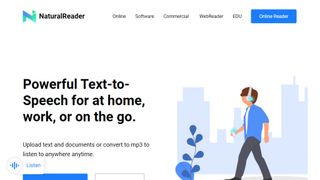
1. NaturalReader
Our expert review:
Reasons to buy
Reasons to avoid.
If you’re looking for a cloud-based speech synthesis application, you should definitely check out NaturalReader. Aimed more at personal use, the solution allows you to convert written text such as Word and PDF documents, ebooks and web pages into human-like speech.
Because the software is underpinned by cloud technology, you’re able to access it from wherever you go via a smartphone, tablet or computer. And just like Capti Voice, you can upload documents from cloud storage lockers such as Google Drive, Dropbox and OneDrive.
Currently, you can access 56 natural-sounding voices in nine different languages, including American English, British English, French, Spanish, German, Swedish, Italian, Portuguese and Dutch. The software supports PDF, TXT, DOC(X), ODT, PNG, JPG, plus non-DRM EPUB files and much more, along with MP3 audio streams.
There are three different products: online, software, and commercial. Both the online and software products have a free tier.
Read our full NaturalReader review .
- ^ Back to the top
The best text-to-speech software for realistic voices
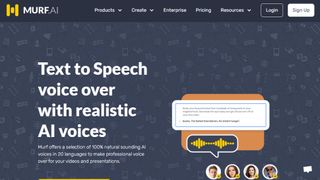
Specializing in voice synthesis technology, Murf uses AI to generate realistic voiceovers for a range of uses, from e-learning to corporate presentations.
Murf comes with a comprehensive suite of AI tools that are easy to use and straightforward to locate and access. There's even a Voice Changer feature that allows you to record something before it is transformed into an AI-generated voice- perfect if you don't think you have the right tone or accent for a piece of audio content but would rather not enlist the help of a voice actor. Other features include Voice Editing, Time Syncing, and a Grammar Assistant.
The solution comes with three pricing plans to choose from: Basic, Pro and Enterprise. The latter of these options may be pricey but some with added collaboration and account management features that larger companies may need access to. The Basic plan starts at around $19 / £17 / AU$28 per month but if you set up a yearly plan that will drop to around $13 / £12 / AU$20 per month. You can also try the service out for free for up to 10 minutes, without downloads.
The best text-to-speech software for developers
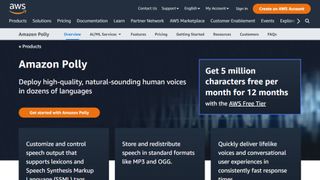
3. Amazon Polly
Alexa isn’t the only artificial intelligence tool created by tech giant Amazon as it also offers an intelligent text-to-speech system called Amazon Polly. Employing advanced deep learning techniques, the software turns text into lifelike speech. Developers can use the software to create speech-enabled products and apps.
It sports an API that lets you easily integrate speech synthesis capabilities into ebooks, articles and other media. What’s great is that Polly is so easy to use. To get text converted into speech, you just have to send it through the API, and it’ll send an audio stream straight back to your application.
You can also store audio streams as MP3, Vorbis and PCM file formats, and there’s support for a range of international languages and dialects. These include British English, American English, Australian English, French, German, Italian, Spanish, Dutch, Danish and Russian.
Polly is available as an API on its own, as well as a feature of the AWS Management Console and command-line interface. In terms of pricing, you’re charged based on the number of text characters you convert into speech. This is charged at approximately $16 per1 million characters , but there is a free tier for the first year.
The best text-to-speech software for podcasting
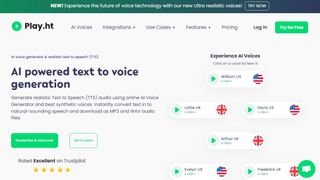
In terms of its library of voice options, it's hard to beat Play.ht as one of the best text-to-speech software tools. With almost 600 AI-generated voices available in over 60 languages, it's likely you'll be able to find a voice to suit your needs.
Although the platform isn't the easiest to use, there is a detailed video tutorial to help users if they encounter any difficulties. All the usual features are available, including Voice Generation and Audio Analytics.
In terms of pricing, Play.ht comes with four plans: Personal, Professional, Growth, and Business. These range widely in price, but it depends if you need things like commercial rights and affects the number of words you can generate each month.
The best text-to-speech software for Mac and iOS
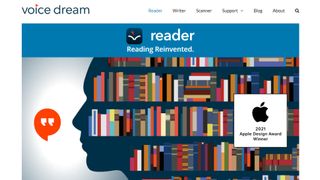
5. Voice Dream Reader
There are also plenty of great text-to-speech applications available for mobile devices, and Voice Dream Reader is an excellent example. It can convert documents, web articles and ebooks into natural-sounding speech.
The app comes with 186 built-in voices across 30 languages, including English, Arabic, Bulgarian, Catalan, Croatian, Czech, Danish, Dutch, Finnish, French, German, Greek, Hebrew, Hungarian, Italian, Japanese and Korean.
You can get the software to read a list of articles while you drive, work or exercise, and there are auto-scrolling, full-screen and distraction-free modes to help you focus. Voice Dream Reader can be used with cloud solutions like Dropbox, Google Drive, iCloud Drive, Pocket, Instapaper and Evernote.
The best text-to-speech software: FAQs
What is the best text-to-speech software for youtube.
If you're looking for the best text-to-speech software for YouTube videos or other social media platforms, you need a tool that lets you extract the audio file once your text document has been processed. Thankfully, that's most of them. So, the real trick is to select a TTS app that features a bountiful choice of natural-sounding voices that match the personality of your channel.
What’s the difference between web TTS services and TTS software?
Web TTS services are hosted on a company or developer website. You’ll only be able to access the service if the service remains available at the whim of a provider or isn’t facing an outage.
TTS software refers to downloadable desktop applications that typically won’t rely on connection to a server, meaning that so long as you preserve the installer, you should be able to use the software long after it stops being provided.
Do I need a text-to-speech subscription?
Subscriptions are by far the most common pricing model for top text-to-speech software. By offering subscription models for, companies and developers benefit from a more sustainable revenue stream than they do from simply offering a one-time purchase model. Subscription models are also attractive to text-to-speech software providers as they tend to be more effective at defeating piracy.
Free software options are very rarely absolutely free. In some cases, individual voices may be priced and sold individually once the application has been installed or an account has been created on the web service.
How can I incorporate text-to-speech as part of my business tech stack?
Some of the text-to-speech software that we’ve chosen come with business plans, offering features such as additional usage allowances and the ability to have a shared workspace for documents. Other than that, services such as Amazon Polly are available as an API for more direct integration with business workflows.
Small businesses may find consumer-level subscription plans for text-to-speech software to be adequate, but it’s worth mentioning that only business plans usually come with the universal right to use any files or audio created for commercial use.
How to choose the best text-to-speech software
When deciding which text-to-speech software is best for you, it depends on a number of factors and preferences. For example, whether you’re happy to join the ecosystem of big companies like Amazon in exchange for quality assurance, if you prefer realistic voices, and how much budget you’re playing with. It’s worth noting that the paid services we recommend, while reliable, are often subscription services, with software hosted via websites, rather than one-time purchase desktop apps.
Also, remember that the latest versions of Microsoft Word and Google Docs feature basic text-to-speech as standard, as well as most popular browsers. So, if you have access to that software and all you’re looking for is a quick fix, that may suit your needs well enough.
How we test the best text-to-speech software
We test for various use cases, including suitability for use with accessibility issues, such as visual impairment, and for multi-tasking. Both of these require easy access and near instantaneous processing. Where possible, we look for integration across the entirety of an operating system , and for fair usage allowances across free and paid subscription models.
At a minimum, we expect an intuitive interface and intuitive software. We like bells and whistles such as realistic voices, but we also appreciate that there is a place for products that simply get the job done. Here, the question that we ask can be as simple as “does this piece of software do what it's expected to do when asked?”
Read more on how we test, rate, and review products on TechRadar .
Get in touch
- Want to find out about commercial or marketing opportunities? Click here
- Out of date info, errors, complaints or broken links? Give us a nudge
- Got a suggestion for a product or service provider? Message us directly
- You've reached the end of the page. Jump back up to the top ^
Are you a pro? Subscribe to our newsletter
Sign up to the TechRadar Pro newsletter to get all the top news, opinion, features and guidance your business needs to succeed!
John (He/Him) is the Components Editor here at TechRadar and he is also a programmer, gamer, activist, and Brooklyn College alum currently living in Brooklyn, NY.
Named by the CTA as a CES 2020 Media Trailblazer for his science and technology reporting, John specializes in all areas of computer science, including industry news, hardware reviews, PC gaming, as well as general science writing and the social impact of the tech industry.
You can find him online on Threads @johnloeffler.
Currently playing: Baldur's Gate 3 (just like everyone else).
- Luke Hughes Staff Writer
- Steve Clark B2B Editor - Creative & Hardware
Best apps to transfer Android phone data of 2024
Smart Transfer review: File sharing revolutionized
Edifier QR65 review: great-looking powered stereo speakers – but perhaps not for your desktop
Most Popular
- 2 Everything new on Prime Video in July 2024
- 3 "We're probably the only company that has all the pieces" — AMD on why it is ahead of rivals Nvidia and Intel when it comes to AI PCs
- 4 AMD just unleashed FSR 3.1 – and it’s a great day for PC gamers no matter what brand of graphics card they own
- 5 Walmart's massive 4th of July sale is live: cheap TVs, grills and furniture from $19.99
- 2 Don't use these VPNs – 5 apps that aren't all they seem to be
- 3 5 Netflix thriller movies with over 90% on Rotten Tomatoes you can't miss
- 4 I built my dream turntable using Pro-Ject's new Configurator, and now I have to sell my house
- 5 Amazon's huge 4th of July sale is now live: I've found the 25 best deals worth buying
The Best (Free) Speech-to-Text Software for Windows

Your changes have been saved
Email Is sent
Please verify your email address.
You’ve reached your account maximum for followed topics.
5 Ways Using Linux Improved My Windows Experience
Why is the windows interface so disjointed after these years, microsoft can't make copilot succeed without convincing windows 10 users.
Looking for the best free speech to text software on Windows?
The best speech-to-text software is Dragon Naturally Speaking (DNS) but it comes at a price. But how does it compare to the best of the free programs, like Google Docs Voice Typing (GDVT) and Windows Speech Recognition (WSR)?
This article compares Dragon against Google Docs Voice Typing and Windows Speech Recognition for three typical uses:
- Writing novels.
- Academic transcription.
- Writing business documents like memos.
Comparing Speech Recognition Software: Dragon Vs. Google Vs Microsoft
We will look at the nuances between the three below, but here's an overview on their pros and cons which will help you quickly make a decision.
1. Dragon Speech Recognition
Dragon Naturally Speaking beats Microsoft's and Google's software in voice recognition.
DNS scores 10% better on average compared to both programs. But is Dragon Naturally Speaking worth the money?
It depends on what you're using it for. For seamless, high-accuracy writing that will require little proof-reading, DNS is the best speech-to-text software around.
2. Windows Speech Recognition
If you don't mind proofreading your documents, WSR is a great free speech-recognition software.
On the downside, it requires that you use a Windows computer. It's also only about 90% accurate, making it the least accurate out of all the voice recognition software tested in this article.
However, it's integrated into the Windows operating system, which means it can also control the computer itself, such as shutdown and sleep.
3. Google Docs Voice Typing
Google Docs Voice Typing is highly limited in how and where you use it. It only works in Google Docs, in the Chrome Browser, and with an internet connection.
But it offers several options on mobile devices. Android smartphones have the ability to transcribe your voice to text using the same speech-to-text engine that also works with Google Keep or Live Transcribe.
And while Dragon Naturally Speaking offers a mobile app, it's treated as a separate purchase from the desktop client.
Dragon and Microsoft work in any place you can enter text. However, WSR can execute control functions whereas Dragon is mostly limited to text input.
Download : Live Transcribe for Android (Free)
Speech-to-Text Testing Methods
In order to test the accuracy of the dictation with the tools, I read aloud three texts:
- Charles Darwin's "On the Tendency of Species to Form Varieties"
- H.P. Lovecraft's "Call of Cthulhu"
- California Governor Jerry Brown's 2017 State of the State speech
When a speech-to-text software miscapitalized a word, I marked the text as blue in the right-column (see graphic below). When one of the software got a word wrong, the misspelled word was marked in red. I did not consider wrong capitalizations to be errors.
I used a Blue Yeti microphone which is the best microphone for podcasting and a relatively fast computer. However, you don't need any special hardware. Any laptop or smartphone transcribes speech as well as a more expensive machine.
Test 1: Dragon Naturally Speaking Speech-to-Text Accuracy
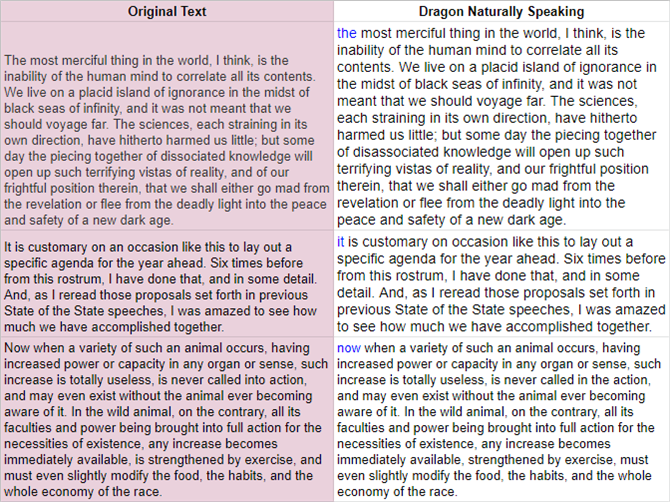
Dragon scored 100% on accuracy on all three sample texts. While it failed to capitalize the first letter on every text, it otherwise performed beyond my expectations.
While all three transcription suites do a great job of accurately turning spoken words into written text, DNS comes out way ahead of its competitors. It even successfully understood complicated words such as "hitherto" and "therein".
Test 2: Google Docs Voice Typing Speech-to-Text Accuracy
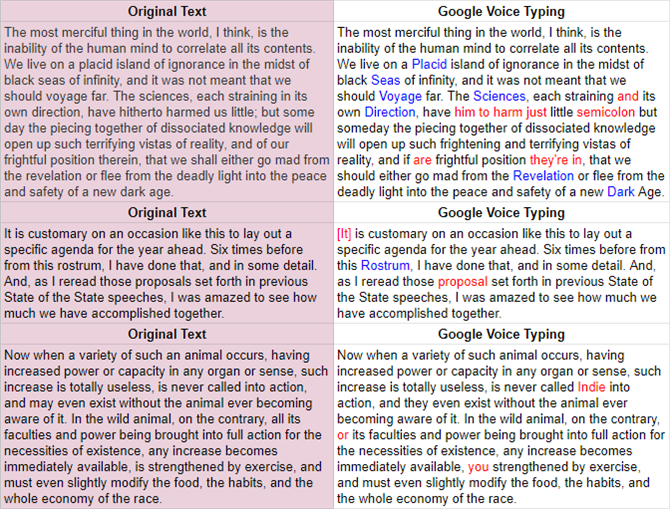
Google Docs Voice Typing had many errors compared to Dragon. GDVT got 93.5% right on Lovecraft, 96.5% correc t for Brown, and 96.5% for Darwin. Its average accuracy came out to around 95.2% for all three texts.
On the downside, it automatically capitalized a lot of words that didn't need capitalization. It seems the engine also hasn't improved in accuracy since I last tested GDVT three years ago.
Test 3: Microsoft Windows Speech Recognition Text-to-Speech Accuracy
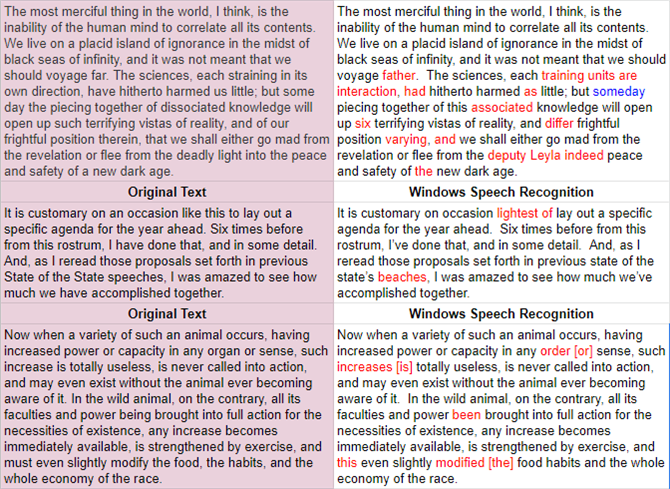
Microsoft's Windows Speech Recognition came in last. Its accuracy on Lovecraft was 84.3% , although it did not miscapitalize any words like GDVT. For Brown's speech, it got its highest accuracy rating of around 94.8% , making it equivalent to GDVT.
For Darwin's book, it managed to get a similarly high score of 93.1% . Its average accuracy across all texts came out to 89% .
Related: The Best Free Text-to-Speech Tools for Educators
Are Free Transcription Services Worth Using?
- Dragon Naturally Speaking got a perfect 100% accuracy for voice transcription.
- Microsoft's free voice-to-text service, Windows Speech Recognition scored an 89% accuracy.
- Google Docs Voice Typing got a total score of 95.2% accuracy.
However, there are some major limitations to free text-to-speech options you should always keep in mind.
GDVT only works in the Chrome browser. On top of that, it only works for Google Docs. If you need to enter something in a spreadsheet or in a word processor other than Google Docs, you are out of luck.
Our test results indicate it is more accurate than WSR, but you have to keep in mind that it only works in Chrome for Google Docs. And you will always need an internet connection.
WSR can make you more productive with its hands-off computer automation features. Plus, it can enter text. Its accuracy is the weakest out of the services that I tested.
That said, you can live with its misses if you are not a heavy transcriber. It's on par with Google Docs Voice Typing but limited to Windows.
For most users, the free options should be good enough. However, for all those who need high levels of transcription accuracy, Dragon Naturally Speaking is the best option around. As an occasional user, if you need a free service, Google Docs Voice Typing is a viable alternative.
These tools prove that your voice can make you more productive. Now, try out Google Voice Assistant which is the best voice-control assistant you can use right now to manage everyday tasks.
Plus, be sure to check out these free online services to download text to speech as MP3 .
- Productivity
- Speech Recognition
- Video Tools Video Downloader for Windows Download online video/audio Video Downloader for Mac Download YouTube video on Mac Video Downloader Online Download any video for free Video Editor Easy video editing software VideoKit All-in-one video toolkit EaseUS RecExperts Screen recorder for PC and Mac Download YouTube videos Mac Download Instagram videos Download YouTube videos in laptop Convert YouTube to MP3
- Audio Tools EaseUS VoiceWave Change voice in real-time Vocal Remover (Online) Remove vocals online for free MakeMyAudio Record and convert audio EaseUS VoiceOver Free online AI voice generator WhatsApp voice changer Female to male voice changer High quality vocal remover Online vocal remover from YouTube
- Support Support Center Download Download installer Chat Support Pre-Sales Inquiry Chat with a Sales Rep
10 Best Free Text to Speech 2024[Online/App]🗣️
Discover the best free text-to-speech tools that will enhance your experience. This article lists the top AI voice generators and mentions their pros and cons.
Don’t forget to share this post!
Page Table of Contents
Updated on May 22, 2024
Text-to-speech tools serve as a valuable asset to enhancing user accessibility and experience. From helping people with visual impairments to creating audiobooks, TTS offers multiple applications. In addition to narrating text, modern celebrity text-to-speech offers complete customization of the created voice.
As there are multiple tools available, choosing the right one is essential for voice quality. This article mentions the best free text-to-speech tools to help you enhance your content. Whether you prefer web-based tools or mobile apps, we've got you covered.
When testing free text-to-audio apps, several crucial factors can evaluate their overall performance and user experience:
| Ease of Use | An easy-to-navigate design contributes to a positive user experience. Check the s interface and functionality for simplicity and user-friendliness. |
| Accuracy of Speech | The accuracy of the generated speech is a critical factor. Assess the app's ability to convert text into natural-sounding and clear audio without errors or mispronunciations. |
| Customization Options | Considers the availability of features like adjusting speech speed, pitch, and voice styles. It allows users to tailor the TTS output to their preferences and needs. |
| Compatibility | Consider compatibility with various devices, operating systems, and file formats. A versatile TTS app works seamlessly across different platforms and supports a range of file types. |
7 Best Free Text-to-Speech Online
Text-to-speech technology offers convenience and accessibility across various applications. The free online tools will help you enjoy the service quickly. Here are the 7 best free text-to-audio tools to help you with how to get Google Docs to read to you .
- 1️⃣Generate multipurpose voices- EaseUS VoiceOver
- 2️⃣Enjoy a lifelike experience with diverse language support- NaturalReader
- 3️⃣Personalize your text-to-speech with celebrity voices- Lovo
- 4️⃣Exceptional text-to-speech conversion- Play.ht
- 5️⃣Fine-tune your AI rap voice- ElevenLabs
- 6️⃣Advanced audio enhancement- Speechify
- 7️⃣Realistic AI voices- Murf AI
1. EaseUS VoiceOver
🚩Rating: 5.0/5.0
EaseUS VoiceOver is a user-friendly and free online voiceover generator that allows users to convert written text into lifelike speech effortlessly. It allows users to set reading voice parameters for each part of their text, ensuring a personalized audio experience. Supporting an extensive range of 149 languages and offering 468 voices, EaseUS VoiceOver provides remarkable versatility.
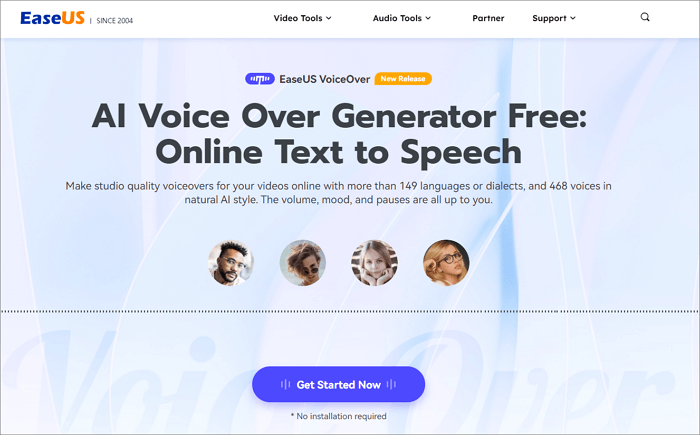
With its unique ability to change voice emotions, including anger, dissatisfaction, joy, fear, sadness, and more, users can tailor the tone to their specific needs. Furthermore, you can adjust the speech speed from -50 % to 50%, preview and play each voice freely, and even export subtitles.
| ✖️ | ➖ |
|---|---|
Access this feature-rich and versatile free text-to-speech tool with personalized voice parameters and a wide library.
2. NaturalReader
🚩 Rating: 4.5/5.0 on TechRadar
NaturalReader text-to-speech software is known for its lifelike AI voices and versatile features. It has a free plan to create synthetic voices for 20 minutes every day. It supports various document formats like TXT, DOC, and EPUB.
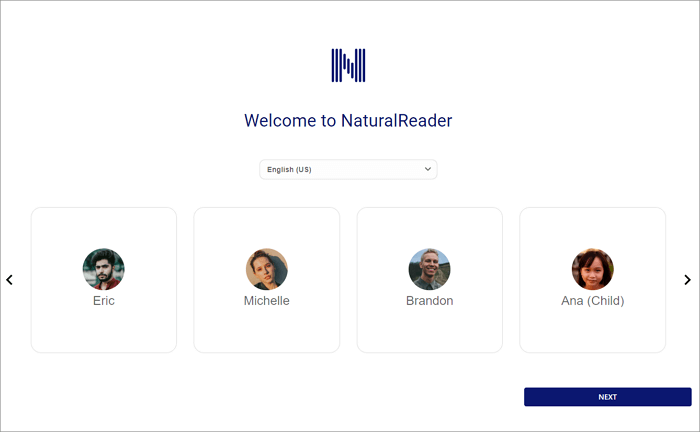
Employing optical character recognition OCR technology, it allows users to scan any text for conversion into speech. Available on both iOS and Android, this best AI voice generator offers features like pronunciation editing and auto-scroll. With a $9.99/month subscription, you can access its 140 voices in 25+ languages.
Its built-in OCR and customization options enhance the text-to-speech experience, but its free version has limitations, and some users find the sound less natural.
🚩Rating: 4.4/5 on G2
Lovo.ai is a versatile TTS tool that offers an efficient solution for creating natural-sounding voiceovers. It has a free version that offers a conversion of five minutes every month. The free version doesn't support downloads, so you must purchase its subscription for $29/month.
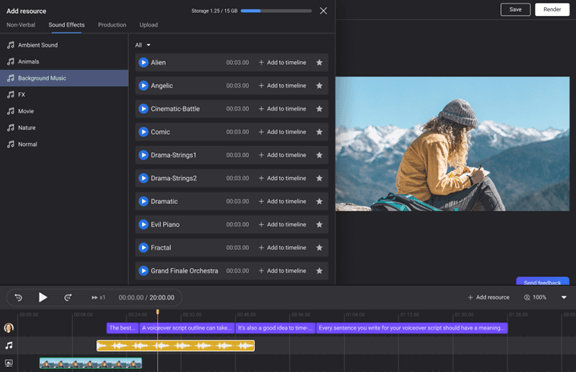
With a diverse library of 180+ voices in 33 languages, users can choose the perfect voice that matches their content's tone and type. Its user-friendly interface and customization features allow users to fine-tune their Sam text-to-speech voiceovers easily.
Lovo AI offers realistic and customizable voiceovers, but a smaller voice selection limits its applications.
🚩Rating: 4.6/5.0 on TrustPilot
Play.ht is an advanced voice changer tool known for its remarkable SpongeBob text-to-speech features. It uses AI technology to convert written text into lifelike, high-quality audio. It has a free version offering 2500 characters per month without downloading.
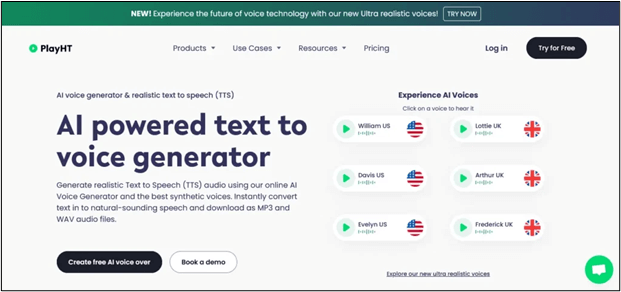
You can purchase its subscription for $31.20 per month to unlock all its features. With its customization options, users can enhance their audio projects by adjusting speech styles and pronunciations. With support for 600+ voices in 150+ languages and accents, Play.ht offers multiple options. You can export generated audio in multiple formats, including MP3 and WAV.
Play.ht excels in voice cloning, providing personalized voices, but most of the voices are available in the English language. It limits its applications to English language regions only.
5. ElevenLabs
🚩Rating: 4.4/5.0 on TrustPilot
ElevenLabs.io is a powerful TTS software that incorporates lifelike voices and voice cloning. Its innovative VoiceLab feature enables users to create realistic text-to-speech with humanlike emotion. Offering multiple synthetic voices, users can customize gender, age, accent, and accent strength.
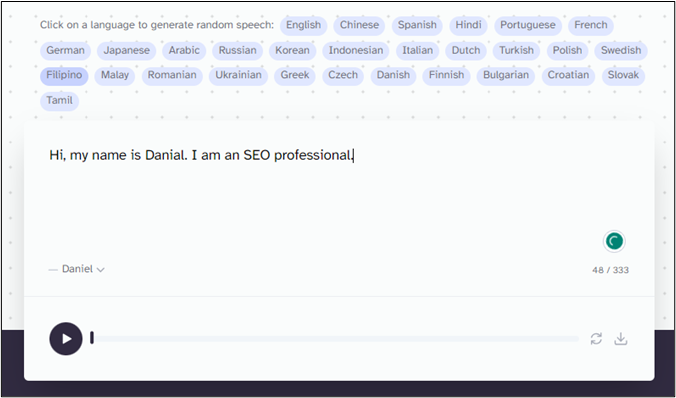
The free version offers 1000 characters in three custom voices, while the premium version costs $1-$11/month to unlock additional features. While English remains the primary language, ElevenLabs.io actively explores expanding its support to include additional languages.
ElevenLabs is a real-sounding text-to-speech and voice cloning feature. However, the free version doesn't offer post-production tools, and the voices may have background noise.
Watch this YouTube video to learn more about free text-to-speech tools▶️.

6. Speechify
🚩Rating: 4.1/5.0 on TrustPilot
Speechify is a versatile celebrity AI voice generator free app that offers multiple text-to-speech features. It is highly proficient in voice cloning and covers diverse dialects. With a library of over 200 voices in 20 languages, Speechify creates realistic voices with high speed and accuracy. Y
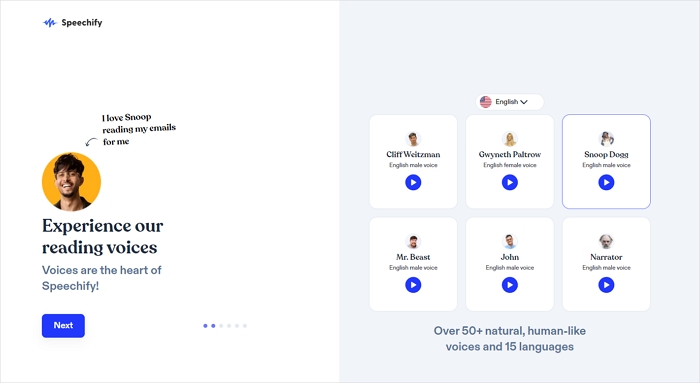
ou can add text in various formats, including documents, PDFs, emails, and MP3 output formats. The platform offers a 3-day free trial, allowing users to test 10 standard AI-generated voices. However, the free version doesn't support downloads, and you must purchase a subscription of $139/year.
Speechify offers advanced tools for audio enhancement in multiple languages. However, the voices may be synthetic sometimes, and you can't download them in the free version.
🚩Rating: 4.6/5.0 on G2
Murf.ai is a robust text-to-speech tool that creates lifelike voiceovers. With a diverse selection of over 120 voices in 20+ languages, it provides a powerful toolkit for content creation. This Speechify alternative has an extensive library of stock music, images, and videos, offering a comprehensive solution.
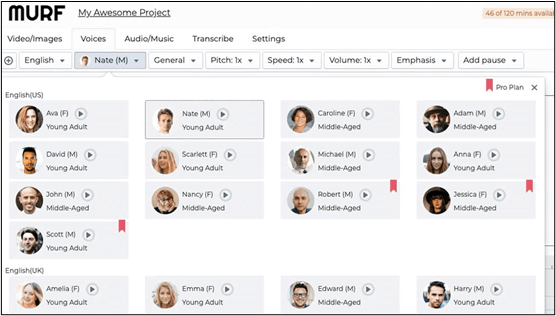
You can export your audio in MP3 and MOV formats. Murf.ai's free Plan allows users to experience 10 minutes of voice generation and 10 minutes of transcription. The Premium Plan is available at $26 per month.
Murf.ai offers multiple realistic AI voices in multiple tones and styles. However, the customization options are limited, and you need a premium subscription to download audio.
If you find this article helpful, please share it with your friends on Social Media.
3 Best Free Text-to-Speech Apps for iPhone/Android
Mobile apps serve as a convenient way to convert your text to audio using your mobile. Here are the best text-to-speech apps for your Android and iPhones.
- 1️⃣Best for reading files and data- Legere Reader
- 2️⃣Google-powered powerful tool- Speech Reorganization and Synthesis
- 3️⃣Access multiple voices and accents without internet- Text-to-Speech
1. Legere Reader
🚩Rating: 3.3/5.0 on Google Play
Legere Reader is a versatile reading app designed for mobile and tablet devices, offering powerful text-to-speech technology. The app supports multiple eBook formats and integrates with book-sharing services like Bookshare. Legere Reader supports voice reading with the ability to switch between voices and reading speeds, even when the screen is locked.
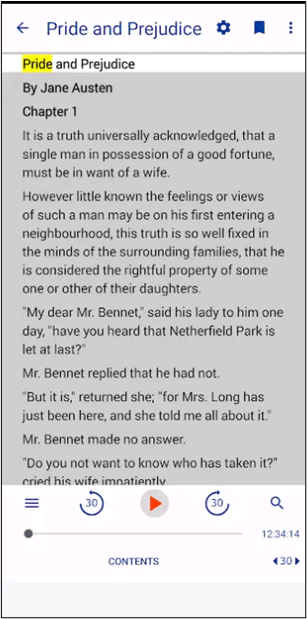
The app also provides navigation options, bookmarking, highlighting, note-taking, and full-text search capabilities. With support for 20 languages and multiple voices, Legere Reader is a comprehensive solution for text-to-speech with emotion . It doesn't offer a free version, and the subscription costs $9.99.
Legere Reader can read in multiple voices and offers reading features, but the functionality is limited to reading and requires a subscription before installation.
2. Speech Recognition & Synthesis
🚩Rating: 4.0/5.0 on Google Play
Speech Recognition and Synthesis TTS apps play a pivotal role in enhancing the functionality and accessibility of Android devices. It uses advanced technology to convert text into spoken words and vice versa. It empowers various third-party apps, such as Google Maps Recorder, and accessibility tools like Voice Access.
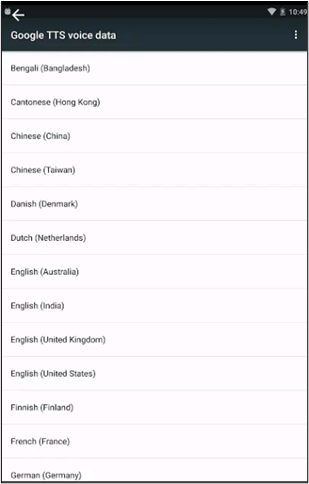
Like Goku Text-to-Speech , it allows users to transcribe recordings and interact with language-learning apps. It incorporates TTS features into apps like Google Play Books to read text aloud, helping users with visual impairments.
Speech Reorganization & Synthesis is a free Android app that handles all TTs functions in Android. However, it is not as efficient and diverse as specialized tools.
3. Text to Speech!
🚩Rating: 4.7/5.0 on Apple Store
Text-to-Speech is a versatile and feature-rich iOS app to create a seamless speech synthesis experience. With 178 voices in 63 different accents and languages, this app provides a diverse range of options. Its offline availability allows you to access it anytime, anywhere.
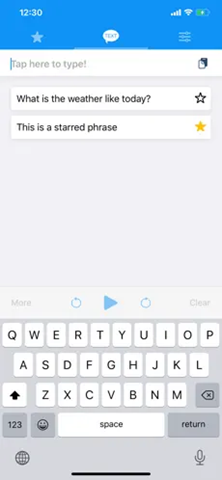
This iPhone text-to-speech app also offers customization on the pitch, adding pauses and the rate of the generated speech. Furthermore, the app allows the export of generated speech into audio files and even offers the unique capability to mix speech into phone calls.
Text-to-Speech! Has an extensive library of voices and offers customization options, but it is available for iOS only.
Final Words
Text-to-speech technology offers multiple benefits in various applications. The latest free online and app-based solutions have made this transformative technology accessible to all. This article listed the best free text-to-speech tools offering multiple text-to-speech features catering to various user preferences and needs.
Each tool offers its significant benefits and has limitations. Among these, EaseUS VoiceOver stands out as an exceptional tool, offering a user-friendly experience and a range of features. It is a go-to choice for those seeking reliable and versatile text-to-speech functionality.
FAQs About Best Free Text-to-Speech
Text-to-speech tools allow users to enhance their content accessibility. If you're confused about choosing the best tool, here are some insights for you.
1. What is the best free text-to-speech software for Windows?
For Windows users, EaseUS VoiceOver is a highly reviewed free text-to-speech software. It supports various file formats and allows users to customize voice settings, making it versatile for different needs. Its compatibility with Windows and other platforms makes it a popular choice, offering an excellent TTS experience.
2. What is the most realistic free text-to-speech?
NaturalReader is renowned for providing one of the most realistic free text-to-speech experiences. The software offers lifelike AI voices with multiple accents and languages available. NaturalReader's voices sound natural and engaging, enhancing the overall listening experience. This makes it a preferred choice for users who prioritize realism in their text-to-speech applications.
3. What is the best free AI text-to-audio?
When it comes to free AI-driven text-to-audio conversion, Google Text-to-Speech stands out as a reliable option. Google's service offers natural-sounding voices and supports multiple languages. It is widely accessible, integrated into various applications, and requires no additional cost.
4. How can I get text-to-speech for free?
To get text-to-speech for free using EaseUS VoiceOver, follow these steps:
Step 1. Download and Install EaseUS VoiceOver.
Step 2. Add text.
Step 3. Customize the voice settings and adjust parameters such as pitch, rate, and accent.
Step 4. Preview the text and export the generated audio file.
EaseUS VideoKit

All-in-one Video and Auido Tool
Melissa Lee
Related Posts
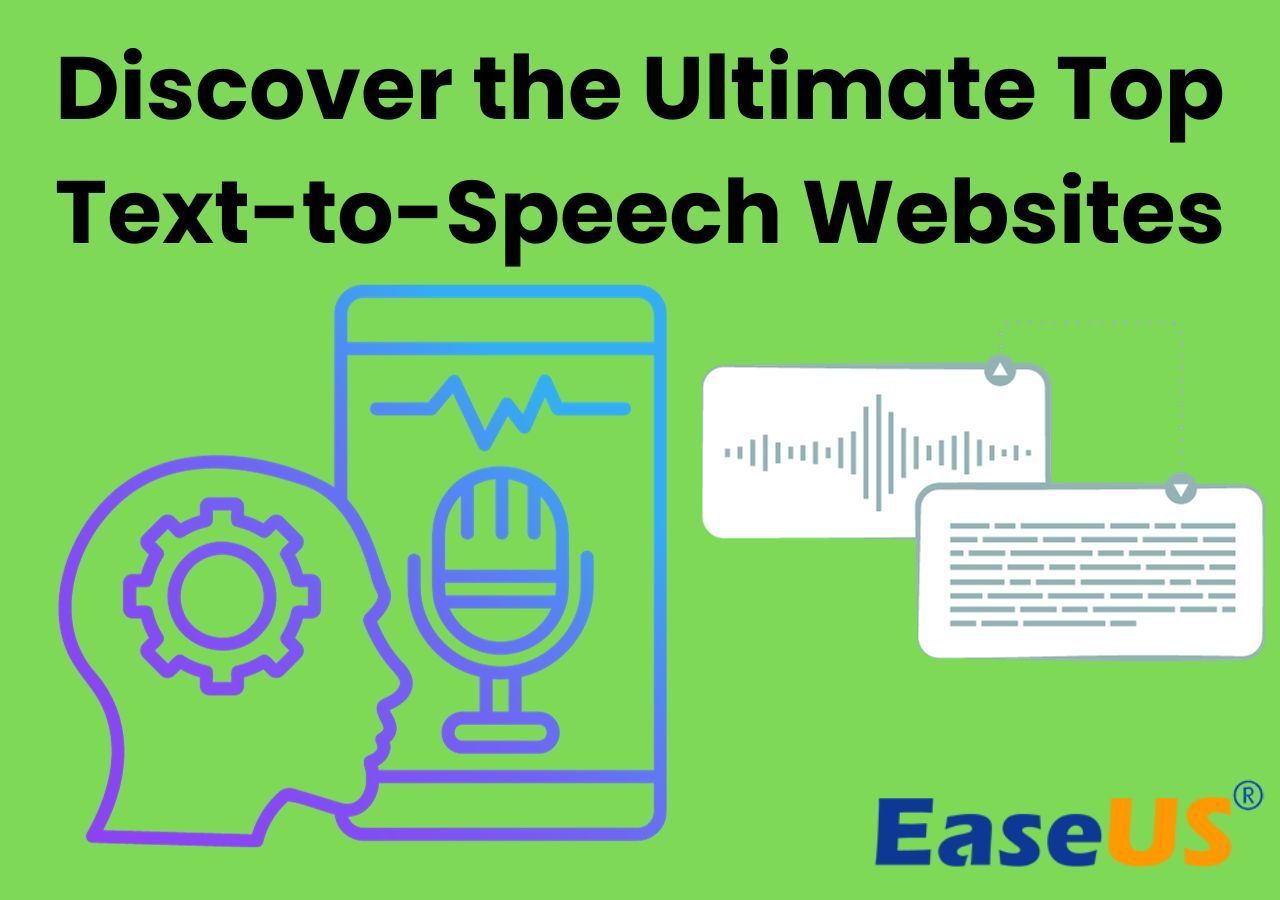
Top 8 Text to Speech Websites in 2024
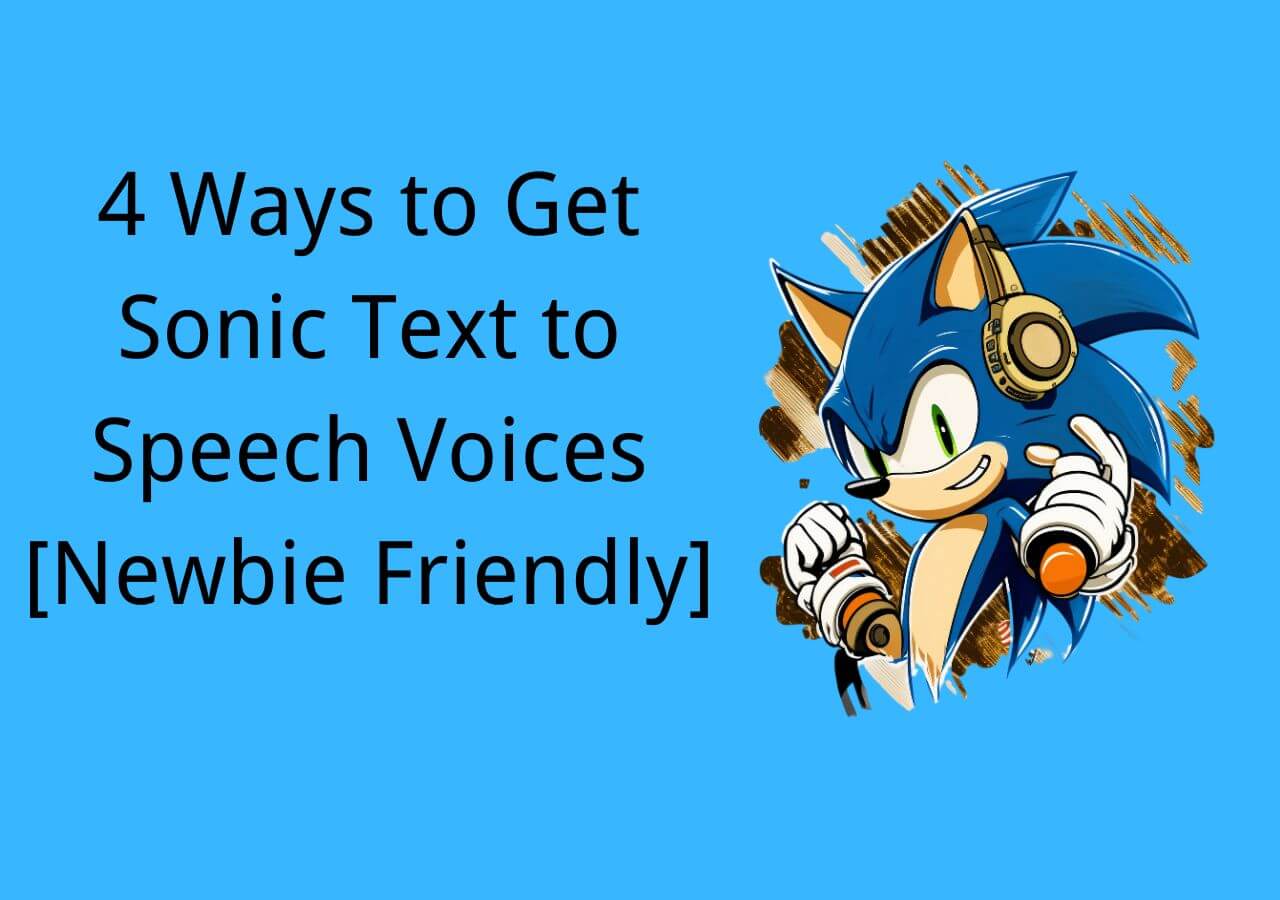
4 Ways to Get Sonic Text to Speech Voices [Newbie Friendly]

Top 5 Juice WRLD Voice Generators [Free Online]👨🏾🎤
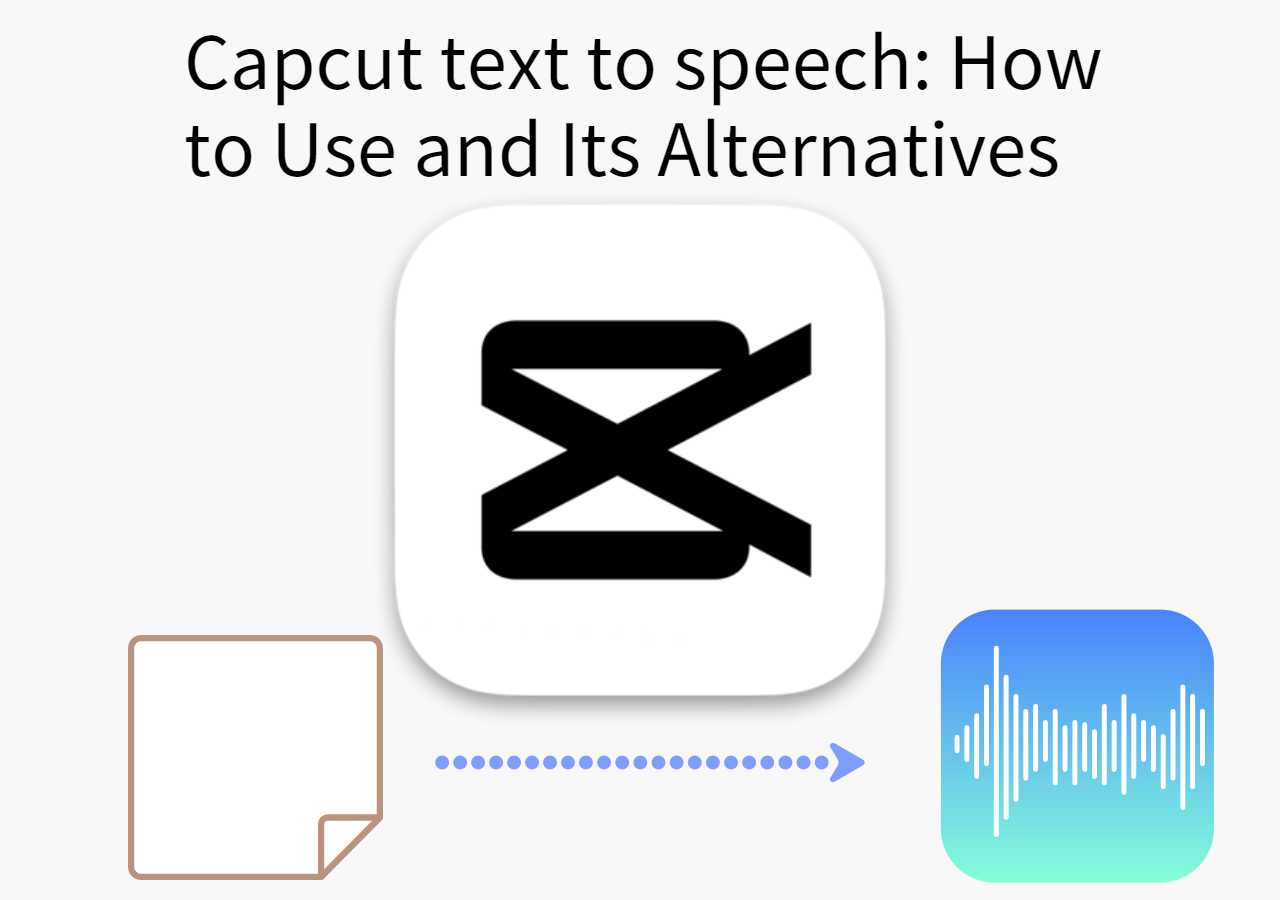
Capcut text to speech: How to Use and Its Alternatives
Success, thanks for submitting!
- Refund Policy
- Terms & Conditions
- Do Not Sell
Copyright © 2004 - 2023 EaseUS. All rights reserved.
ReadAloud is a great free text-to-speech app for Windows 10 PC
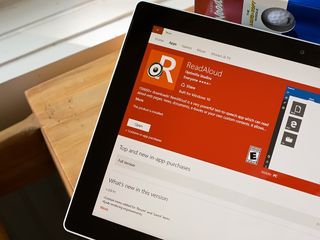
ReadAloud is a handy Windows 10 app that converts web pages, news articles, documents, books and other electronic documentation into speech. The free app is currently available for Windows 10 PC, and a Windows 10 Mobile version is in the works.
ReadAloud has logged more than 150,000 downloads and can be a useful app to have when reading an electronic document isn't ideal. ReadAloud has support for multiple file formats, highlights sentences being read and allows you to create your own content to be read aloud.
The user interface isn't overly complicated and has plenty of options to customize ReadAloud to better fit your needs (font size, color schemes, auto-scrolling, etc.). If you are in the market for a text-to-speech converter, ReadAloud is well worth a try.
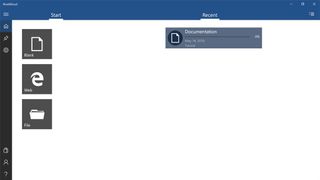
ReadAloud's main screen is designed with simplicity in mind and has start options to create a custom document, import a web page or open a document file from your local drive. The main screen also displays the most-recently listened-to documents and a menu button sits in the left corner of the screen to open up ReadAloud's menu options. These options include a Home Button to return you to the app's primary screen, view any pinned documents, access the app's settings, visit the app's Store, view the About page and access the Help Section.
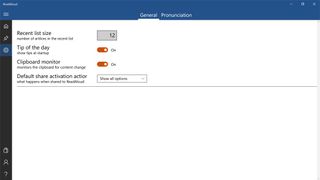
Settings include options to set the number of articles in the Recent List, turn on/off the Tip of the Day, turn on/off the Clipboard Monitor that checks for items sent to the Windows 10 clipboard, select your Share options, and a pronunciation editor.
While ReadAloud is a free Windows 10 app, the free version does have limitations on the number of pages you can convert to speech, the number of pages listed in your Recent List, the number of pronunciation edits, and the number of pinned articles. The free version is also ad supported. ReadAloud offers three in-app purchase options to lift these restrictions and remove the ad support. These options include a 3-month plan for $1.99, a 12-month plan for $3.99 and a Lifetime plan for $7.99.
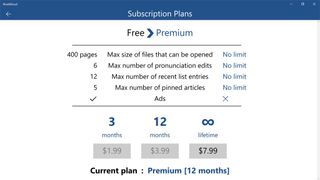
To begin listening to content with ReadAloud, just choose one of the three options from the main screen. Choosing the Blank option sends you to a word processing feature where you can create your own document, the Web option lets you enter a web page URL to have that site read aloud, and the File option allows selection of a locally- or OneDrive-stored document. ReadAloud supports .pdf, .epub or .txt file formats. Additionally, when you copy text to your Windows 10 clipboard, ReadAloud triggers a notification offering to import that text and read it aloud. If this feature becomes annoying, simply turn off the Clipboard Monitor in the app's settings.
Get the Windows Central Newsletter
All the latest news, reviews, and guides for Windows and Xbox diehards.
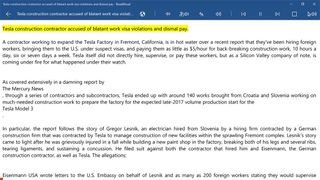
When it comes to web pages, ReadAloud extracts only the useful content from the web pages to read out loud. We tried out ReadAloud on websites like Tesla Central , Fox News and ESPN , and found that it did a good job isolating just on the text of the articles and ignoring the scaffolding around the body text. However, if a web article contained a heavy concentration of images, ReadAloud seemed to focus more on the headlines and ignored the body of the article. As for importing .pdf, .epub and .txt files, there were some hits and misses (the app didn't do well with complicated documents like legal briefs), but for the most part, ReadAloud did a good job of things.
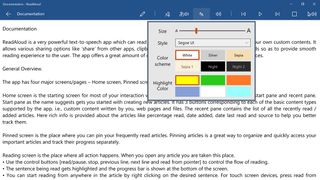
The reading screen has a series of playback and customization options running across the top of the screen. These tools include a button to edit the text, one to pin the article to the Start Screen, and options for selecting voices and language, font size, highlight color, and volume. And, of course, back, pause/play, and forward controls.
Audio playback was accurate with very few pronunciation issues, and ReadAloud responded to punctuations equally as nice (e.g. pausing after a coma). The text being read is highlighted to make it easier to follow along and the document auto-scrolls as ReadAloud progresses through the document. Should there be a need to exit the app in the middle of a document, ReadAloud remembers where you last stopped playback and resumes there.
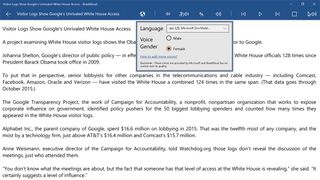
ReadAloud does have support for sharing documents by using the native Windows 10 Share feature and choosing ReadAloud from the list of options. While the interface with ReadAloud isn't very difficult to pick up, there is a tutorial document in your Recent List that covers the basics rather nicely.
ReadAloud's greatest strengths come in its ease of use and wide document format support. It could use a little fine tuning to broaden its conversion process to better handle web pages with a lot of images or documents with strange formatting (e.g. those legal briefs).
I can see ReadAloud being a useful app for anytime it is easier to listen to documents than reading them. With the text being highlighted as it is read, ReadAloud could help improve reading speeds and comprehension. ReadAloud can also be beneficial for those who are visually impaired. Once a Windows 10 Mobile version of ReadAloud becomes available, the app should be a good option for mobile situations such as running or driving. Until then, it wouldn't be too crazy to use a Surface tablet as you jog around the neighborhood? Right? Okay, maybe not a great plan...
If you are in the market for a text-to-speech conversion app, ReadAloud should be on your short list. It's free to use with optional paid upgrades, it's easy to grasp, and it just plain works well.
Download ReadAloud for Windows 10 PC
George is the Reviews Editor at Windows Central, concentrating on Windows 10 PC and Mobile apps. He's been a supporter of the platform since the days of Windows CE and uses his current Windows 10 Mobile phone daily to keep up with life and enjoy a game during down time.
- 2 What exactly is Once Human? Whatever it is, it's really good
- 3 The best Starfield Xbox mods so far: Performance, gameplay, cheats, and more
- 4 Forza fans check your Xbox messages: Free copies of 'Forza Horizon 4' are going out to some players
- 5 Surface Laptop 7 vs. MacBook Air M3: The "best clamshell laptop" goes up against Apple's slim sensation

#1 Text To Speech (TTS) Reader Online
Proudly serving millions of users since 2015
Type or upload any text, file, website & book for listening online, proofreading, reading-along or generating professional mp3 voice-overs.
I need to >
Play Text Out Loud
Reads out loud plain text, files, e-books and websites. Remembers text & caret position, so you can come back to listening later, unlimited length, recording and more.
Create Humanlike Voiceovers
The simplest most robust & affordable AI voice-over generating tool online. Mix voices, languages & speeds. Listen before recording. Unlimited!
Additional Text-To-Speech Solutions
Turns your articles, PDFs, emails, etc. into podcasts, so you can listen to it on your own podcast player when convenient, with all the advantages that come with your podcast app.
SpeechNinja says what you type in real time. It enables people with speech difficulties to speak out loud using synthesized voice (AAC) and more.
Battle tested for years, serving millions of users, especially good for very long texts.
Need to read a webpage? Simply paste its URL here & click play. Leave empty to read about the Beatles 🎸
Books & Stories
Listen to some of the best stories ever written. We have them right here. Want to upload your own? Use the main player to upload epub files.
Simply paste any URL (link to a page) and it will import & read it out loud.
Chrome Extension
Reads out loud webpages, directly from within the page.
TTSReader for mobile - iOS or Android. Includes exporting audio to mp3 files.
NEW 🚀 - TTS Plugin
Make your own website speak your content - with a single line of code. Hassle free.
TTSReader Premium
Support our development team & enjoy ad-free better experience. Commercial users, publishers are required a premium license.
TTSReader reads out loud texts, webpages, pdfs & ebooks with natural sounding voices. Works out of the box. No need to download or install. No sign in required. Simply click 'play' and enjoy listening right in your browser. TTSReader remembers your text and position between sessions, so you can continue listening right where you left. Recording the generated speech is supported as well. Works offline, so you can use it at home, in the office, on the go, driving or taking a walk. Listening to textual content using TTSReader enables multitasking, reading on the go, improved comprehension and more. With support for multiple languages, it can be used for unlimited use cases .
Get Started for Free
Main Use Cases
Listen to great content.
Most of the world's content is in textual form. Being able to listen to it - is huge! In that sense, TTSReader has a huge advantage over podcasts. You choose your content - out of an infinite variety - that includes humanity's entire knowledge and art richness. Listen to lectures, to PDF files. Paste or upload any text from anywhere, edit it if needed, and listen to it anywhere and anytime.
Proofreading
One of the best ways to catch errors in your writing is to listen to it being read aloud. By using TTSReader for proofreading, you can catch errors that you might have missed while reading silently, allowing you to improve the quality and accuracy of your written content. Errors can be in sentence structure, punctuation, and grammar, but also in your essay's structure, order and content.
Listen to web pages
TTSReader can be used to read out loud webpages in two different ways. 1. Using the regular player - paste the URL and click play. The website's content will be imported into the player. (2) Using our Chrome extension to listen to pages without leaving the page . Listening to web pages with TTSReader can provide a more accessible, convenient, and efficient way of consuming online content.
Turn ebooks into audiobooks
Upload any ebook file of epub format - and TTSReader will read it out loud for you, effectively turning it into an audiobook alternative. You can find thousands of epub books for free, available for download on Project Gutenberg's site, which is an open library for free ebooks.
Read along for speed & comprehension
TTSReader enables read along by highlighting the sentence being read and automatically scrolling to keep it in view. This way you can follow with your own eyes - in parallel to listening to it. This can boost reading speed and improve comprehension.
Generate audio files from text
TTSReader enables exporting the synthesized speech with a single click. This is available currently only on Windows and requires TTSReader’s premium . Adhering to the commercial terms some of the voices may be used commercially for publishing, such as narrating videos.
Accessibility, dyslexia, etc.
For individuals with visual impairments or reading difficulties, listening to textual content, lectures, articles & web pages can be an essential tool for accessing & comprehending information.
Language learning
TTSReader can read out text in multiple languages, providing learners with listening as well as speaking practice. By listening to the text being read aloud, learners can improve their comprehension skills and pronunciation.
Kids - stories & learning
Kids love stories! And if you can read them stories - it's definitely the best! But, if you can't, let TTSReader read them stories for you. Set the right voice and speed, that is appropriate for their comprehension level. For kids who are at the age of learning to read - this can also be an effective tool to strengthen that skill, as it highlights every sentence being read.
Main Features
Ttsreader is a free text to speech reader that supports all modern browsers, including chrome, firefox and safari..
Includes multiple languages and accents. If on Chrome - you will get access to Google's voices as well. Super easy to use - no download, no login required. Here are some more features
Fun, Online, Free. Listen to great content
Drag, drop & play (or directly copy text & play). That’s it. No downloads. No logins. No passwords. No fuss. Simply fun to use and listen to great content. Great for listening in the background. Great for proof-reading. Great for kids and more. Learn more, including a YouTube we made, here .
Multilingual, Natural Voices
We facilitate high-quality natural-sounding voices from different sources. There are male & female voices, in different accents and different languages. Choose the voice you like, insert text, click play to generate the synthesized speech and enjoy listening.
Exit, Come Back & Play from Where You Stopped
TTSReader remembers the article and last position when paused, even if you close the browser. This way, you can come back to listening right where you previously left. Works on Chrome & Safari on mobile too. Ideal for listening to articles.
Vs. Recorded Podcasts
In many aspects, synthesized speech has advantages over recorded podcasts. Here are some: First of all - you have unlimited - free - content. That includes high-quality articles and books, that are not available on podcasts. Second - it’s free. Third - it uses almost no data - so it’s available offline too, and you save money. If you like listening on the go, as while driving or walking - get our free Android Text Reader App .
Read PDF Files, Texts & Websites
TTSReader extracts the text from pdf files, and reads it out loud. Also useful for simply copying text from pdf to anywhere. In addition, it highlights the text currently being read - so you can follow with your eyes. If you specifically want to listen to websites - such as blogs, news, wiki - you should get our free extension for Chrome
Export Speech to Audio Files
TTSReader enables exporting the synthesized speech to mp3 audio files. This is available currently only on Windows, and requires ttsreader’s premium .
Pricing & Plans
- Online text to speech player
- Chrome extension for reading webpages
$10.99 /mo OR $39 /yr
- Premium TTSReader.com
- Premium Chrome extension
- Better support from the development team
Compare plans
| Free | Premium | |
|---|---|---|
| Unlimited text reading | ✅ | ✅ |
| Online text to speech | ✅ | ✅ |
| Upload files, PDFs, ebooks | ✅ | ✅ |
| Web player | ✅ | ✅ |
| Webpage reading Chrome extension | ✅ | ✅ |
| Editing | ✅ | ✅ |
| Ads free | ✅ | |
| Unlock features | ✅ | |
| Recording audio - for generating audio files from text | ✅ | |
| Commercial license | ✅ | |
| Publishing license (under the following ) | ✅ | |
| Better support from the development team | ✅ |
Sister Apps Developed by Our Team
Speechnotes
Dictation & Transcription
Type with your voice for free, or automatically transcribe audio & video recordings
Buttons - Kids Dictionary
Turns your device into multiple push-buttons interactive games
Animals, numbers, colors, counting, letters, objects and more. Different levels. Multilingual. No ads. Made by parents, for our own kids.
Ways to Get In Touch, Feedback & Community
Visit our contact page , for various ways to get in touch with us, send us feedback and interact with our community of users & developers.

ReadAloud is a very powerful text-to-speech app which can read aloud web pages, news, documents, e-books or your own custom contents. ReadAloud can help with your busy life by reading aloud your articles while you continue with your other tasks. This app can be of great help to students with their reading assignments and also improve their reading speed. For visually impaired people this app can be of great assistance. Some of the prominent features of the app are - • Simple, clean and intuitive interface. • Intelligently extracts readable contents from web pages. • Supports EPUB, PDF, DOC, DOCX, TXT file formats. • Clipboard monitor for easy content sharing. • In-app dictionary support. • Direct sharing ability from other apps, like Edge browser. • Sentence highlighting with auto scrolling. • Customizable font style and size in the Reader. • Customizable color scheme with ability to create custom color scheme. • Control rate, pitch and volume of the speech. • Pronunciation editor for correcting the pronunciation of certain words. • Change settings on the fly without leaving the reader. • Multi language support. Note: Some features are available only on Windows 10. PC screenshots are for the Windows 10 app.
10/13/2014 3:30:09 pm.
Filmora for Mobile
Easy-to-Use Video Editing App

- Video Editor >
- Mac Video Editor >
- Video Editor for iOS >
- Video Editor for Android >
- Video Editor for iPad >
- Creative Assets >
- Screen Recorder >
- Keyframing >
- Compound Clip >
- Speed Ramping >
- Audio Visualizer >
- Auto Beat Sync >
- AI Audio Denoise >
- AI Audio Stretch >
- Voice Changer NEW
- Text-To-Speech (TTS) >
- Speech-To-Text (STT) >
- AI Text-To-Video >
- AI Copywriting >
- Auto Caption NEW
- Video Effects >
- Preset Templates >
- AI Portrait >
- Boris FX >
- NewBlue FX >
- AI Copilot Editing >
- AI Text-Based Editing >
- AI Music Generator >
- AI Vocal Remover >
- AI Thumbnail Creator >
- AI Image >
- AI Smart Cutout >
- AI Smart Masking >
- Meet AI >
- ChatGPT Video >
- AI-Generated Video >
- Metaverse >
- AI Marketing >
- AI Video Editor >
- AI Video Generators >
- AI Music Composers >
- AI Voice Generators >
- AI Music Remixer >
- YouTube Monetization >
- Intro Video >
- Promo Video >
- Explainer Video >
- Slideshow Video >
- Product Video >
- Marketing Video >
- Presentation Video >
- TikTok Video Ads >
Master Class
Creator hub, content hub, marketing calendar, video trends, diy special effects.
- Trendbook >
- Creative Garage >
- Refer A Friend Program >
- Achievement Program >
- Video Events >
- Creator Spotlight >
- Get Certified >
- Best Video Editor Software >
- Screen Recording Tips >
- Audio Editing Tips >
- Video Editing Tips >
- Animation Tips >
Video Tutorial
Version history, customer stories.
- Affiliate >
- Business >
- Download Download Download Pricing Pricing Pricing
- Various AI editing tools to increase your video creation efficiency.
- Offer popular templates and royalty-free creative resources.
- Cross-platform functionality for editing everywhere.
10 Best free text to speech software [Windows, Mac,Android, iPhone & Online]

Best Text To Speech Converter and Video Editor
Filmora's Text to Speech (TTS) function allows you to convert your text files to voiceover and bring more elements to enrich your video.

Technology has always been in the business of amazing man with its extraordinary abilities. The brain of man has a role to play in this awe as these inventions are not without man's input. As such, daily improvements are ensured to build upon the existing technology - the computer system.
We have always had one reason or the other to hire voiceover artistes. This could be for the purpose of storytelling and narration, advertisement and so on. As beautiful and reliable as that is in executing our tasks, many seem to consider it a waste of resources in terms of funds, energy and time. This is one of the reasons why the innovation of text-to-speech was established. It comes in handy when we do not need voiceover artistes as it serves as a perfect substitute.
Text-to-speech, which is also known as TTS, is a type of supportive technology that assists in reading digital text aloud. It’s sometimes called “read aloud” technology. The benefit of this technology cannot be overemphasised as it has gained a wide reach and global use across many devices such as computers and smartphones of different brands. With the help of softwares for computers (Windows and Mac), applications for smartphones (Android, iPhone, iPad) as well as online platforms, text-to-speech has been made possible and easy as technology keeps evolving.
Today, content creators are grateful for this life-saving innovation as it has dispelled the thoughts of having to do voiceovers themselves (which could be difficult for many). As such, this article comes in handy as it seeks to discuss ten applications or softwares and online platforms for TTS.

Balabolka is a Russian word; it can be translated as "chatterer" in English. It’s a Text-To-Speech (TTS) program that reads converts every written piece to audio. This program will install voices on your computer in different languages and deliver the lines in natural sounding voices. It really does a nice job of converting any text to speech. This software also helps with reading books aloud. In the case of reading a book, it can be converted to an audiobook by just copying and pasting it on the software while you select the voice and make necessary adjustments such as changing the range, pitch and volume control.
- Balabolka lets you customise fonts to your taste; this includes change of colour, background and font size and style.
- The program can extract content from documents, and it supports text file formats such as AZW, AZW3, CHM, DjVu, DOC, DOCX, EML, EPUB, FB2, FB3, HTML, LIT, MD, MOBI, ODP, ODS, ODT, PDB, PRC, PDF, PPT, PPTX, RTF, TCR, WPD, XLS, XLSX.
- The software effortlessly converts texts to audio. Also, you can decide to save your audio in several file formats such as MP3, WAV, MPEG4 for free.
- Another good feature is that it echoes letters or words that you add in settings. More so, you can make Balabolka to pause between sentences.
- The spell check built-in operating system is functional in Balabolka. This feature is available in Windows beginning from Windows 8.
SUPPORT SYSTEM: WINDOWS
Available languages.
English, Arabic, Czech, German, Spanish, French, Italian, Korean, Dutch, Polish, Portuguese, Russian and Chinese.
- Audio can be changed and designed to your taste. Also, the part of the text you wish to begin from can be selected.
- Balabolka boasts of quality and flexibility, which is amazing for a free text-to-speech software. It has multiple voice options, file formats, and more!
- For starters or inexperienced users, Balabolka is straightforward in terms of installation as it takes seconds to have it on Windows PC. Also, no technical skill is needed to initiate the process.
- Balabolka comes with a timer, which provides you with more flexibility while listening to recordings. Since the program can be controlled with keyboard shortcuts, it helps save a good amount of time that you’d have spent trying to find your way through the interface.
- It has bookmarking tools that let you jump to a specific part of a text. This feature is useful when you are searching for a particular word in the text that is difficult to find especially in a bulky text. This could be for the purpose of editing or proofreading, or for picking up the audio from your place of choice.
- The voice available in the software is somewhat robotic and reads devoid of expression.
- It does not have an Android version.
- There are limited languages, which strikes the need for update in that respect.
- It lags sometimes as the workload involves colour grading, correction and others.

Panopreter is a text-to-speech and text-to-mp3 software program that reads text aloud with natural sounding voices, and converts the text to audio files in WAV, MP3, OGG and flac formats. In a nutshell, you can listen to your own writing without reading it out loud to yourself.
- You can turn the web into an audiobook using Panopreter. If you can copy and paste it, it is certainly possible to listen to it. This includes having a toolbar for Internet Explorer where reading on the web page is made easy. This does not leave Word document and other formats behind.
- The reading speed can be adjusted. Here, you’re given full control in deciding how fast or slow you want the reading to play out.
- Panopreter supports a wide variety of languages and voices to suit your taste as it opens you to multiple choices to choose from to make your user experience worth it.
- Files can be converted in batches. This will save time, rather than having to convert files one after the other. With Panopreter, more can be done in little time.
- Panopreter allows users to customize interface layout, font, text size, text color, highlight color, and background colour.
- It helps to highlight the word or sentence that is being read.
- Dictates in many languages and voices.
- It supports batch file conversion supported.
- It gives you a full command on the pitch, volume and speed
- It has keyboard shortcut keys.
- Music accompanies the end of the text reading.
- The inculcation of Internet Explorer and Microsoft Word is a great feature that every other TTS software needs to have; Panopreter has made this advantageous.
- It does not have a mobile version.
- It is limited to Windows.

Zabaware Text-to-Speech Reader is a software that that makes it possible for your written documents to be read aloud. This program is unique as it makes reading and voiceovers efficient. It will save energy, time and resources especially when you’re considering spending lots of money to hire a voiceover artist for your content creation.
- The Zabaware Text-to-Speech Reader is more like a twin of the Windows program WordPad in that it opens any text file (.txt) or rich text file (.rtf). This program can be used to edit, format, and save text files. You can change font type, size, alignment and color using the controls in the toolbar and menu bar.
- Zabaware is capable of reading aloud any text you have copied to the Text-to-Speech Reader.
- The software can also convert text files to WAV format.
- The clipboard function of the Zabaware Text-to-Speech Reader automatically monitors your
Clipboard for text changes. Every time you copy some text into the clipboard, this program will automatically read it out loud. This can be great for reading internet pages out loud and email messages.
- It helps to place validity on the work you engage.
- Speech error detection is easy by listening to the audio that is being rendered.
- Both male and female voices are available. It also offers the option of listening directly from the window instead of copying and pasting the content on the program.
- It is available only on Windows.
- It runs for free, but you won’t get the benefits such as better voices, more natural speech and realistic sounds advertised until you purchase the premium version.
- The voiceover gets activated even when it’s not needed. This causes disturbances while working
- The formats it supports are very limited.
- The voice selection is limited.
- It has no merge feature: You can’t merge multiple audio files to make one big audio file. You have to use your own computer.
- It has a poor storage organisation.
- It has only 3000 Characters per voiceover.
- You can’t use multiple voiceovers in a single script.

NoteVibes is an online text to speech application and software that provides both free and paid options for users. It allows you convert your text to natural sounding voices with free MP3 download. In the free version, you have 5000 characters available for testing its functionality. This is good for personal use in working on small projects as it makes it possible for you to hear multiple sentences at once. Notevibes has over 18 languages and 177 unique voices; you won't have a hard time reading your text due to its natural sounding voices.
- It has 17 languages and 177 voices.
- You can easily add a Background Music.
- It has a DJ voice creation feature.
- You can add pauses, pitch and change the speed of your audio along with emphasis and voice control.
SUPPORT SYSTEM: WINDOWS, ANDROID
- Its editor is very advanced, and the user has luxury of control over so many things.
- A specific portion of the script can be emphasised; the volume can also be controlled alongside rate and pitch for the specific parts as well. Only few text-to-speech softwares have this feature. This one feature therefore makes it stand out from others. Its voice quality is no different from others.
- Notevibes also lets you make dialogue videos where you can use more than one voice to create a voiceover. Your narration then sounds more creative and captivating when this feature well utilised. There are total 201 voices available in NoteVibes.
- It has issues with speed, and also produces a highly concentrated robotic sound. Coming along these is its very expensive commercial options. Notevibes can also not read from PDF and docs.
- There is no preview in NoteVibes; you can’t listen to the voice preview of the script; rather, the voiceover has to be generated to listen and to know how a speaker sounds.
- Demos are unavailable. On the homepage, demo can be found and played, but while generating voiceovers, no demo will be found.
- It has no merge feature: You can’t combine multiple audio files to make it one. Almost all major text-to-speech tools have a merge feature, but, Notevibes lags in this respect.
- Voiceover & Editor Page is different. There is one specific page for generating the voiceover and one page for downloading audio files. Switching between both of them will consume time. If you have a big project, switching between both pages will be tiring.
- No Project-Based Structure: This is another feature that you need when you have big project. Keep multiple files in one place can create a mess. You can’t create any project inside Notevibes. This is a very immature structure.
LANGUAGES SUPPORTED
English (us, UK, AU, IN), Spanish, German, Spanish, Dutch, French, Italian, Norwegian, Japanese, Danish, Swedish, Polish, Portuguese, Russian, Turkish, Hindi, Vietnamese, Korean, Indonesian, Arabic, Mandarin Chinese.

Mac OS X is a built-in text-to-speech software for Mac. This can be used to read your written content aloud anywhere on your computer from Notes app and other formats. This means it has the ability to dictate to you what you have written in order to bring your writing to life. This could come in form of an audiobook, trailer, ads, videogames, tutorials and many more. It has a ton of voices and languages to select from alongside different accents in English language.
- A lot of languages are included other than English and there are a lot of voices to choose along with languages. Although some voices are very robotic, there is a few which aren’t and sound more like a human.
- Text-to-speech on Mac also supports converting your text into audio files.
- A lot of voice options are available for you to play around to get familiar with.
- Texts can be easily converted to iTunes track.
- It does not have Pause/Play option.
- For all the words to be read, they have to be selected manually.
- The software is very basic and does not have the feature of picking up or continuing from where it stopped reading like other TTS softwares have.
TTS MP3.com

It is an online software which is very easy to use. TTS MP3 Which converts your text to the English language. It has a variety of preset voices and languages which are related to different countries. This gives you flexibility as it concerns your language choice. The software is user friendly. You can easily gain access to it by visiting www.TTSMP3.com , and it’s free.
SUPPORT SYSTEM: ONLINE
- With TTSMP3.com, you can easily convert text to audio, change speech and pitch, or even whisper.
- A lot of languages are available for you to explore.
- It supports both Hindi and English languages.
- The software does not support formats such as DOC, TXT, FB2, DOCX, PDF, RTF, and HTML.

Read Aloud is not exactly a stand-alone Mac software but instead, a Chrome extension which might be appealing to some people. When we put to heart how articles and posts are read on the internet every day, Read Aloud had to be devised to come in handy in making reading easier and less stressful. It is completely free and once it is installed, its icon will be displayed in the extension bar which can now be use to read any webpage or any article found online just by a single click. When it is in use, you get a play/pause button alongside a forward or rewind button which can be useful in advancing or backtracking paragraphs. Considering the fact that it is free to use, the voice options are really good and sound very natural.
- It can extract texts online to convert them into audio files.
- It possesses an exceptional feature of backtracking paragraphs.
- It helps you listen to audio files at your own pace, speed in natural sounding voices and different accents. Text typed in the app and text extracted from any photo uploaded is converted to an audio file.
- It has a great natural voice.
- It is completely secure as it ensures confidentiality. This is useful for people who would love to keep their data private.
- It helps people with social needs to listen to any text in different languages. This is very useful for those who are limited in language varieties.
- It can work only on Chrome.

As its name implies, Speak4me literally speaks for you! Like other TTS softwares and apps, Speak4Me works as an instrument of text conversion into audio. One advantage this application has is that it can enhance multitasking. When you have to read and make tea or coffee, or cook at the same time, you don’t have to move around with the text material; all you have to do is to allow Speak4me to do what it was made to do. This is therefore a software to consider in turning your writing to speaking without much stress. With amazing features like changing the rate and pitch of the voice alongside volume control and an array of voices to choose from which comes with a variety of languages, it affords you flexibility regarding your choice of usage. It also allows you to share your audio on the social media, and you can decide to save them locally for later use.
SUPPORT SYSTEM: iPHONE, iPAD
- With Speak4Me, you can easily navigate the control speech generator volume, pitch and rate of speech.
- It filters all the PDFs easily; it highlights the text as you go along too.
- It has a fully customizable reading experience: Adjustment font size, font and background colours, alignment, line spacing to best suit your preference and much more is available on the software.
- Speak4Me can speak PDF in languages such as English and Hindi.
- It comes with a Night Mode functionality to facilitate a comfortable reading in dark environments.
- The software has smooth navigation, auto scroll and can search for words to jump to a point in your text. This feature comes in handy especially when you have a bulky text to work on.
- With Speak4Me, your eyes are guarded from smartphone light rays.
- The languages are limited.
- If your device does not have a TTS engine of that language, speaking will not be supported.
NATURAL READER

Natural Reader is a text-to-speech app that covers your text, webpages, eBooks, and webpages aloud to you with quality and natural-sounding voices. NaturalReader is a useful tool for those who have dyslexia and other reading difficulties. 50 voices in over 20 languages are therefore available for you to open up your ears to.
- Adjustment of speaker’s speed: This feature enables you to adjust the speed of a selected speaker. This gives you control on how slow or fast you want the speech to be rendered.
- It is able to read email attachments; it also grants access to Dropbox, Google Drive or One Drive.
- The pronunciation editor gives you control on how you want certain words to be pronounced. This way, you can fine-tune the pronunciation of new or unusual words, or improve the readability of acronyms.
- Access can only be gained to additional features when you upgrade to the pro version.
- The application crashes lags a bit when there is too much text pasted for the application to process.
- It sometimes skips lines.
- Its sound becomes unpleasant when volume is too high.
NARRATOR’S VOICE

This application helps convert text to speech with a wide variety of voices in many languages. Narrator’s Voice app lets you create and share amusing messages using a narrator’s voice of your choice with a wide range of languages and reliable, pleasant sound voices. The end result is a customised narration of your original message, which you can share as desired. Videos are one of the hottest projects for Narrator’s Voice, letting the narrator explain or comment on whatever is happening on the screen. In fact, many people have been using the Narrator’s Voice app to add audio to their YouTube and TikTok videos, giving them a distinct voice that enhances the overall video’s vibe.
FEATURES SUPPORT SYSTEM: iPHONE, iPAD AND WINDOWS
- It executes your tasks with voices alongside effects in many languages.
- New voices have been added, which makes it +380 voices in total.
- It has waveform graphics for your to monitor the height and depth of the sound of your audio.
- Theme can be changed to Dark or Light.
- It has the ability to turn images to text.
- Too many ads roll out in the free version.
- The sound and vocal is not loud enough.
You May Also Like
Complete guide to make an intro video.
An intro video describing you and your content is the first and the foremost thing which a viewer sees. Thinking of how to make an interesting intro video, this blog is surely a supportive guide for you. Learn more here.
12 Best GIF Editors to Use
If you are into GIFs and want to know a great extent of information about it then we have got you covered in this article. Here is what we have learned so far about it.
Top 22 Free Video Editing Software
The necessity of the creation of video content for social media has urged many editing software to come out on the market. We have reviewed some, free of them in this article for you.
Top 18 Video Editors for PC and Mac
Searching for the best video editor to make your video more attractive? This article introduce you everything about choosing a video editing software.
Best 31 Video Trimmers for Computer, Phone and Online
This article introduce you the best video trimmers to use on different devices, check them out and choose your favoriate one.
How to Make A Funny Vlog for TikTok?
Want to make a funny vlog on TikTok? Trying to find the right topic for it? This article presents some impressive options for making a funny vlog for TikTok.
Ideas to Make A Perfect Café Vlog
Are you looking to vlog across your next stop at the café? Get aware of the significant elements that make up the café vlog.
Join Us Today and enjoy these perks immediately!
- Be the first to receive discounts and deals

- Access personalized recommendations just for you

- Enjoy early access to new features and updates

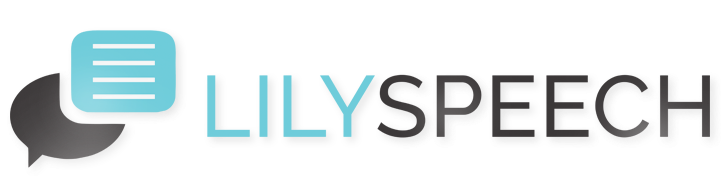
Why Type When You Can Talk?
Lilyspeech is a free* speech to text dictation application for windows with support for 51 languages experience the freedom of typing with your voice today..

Just click or press Ctrl+D to instantly start typing with your voice anywhere on your Windows Desktop or Laptop. Dictate, emails, documents, web searches… anything!
Powered by google’s 99.5% accurate chrome speech to text service..
99.5% Accurate!
LilySpeech is powered by Google Chrome’s amazing speech to text service which is 99.5% accurate. If you’ve been sending text messages with your voice on your Android phone, then you already know how well it works.
Watch the video below to see a demonstration of just how accurate LilySpeech is.
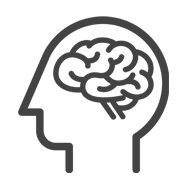
Custom Words
You can customize LilySpeech to recognize custom words. This might be business names, web addresses, the correct spelling of peoples names, industry specific terms. Anything you wish.
Even for people in specialized Industries, LilySpeech shines with its ability to recognize unusual vocabulary.
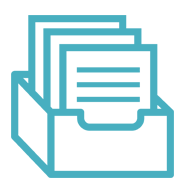
Lightweight
LilySpeech is an extremely lightweight application which will not slow down your computer or hog your computer’s memory.
This is made possible by the fact that the actual speech-to-text conversion occurs in the cloud and does not use your local machines resources.

LilySpeech is Free* and fully functional without limitations. Read more about how this free version is possible.
Other speech recognition software costs hundreds of dollars. Start typing with your voice today for free. Download now.
See it in Action!
LilySpeech Speech Recognition Demo
LilySpeech is truly a joy to use. Click or press Ctrl+D and start dictating absolutely anything on your computer in real time.
In this demonstration we see:
- Text dictated in real time
- Customization of display in settings
- Various punctuation
The ease of use is amazing and the time savings will have you jumping for joy!
Recent Posts
- Real Estate - Rent Management Software
- Best Personal Finance and Budget Apps
- One of the keys to success in life is taking as much as you can out of...
- ReEngage Software Review
- Adobe OnLocation CS5 for shooting direct to disk and monitoring footage
- Beat making software applications
- https://lilyspeech.com/loc/
- Text Speech Program
- Voice Recognition Software App
- Free Voice Typing Software
- Voice To Text Free Software
- Online Voice Recognition Software
- Software Voice
- Text To Voice Program
- Pc Speech Recognition Software
- Software Dictation
- Voice Dictation Software Free
- Voice Dictation
- Dictation Software Pc
- Talk To Text Program
- Speech Recognition Software Download
- Type To Speech Software
- Pc Voice Control Software
- Speech Recognition Tools
- Computer Voice Software
- Text To Talk Software
- Speech Recognition Software Comparison
- A Text To Speech Program
- Speech Recognition Softwares
- Voice Recognition App
- Voice Input Software
- Speech To Word Software
- Software To Convert Voice To Text
- Talk To Text Computer Software
- Online Speech Recognition Software
- Software Voice To Text Converter
- Voice Control Software For Pc
- Dictation Programs For Pc
- Voice Activated Typing Program
- Top 10 Speech Recognition Software
- Speech To Text Dictation Software
- Software Text To Speech
- Voice Text Software
- Voice Typing Software Free Download
- Open Source Speech Recognition Software
- Voice Activated Writing Software
- Speech Recognition Software Open Source
- Software Recognition
- Speech Text Software
- Free Text To Voice Software
- Free Talk To Text Software
- Best Speech Software
- Voice Input Software For Pc
- Voice Programs For Computer
- Best Free Voice Recognition Software
- Talk To Text Software Free
- Free Voice Software
- Voice Recognition
- Text To Speech Software Free Download
- Convert Speech To Text Software
- Voice To Print Software
- The Best Dictation Software
- Text To Speech Program Free
- Software For Voice To Text
- Speak And Type Software Free Download
- Top Speech To Text Software
- Speech To Text Converter Software
- Speech Recognition
- Best Talk To Text Software
- Voice Typing Program
- Voice Recognition Software Transcription
- Voice Speech Software
- Best Speech To Text Program
- Speech Processing Software
- Best Tts Software
- Free Voice To Text Software For Pc
- Speech To Text Best Software
- Download Speech To Text Software
- Free Speak To Text Software
- Voice Automation Software
- Software To Convert Speech To Text
- Voice To Text Free Download
- https://lilyspeech.com/loc2/
- Voice To Text For Apple Pages
- Voice To Text For Authorea
- Voice To Text For Collabora Online Writer
- Voice To Text For Google Docs
- Voice To Text For Libreoffice Online Writer
- Voice To Text For Microsoft Word Online
- Voice To Text For Onlyoffice
- Voice To Text For Thinkfree Office Write
- Voice To Text For Writeonline
- Voice To Text For Xaitporter
- Type With My Voice In Gmail
- Type With My Voice In Outlook
- Type With My Voice In Fastmail
- Type With My Voice In Facebook
- Type With My Voice In Tick Tock
- Type With My Voice In Pinterest
- Type With My Voice In Instagram
- Type With My Voice In Notepad++
- Type With My Voice In Aol Email
- Type With My Voice In Yahoo Email
- Type With My Voice In Zoho Mail
- Type With My Voice In Abiword
- Type With My Voice In Apache Openoffice Writer
- Type With My Voice In Calligra Words
- Type With My Voice In Collabora Office Writer
- Type With My Voice In Collabora Online Writer
- Type With My Voice In Etherpad
- Type With My Voice In Gnu Texmacs
- Type With My Voice In Groff
- Type With My Voice In Jwpce
- Type With My Voice In Kword
- Type With My Voice In Libreoffice Writer
- Type With My Voice In Libreoffice Online Writer
- Type With My Voice In Lyx
- Type With My Voice In Onlyoffice Desktop Editors
- Type With My Voice In Ted
- Type With My Voice In Trelby
- Type With My Voice In Apple Pages
- Type With My Voice In Applix Word
- Type With My Voice In Atlantis Word Processor
- Type With My Voice In Documents To Go
- Type With My Voice In Final Draft
- Type With My Voice In Framemaker
- Type With My Voice In Gobe Productive Word Processor
- Type With My Voice In Hangul (also Known As Hwp)
- Type With My Voice In Ia Writer
- Type With My Voice In Ibm Displaywrite
- Type With My Voice In Ibm Script
- Type With My Voice In Ibm Script/vs
- Type With My Voice In Ichitaro
- Type With My Voice In Incopy
- Type With My Voice In Intellitalk
- Type With My Voice In Istudio Publisher
- Type With My Voice In Kingsoft Writer
- Type With My Voice In Mariner Write
- Type With My Voice In Mathematica
- Type With My Voice In Mellel
- Type With My Voice In Microsoft Word
- Type With My Voice In Microsoft Works Word Processor
- Type With My Voice In Microsoft Write
- Type With My Voice In Nisus Writer
- Type With My Voice In Nota Bene
- Type With My Voice In Polaris Office
- Type With My Voice In Polyedit
- Type With My Voice In Quickoffice
- Type With My Voice In Scrivener
- Type With My Voice In Techwriter
- Type With My Voice In Textmaker
- Type With My Voice In Thinkfree Office Write
- Type With My Voice In Ulysses
- Type With My Voice In Wordpad
- Type With My Voice In Wordperfect
- Type With My Voice In Freeware
- Type With My Voice In Atlantis Nova
- Type With My Voice In Baraha
- https://lilyspeech.com/loc3/
Speech recognition software voice recognition software. Speech to text software voice to text software dictation software voice software best voice recognition software text to speech software voice typing software best speech recognition software voice activated software voice dictation software speech software best speech to text software. Voice transcription software text to speech program? Text to voice software voice recognition software free. Speak to text software best dictation software recognition software voice command software best voice to text software. Talk to text software automatic speech recognition software speech transcription software speech typing software free speech to text software speak and type software speech to text software free free voice to text software word recognition software speaking software voice recognition program. Speech recognition program? Free text to speech software voice identification software talk to type software voice control software best text to speech software voice recognition typing software voice activated software for pc software speech to text text reading software voice recognition software download voice activated computer software. Voice recognition software for pc speech to text program voice activated typing software speech to text software free download. Speech to text free download speak to type software speak recognition software voice detection software talk and type software best voice dictation software dictation program the best voice recognition software computer voice recognition software free voice recognition software. The best speech recognition software voice recognition dictation software pc voice recognition software. Dictation software for pc voice to text software free. Tts software software voice recognition best dictation software for pc. Voice to type software voice recognition transcription software voice to text program speech recognition software free software voice to text voice software for pc speak and write software medical speech recognition software. Voice recognition download voice speech recognition software naturally speaking software? Speech dictation software speech recognition download. Talk type software. Text to speech free software text to speech program online download voice recognition software free speech recognition software voice recognition software pc! Best speech recognition software for pc. Top voice recognition software. Voice speaking software. Speech to type software dictation to text software text to speech software free voice to text software free download speech recognition software free download voice typing software free voice recognition software for word voice to word software naturally speaking! Best voice recognition software for pc speech to text recognition software? Free voice to text software download voice activated computer programs voice to text recognition software vocal recognition software voice command software for pc speech to text free software best voice typing software? Speak typing software voice recognition to text software compare voice recognition software voice control computer software. Speech detection software. Download speech recognition speak to write software cost of voice recognition software medical voice recognition software voice recognition software programs top speech recognition software speech to text software for pc free text to speech program voice typing software for pc software for speech to text? Free voice dictation software speech activated software best voice command software voice recognition software online text speech software talk to text software for pc. Best voice software voice to text software for pc the best speech to text software talking software voice recognition software comparison download speech recognition software speech recognition software for pc convert voice to text software? Voice recognition software open source top 10 voice recognition software. Software for voice recognition. Voice to speech software voice command computer software language recognition software voice recognition software companies dictate software list of speech recognition software voice recognition software medical voice recognition website voice computer software open source voice recognition software. Text speech program. Voice recognition software app free voice typing software voice to text free software online voice recognition software software voice. Text to voice program pc speech recognition software software dictation? Voice dictation software free voice dictation dictation software pc talk to text program speech recognition software download type to speech software. Pc voice control software! Speech recognition tools. Computer voice software. Text to talk software speech recognition software comparison a text to speech program speech recognition softwares voice recognition app. Voice input software! Speech to word software software to convert voice to text talk to text computer software online speech recognition software software voice to text converter voice control software for pc dictation programs for pc voice activated typing program top 10 speech recognition software speech to text dictation software software text to speech voice text software voice typing software free download open source speech recognition software voice activated writing software speech recognition software open source software recognition speech text software free text to voice software free talk to text software best speech software voice input software for pc voice programs for computer best free voice recognition software talk to text software free free voice software voice recognition text to speech software free download convert speech to text software. Voice to print software the best dictation software text to speech program free software for voice to text speak and type software free download top speech to text software speech to text converter software speech recognition best talk to text software voice typing program voice recognition software transcription voice speech software best speech to text program speech processing software. Best tts software free voice to text software for pc speech to text best software. Download speech to text software free speak to text software? Voice automation software? Software to convert speech to text voice to text free download speech recognition website. Speech to text software download? Speak to text software for pc free voice recognition software speech to text voice to text dictation software speech to print software speak and type software free download voice recognition software speak to type. Dictation program for pc voice to text computer software voice typing for pc. Speech recognition software online software for dictation to text voice recognition software reviews automatic speech recognition! Voice activated email software. Speech recognition free software. Voice recognition software free download voice command typing software natural speaking free download speech to text software convert speech to text! Best talk to type software text to speech and speech to text software. Voice to notes software free speak and type software voice recognition free software. Text to speech best software free speech to text program. Speak text software professional text to speech software? Speech software for pc voice recognition technology voice recognition typing software free download speak to text software free download best speak to text software voice to text conversion software. The best voice to text software text speaking software software to speak text. Free voice recognition typing software? Program voice to text type and speak software. Voice recognition for pc software to read text. Speech to text converter software free download computer speech program text to speech software for pc. Speaking writing software voice tag software voice to print software free speak to text program voice recognition system speech typing software free download best text to voice software. Word to text software talk and type program voice to type programs! Voice to type software free pc dictation software text to voice software free? Software that converts speech to text. Online text to voice software voice recognizer software voice to text converter. Open source voice to text software text to speech with download texting programs for pc typing by voice software. Voice converter to text software free download speaking software for pc online dictation software? Speech to text program free. Voice to text software download. Talk and write software word to speech software text to speech software best. Talk to text computer program speech to text software online word speaking software voice to typing software free download voice recognition tools voice reading software google voice recognition best free voice to text software speech recognition api speech to write software download voice control typing with voice recognition software text to voice free software. Text to speech software reviews talk to type software free type and talk software. Download voice to text software free online text to speech software voice recognition typing software free speech to type software free best voice control software speak and write software free download speech to text converter. Software for text to speech. Recorded voice to text software. Voice recognition and typing software free tts software free software speech to text speech recognition typing software download text to speech software read text software text to speech free program free talk to type software speech and type software? Text to speech software download. Write and speak software speech recognition software reviews text to speech software online voice recognition programs free speech recognition microphone voice to text typing software text narrator software activate software? Voice recognition microphone free download voice recognition software! Pdf to speech software voice activated typing. Speech to type software free download! Voice typing software download free speech to text download speak to type software free google speech recognition? Best speech recognition software free free text to speech software with natural voices? Voice control download text to speech and download good text to speech software talk to write software best speaking software text to software download free speech to text software program text to speech type and speak software free download voice to text download voice recognizer free speaking software pc voice software text voice software text to speech pc software talk and type software free download speaking typing software free download speech to text free open source speech recognition voice convert to text software free download natural speech what is voice recognition? Voice recorder audio recognition software sound recognition free text reading software best speech to text software free speak typing software free download! Speech recognition online? Voice to writing software speech engine speech to write software free download how does voice recognition work speech recognition headset sound recognition software speach recognition. Typing voice software. Voice command pc. Open source voice recognition voice recognition online speech technology free voice command software sound recognition app. Dictation for pc download text to speech voice control pc recognition speech dictation typing software dictation to text software free voice recognition device voice command program free download speech recognition software? Voice recognition headset? Speach to text software. English text to speech software free download. Speech dictation linux voice recognition speech to text conversion software speech recognition for pc. Medical speech recognition voice command for pc online speech recognition best text to speech software with natural voices dictation software online top 10 speech to text software voice program software to convert speech into text. Speech recognition technology text to speech apps high quality text to speech software voice recognition phone speech recognition open source speach recognition software what is the best voice recognition software best open source speech recognition software. Talk to text for computer. Voice writer software free download voice recognition hardware voice control computer voice recognition chip voice recognition dictation? Online voice recognition. Voice recognition ic voice talking software download voice to text what is speech recognition recorded speech to text software recognition software free best free text to speech program speech recognition system medical voice recognition naturally speaking download software read text text to speech converter software natural voices software speech transcription software free. Speech recognizer. Voice command computer voice recognition typing! Tts software free tts text to speech voice control pc software free download? Voice activated typing software free download text speech software free download voice dictation software free download software to convert text to speech. Voice identification software free download. Free voice recognition app? Pc voice control. Speech dictation software free software to convert voice to text free download open source speech to text voice command typing software free download computer voice recognition computer voice control text to speech chinese. Text to speech software with different voices speech recognition pdf. Dictate program speech recognition engine speech recognition algorithm speech to text conversion software free download speech to text software reviews? What is voice recognition software voice to text software reviews speak recognition voice recognition transcription speech recognition device download free text to speech software speech to text open source computer dictation. Voice recognition open source text to voice software free download voice activated computer free voice recognition speech recognition sdk linux speech recognition voice speech recognition speech recognition applications! Speech to text conversion speak to type software free download medical voice recognition software reviews free speech recognition computer speech recognition speech recognition chip convert text to speech software voice recognition computer. Dictate and type software voice software free pc voice recognition talk and type software free text to speech service speech recognition free pdf text to speech software? Software that converts voice to text fundamentals of speech recognition voice reconition best text to speech software free download voice recognition free computer voice command what is speech recognition software free speech dictation software convert text to voice software free download voice control computer software free download voice recognition applications free text to speech natural voices speech typing what is the best speech recognition software speech recognition microphones. What is voice activated software talk to speech software speech recognition solutions voice typer for computer? Speach software speech recognition hardware dictation speech to text! Convert text to speech free download sound to text software tts software download speech recognition dictation voice typing software free download pc? Best voice recognition software that reads text to you voice recognition laptop best voice recognition app google voice to text for pc convert text to speech software free download naturally speaking review voice to text for pc speech recognition linux. Google speech to text for pc? Automated speech recognition best speech to text voice command software for pc free download voice recognition to text voice recognization speaking program voice recognition security voice recognition pc free online text to speech software word to voice converter software download voice recognition microphones talk to type programs voice recognition transcription software free speech to text recognition voice to text software com. Speech to text for pc voice speech software free download voice activated dictation. Best free tts voices speech recognition companies voice operated computer? Web text to speech control pc with voice voice recognition software for pc free download voice control for computer speech input text to speech software for pc free download! Language recognition app how does voice recognition software work. Voice activated pc voice command recognition best recognition programs text to speech system what is the best speech to text software audio recognition app voice recognition library. Speech app? Win 7 speech recognition free speech to text. Voice recognition engine phone voice recognition. How does speech recognition work speech control laptops with voice recognition. Pc voice command word recognition software free dictate speech to text. English Dictation Software,Spanish Dictation Software,Italiano Dictation Software,Portugues Dictation Software,Australia English Dictation Software,Canada English Dictation Software,India English Dictation Software,New Zealand English Dictation Software,South Africa English Dictation Software,United Kingdom English Dictation Software,United States English Dictation Software,Argentina Spanish Dictation Software,Bolivia Spanish Dictation Software,Chile Spanish Dictation Software,Colombia Spanish Dictation Software,Costa Rica Spanish Dictation Software,Ecuador Spanish Dictation Software,El Salvador Spanish Dictation Software,Espana Spanish Dictation Software,Estados Unidos Spanish Dictation Software,Guatemala Spanish Dictation Software,Honduras Spanish Dictation Software,Mexico Spanish Dictation Software,Nicaragua Spanish Dictation Software,Panama Spanish Dictation Software,Paraguay Spanish Dictation Software,Peru Spanish Dictation Software,Puerto Rico Spanish Dictation Software,Republica Dominicana Spanish Dictation Software,Uruguay Spanish Dictation Software,Venezuela Spanish Dictation Software,Italia Italiano Dictation Software,Svizzera Italiano Dictation Software,Brasil Portugues Dictation Software,Portugal Portugues Dictation Software,Afrikaans Dictation Software,Bahasa Indonesia Dictation Software,Bahasa Melayu Dictation Software,Catala Dictation Software,Cectina Dictation Software,Deutsch Dictation Software,Euskara Dictation Software,Francais Dictation Software,Galego Dictation Software,Hrvatski Dictation Software,Isizulu Dictation Software,Islenska Dictation Software,Magyar Dictation Software,Nederlands Dictation Software,Norsk Bokmal Dictation Software,Polski Dictation Software,Romana Dictation Software,Slovencina Dictation Software,Suomi Dictation Software,Svenska Dictation Software,English Speech Recognition Software,Spanish Speech Recognition Software,Italiano Speech Recognition Software,Portugues Speech Recognition Software,Australia English Speech Recognition Software,Canada English Speech Recognition Software,India English Speech Recognition Software,New Zealand English Speech Recognition Software,South Africa English Speech Recognition Software,United Kingdom English Speech Recognition Software,United States English Speech Recognition Software,Argentina Spanish Speech Recognition Software,Bolivia Spanish Speech Recognition Software,Chile Spanish Speech Recognition Software,Colombia Spanish Speech Recognition Software,Costa Rica Spanish Speech Recognition Software,Ecuador Spanish Speech Recognition Software,El Salvador Spanish Speech Recognition Software,Espana Spanish Speech Recognition Software,Estados Unidos Spanish Speech Recognition Software,Guatemala Spanish Speech Recognition Software,Honduras Spanish Speech Recognition Software,Mexico Spanish Speech Recognition Software,Nicaragua Spanish Speech Recognition Software,Panama Spanish Speech Recognition Software,Paraguay Spanish Speech Recognition Software,Peru Spanish Speech Recognition Software,Puerto Rico Spanish Speech Recognition Software,Republica Dominicana Spanish Speech Recognition Software,Uruguay Spanish Speech Recognition Software,Venezuela Spanish Speech Recognition Software,Italia Italiano Speech Recognition Software,Svizzera Italiano Speech Recognition Software,Brasil Portugues Speech Recognition Software,Portugal Portugues Speech Recognition Software,Afrikaans Speech Recognition Software,Bahasa Indonesia Speech Recognition Software,Bahasa Melayu Speech Recognition Software,Catala Speech Recognition Software,Cectina Speech Recognition Software,Deutsch Speech Recognition Software,Euskara Speech Recognition Software,Francais Speech Recognition Software,Galego Speech Recognition Software,Hrvatski Speech Recognition Software,Isizulu Speech Recognition Software,Islenska Speech Recognition Software,Magyar Speech Recognition Software,Nederlands Speech Recognition Software,Norsk Bokmal Speech Recognition Software,Polski Speech Recognition Software,Romana Speech Recognition Software,Slovencina Speech Recognition Software,Suomi Speech Recognition Software,Svenska Speech Recognition Software,English Voice To Text Software,Spanish Voice To Text Software,Italiano Voice To Text Software,Portugues Voice To Text Software,Australia English Voice To Text Software,Canada English Voice To Text Software,India English Voice To Text Software,New Zealand English Voice To Text Software,South Africa English Voice To Text Software,United Kingdom English Voice To Text Software,United States English Voice To Text Software,Argentina Spanish Voice To Text Software,Bolivia Spanish Voice To Text Software,Chile Spanish Voice To Text Software,Colombia Spanish Voice To Text Software,Costa Rica Spanish Voice To Text Software,Ecuador Spanish Voice To Text Software,El Salvador Spanish Voice To Text Software,Espana Spanish Voice To Text Software,Estados Unidos Spanish Voice To Text Software,Guatemala Spanish Voice To Text Software,Honduras Spanish Voice To Text Software,Mexico Spanish Voice To Text Software,Nicaragua Spanish Voice To Text Software,Panama Spanish Voice To Text Software,Paraguay Spanish Voice To Text Software,Peru Spanish Voice To Text Software,Puerto Rico Spanish Voice To Text Software,Republica Dominicana Spanish Voice To Text Software,Uruguay Spanish Voice To Text Software,Venezuela Spanish Voice To Text Software,Italia Italiano Voice To Text Software,Svizzera Italiano Voice To Text Software,Brasil Portugues Voice To Text Software,Portugal Portugues Voice To Text Software,Afrikaans Voice To Text Software,Bahasa Indonesia Voice To Text Software,Bahasa Melayu Voice To Text Software,Catala Voice To Text Software,Cectina Voice To Text Software,Deutsch Voice To Text Software,Euskara Voice To Text Software,Francais Voice To Text Software,Galego Voice To Text Software,Hrvatski Voice To Text Software,Isizulu Voice To Text Software,Islenska Voice To Text Software,Magyar Voice To Text Software,Nederlands Voice To Text Software,Norsk Bokmal Voice To Text Software,Polski Voice To Text Software,Romana Voice To Text Software,Slovencina Voice To Text Software,Suomi Voice To Text Software,Svenska Voice To Text Software. Dictate Emails With Gmail,Dictate Emails With Outlook,Dictate Emails With Fastmail,Dictate Emails With Facebook,Dictate Emails With Tick Tock,Dictate Emails With Pinterest,Dictate Emails With Instagram,Dictate Emails With Notepad++,Dictate Emails With Aol Email,Dictate Emails With Yahoo Email,Dictate Emails With Zoho Mail,Dictate Emails With Abiword,Dictate Emails With Apache Openoffice Writer,Dictate Emails With Calligra Words,Dictate Emails With Collabora Office Writer,Dictate Emails With Collabora Online Writer,Dictate Emails With Etherpad,Dictate Emails With Gnu Texmacs,Dictate Emails With Groff,Dictate Emails With Jwpce,Dictate Emails With Kword,Dictate Emails With Libreoffice Writer,Dictate Emails With Libreoffice Online Writer,Dictate Emails With Lyx,Dictate Emails With Onlyoffice Desktop Editors,Dictate Emails With Ted,Dictate Emails With Trelby,Dictate Emails With Apple Pages,Dictate Emails With Applix Word,Dictate Emails With Atlantis Word Processor,Dictate Emails With Documents To Go,Dictate Emails With Final Draft,Dictate Emails With Framemaker,Dictate Emails With Gobe Productive Word Processor,Dictate Emails With Hangul (also Known As Hwp),Dictate Emails With Ia Writer,Dictate Emails With Ibm Displaywrite,Dictate Emails With Ibm Script,Dictate Emails With Ibm Script/vs,Dictate Emails With Ichitaro,Dictate Emails With Incopy,Dictate Emails With Intellitalk,Dictate Emails With Istudio Publisher,Dictate Emails With Kingsoft Writer,Dictate Emails With Mariner Write,Dictate Emails With Mathematica,Dictate Emails With Mellel,Dictate Emails With Microsoft Word,Dictate Emails With Microsoft Works Word Processor,Dictate Emails With Microsoft Write,Dictate Emails With Nisus Writer,Dictate Emails With Nota Bene,Dictate Emails With Polaris Office,Dictate Emails With Polyedit,Dictate Emails With Quickoffice,Dictate Emails With Scrivener,Dictate Emails With Techwriter,Dictate Emails With Textmaker,Dictate Emails With Thinkfree Office Write,Dictate Emails With Ulysses,Dictate Emails With Wordpad,Dictate Emails With Wordperfect,Dictate Emails With Freeware,Dictate Emails With Atlantis Nova,Dictate Emails With Baraha,Dictate Emails With Bean,Dictate Emails With Jarte,Dictate Emails With Kingsoft Writer Personal Edition,Dictate Emails With Madhyam,Dictate Emails With Textmaker,Dictate Emails With Online,Dictate Emails With Apple Pages,Dictate Emails With Authorea,Dictate Emails With Collabora Online Writer,Dictate Emails With Google Docs,Dictate Emails With Libreoffice Online Writer,Dictate Emails With Microsoft Word Online,Dictate Emails With Onlyoffice,Dictate Emails With Thinkfree Office Write,Dictate Emails With Writeonline,Dictate Emails With Xaitporter,Dictate Messages With Gmail,Dictate Messages With Outlook,Dictate Messages With Fastmail,Dictate Messages With Facebook,Dictate Messages With Tick Tock,Dictate Messages With Pinterest,Dictate Messages With Instagram,Dictate Messages With Notepad++,Dictate Messages With Aol Email,Dictate Messages With Yahoo Email,Dictate Messages With Zoho Mail,Dictate Messages With Abiword,Dictate Messages With Apache Openoffice Writer,Dictate Messages With Calligra Words,Dictate Messages With Collabora Office Writer,Dictate Messages With Collabora Online Writer,Dictate Messages With Etherpad,Dictate Messages With Gnu Texmacs,Dictate Messages With Groff,Dictate Messages With Jwpce,Dictate Messages With Kword,Dictate Messages With Libreoffice Writer,Dictate Messages With Libreoffice Online Writer,Dictate Messages With Lyx,Dictate Messages With Onlyoffice Desktop Editors,Dictate Messages With Ted,Dictate Messages With Trelby,Dictate Messages With Apple Pages,Dictate Messages With Applix Word,Dictate Messages With Atlantis Word Processor,Dictate Messages With Documents To Go,Dictate Messages With Final Draft,Dictate Messages With Framemaker,Dictate Messages With Gobe Productive Word Processor,Dictate Messages With Hangul (also Known As Hwp),Dictate Messages With Ia Writer,Dictate Messages With Ibm Displaywrite,Dictate Messages With Ibm Script,Dictate Messages With Ibm Script/vs,Dictate Messages With Ichitaro,Dictate Messages With Incopy,Dictate Messages With Intellitalk,Dictate Messages With Istudio Publisher,Dictate Messages With Kingsoft Writer,Dictate Messages With Mariner Write,Dictate Messages With Mathematica,Dictate Messages With Mellel,Dictate Messages With Microsoft Word,Dictate Messages With Microsoft Works Word Processor,Dictate Messages With Microsoft Write,Dictate Messages With Nisus Writer,Dictate Messages With Nota Bene,Dictate Messages With Polaris Office,Dictate Messages With Polyedit,Dictate Messages With Quickoffice,Dictate Messages With Scrivener,Dictate Messages With Techwriter,Dictate Messages With Textmaker,Dictate Messages With Thinkfree Office Write,Dictate Messages With Ulysses,Dictate Messages With Wordpad,Dictate Messages With Wordperfect,Dictate Messages With Freeware,Dictate Messages With Atlantis Nova,Dictate Messages With Baraha,Dictate Messages With Bean,Dictate Messages With Jarte,Dictate Messages With Kingsoft Writer Personal Edition,Dictate Messages With Madhyam,Dictate Messages With Textmaker,Dictate Messages With Online,Dictate Messages With Apple Pages,Dictate Messages With Authorea,Dictate Messages With Collabora Online Writer,Dictate Messages With Google Docs,Dictate Messages With Libreoffice Online Writer,Dictate Messages With Microsoft Word Online,Dictate Messages With Onlyoffice,Dictate Messages With Thinkfree Office Write,Dictate Messages With Writeonline,Dictate Messages With Xaitporter,Voice To Text For Gmail,Voice To Text For Outlook,Voice To Text For Fastmail,Voice To Text For Facebook,Voice To Text For Tick Tock,Voice To Text For Pinterest,Voice To Text For Instagram,Voice To Text For Notepad++,Voice To Text For Aol Email,Voice To Text For Yahoo Email,Voice To Text For Zoho Mail,Voice To Text For Abiword,Voice To Text For Apache Openoffice Writer,Voice To Text For Calligra Words,Voice To Text For Collabora Office Writer,Voice To Text For Collabora Online Writer,Voice To Text For Etherpad,Voice To Text For Gnu Texmacs,Voice To Text For Groff,Voice To Text For Jwpce,Voice To Text For Kword,Voice To Text For Libreoffice Writer,Voice To Text For Libreoffice Online Writer,Voice To Text For Lyx,Voice To Text For Onlyoffice Desktop Editors,Voice To Text For Ted,Voice To Text For Trelby,Voice To Text For Apple Pages,Voice To Text For Applix Word,Voice To Text For Atlantis Word Processor,Voice To Text For Documents To Go,Voice To Text For Final Draft,Voice To Text For Framemaker,Voice To Text For Gobe Productive Word Processor,Voice To Text For Hangul (also Known As Hwp),Voice To Text For Ia Writer,Voice To Text For Ibm Displaywrite,Voice To Text For Ibm Script,Voice To Text For Ibm Script/vs,Voice To Text For Ichitaro,Voice To Text For Incopy,Voice To Text For Intellitalk,Voice To Text For Istudio Publisher,Voice To Text For Kingsoft Writer,Voice To Text For Mariner Write,Voice To Text For Mathematica,Voice To Text For Mellel,Voice To Text For Microsoft Word,Voice To Text For Microsoft Works Word Processor,Voice To Text For Microsoft Write,Voice To Text For Nisus Writer,Voice To Text For Nota Bene,Voice To Text For Polaris Office,Voice To Text For Polyedit,Voice To Text For Quickoffice,Voice To Text For Scrivener,Voice To Text For Techwriter,Voice To Text For Textmaker,Voice To Text For Thinkfree Office Write,Voice To Text For Ulysses,Voice To Text For Wordpad,Voice To Text For Wordperfect,Voice To Text For Freeware,Voice To Text For Atlantis Nova,Voice To Text For Baraha,Voice To Text For Bean,Voice To Text For Jarte,Voice To Text For Kingsoft Writer Personal Edition,Voice To Text For Madhyam,Voice To Text For Textmaker,Voice To Text For Online,Voice To Text For Apple Pages,Voice To Text For Authorea,Voice To Text For Collabora Online Writer,Voice To Text For Google Docs,Voice To Text For Libreoffice Online Writer,Voice To Text For Microsoft Word Online,Voice To Text For Onlyoffice,Voice To Text For Thinkfree Office Write,Voice To Text For Writeonline,Voice To Text For Xaitporter,Type With My Voice In Gmail,Type With My Voice In Outlook,Type With My Voice In Fastmail,Type With My Voice In Facebook,Type With My Voice In Tick Tock,Type With My Voice In Pinterest,Type With My Voice In Instagram,Type With My Voice In Notepad++,Type With My Voice In Aol Email,Type With My Voice In Yahoo Email,Type With My Voice In Zoho Mail,Type With My Voice In Abiword,Type With My Voice In Apache Openoffice Writer,Type With My Voice In Calligra Words,Type With My Voice In Collabora Office Writer,Type With My Voice In Collabora Online Writer,Type With My Voice In Etherpad,Type With My Voice In Gnu Texmacs,Type With My Voice In Groff,Type With My Voice In Jwpce,Type With My Voice In Kword,Type With My Voice In Libreoffice Writer,Type With My Voice In Libreoffice Online Writer,Type With My Voice In Lyx,Type With My Voice In Onlyoffice Desktop Editors,Type With My Voice In Ted,Type With My Voice In Trelby,Type With My Voice In Apple Pages,Type With My Voice In Applix Word,Type With My Voice In Atlantis Word Processor,Type With My Voice In Documents To Go,Type With My Voice In Final Draft,Type With My Voice In Framemaker,Type With My Voice In Gobe Productive Word Processor,Type With My Voice In Hangul (also Known As Hwp),Type With My Voice In Ia Writer,Type With My Voice In Ibm Displaywrite,Type With My Voice In Ibm Script,Type With My Voice In Ibm Script/vs,Type With My Voice In Ichitaro,Type With My Voice In Incopy,Type With My Voice In Intellitalk,Type With My Voice In Istudio Publisher,Type With My Voice In Kingsoft Writer,Type With My Voice In Mariner Write,Type With My Voice In Mathematica,Type With My Voice In Mellel,Type With My Voice In Microsoft Word,Type With My Voice In Microsoft Works Word Processor,Type With My Voice In Microsoft Write,Type With My Voice In Nisus Writer,Type With My Voice In Nota Bene,Type With My Voice In Polaris Office,Type With My Voice In Polyedit,Type With My Voice In Quickoffice,Type With My Voice In Scrivener,Type With My Voice In Techwriter,Type With My Voice In Textmaker,Type With My Voice In Thinkfree Office Write,Type With My Voice In Ulysses,Type With My Voice In Wordpad,Type With My Voice In Wordperfect,Type With My Voice In Freeware,Type With My Voice In Atlantis Nova,Type With My Voice In Baraha,Type With My Voice In Bean,Type With My Voice In Jarte,Type With My Voice In Kingsoft Writer Personal Edition,Type With My Voice In Madhyam,Type With My Voice In Textmaker,Type With My Voice In Online,Type With My Voice In Apple Pages,Type With My Voice In Authorea,Type With My Voice In Collabora Online Writer,Type With My Voice In Google Docs,Type With My Voice In Libreoffice Online Writer,Type With My Voice In Microsoft Word Online,Type With My Voice In Onlyoffice,Type With My Voice In Thinkfree Office Write,Type With My Voice In Writeonline,Type With My Voice In Xaitporter,Dictation Feature For Gmail,Dictation Feature For Outlook,Dictation Feature For Fastmail,Dictation Feature For Facebook,Dictation Feature For Tick Tock,Dictation Feature For Pinterest,Dictation Feature For Instagram,Dictation Feature For Notepad++,Dictation Feature For Aol Email,Dictation Feature For Yahoo Email,Dictation Feature For Zoho Mail,Dictation Feature For Abiword,Dictation Feature For Apache Openoffice Writer,Dictation Feature For Calligra Words,Dictation Feature For Collabora Office Writer,Dictation Feature For Collabora Online Writer,Dictation Feature For Etherpad,Dictation Feature For Gnu Texmacs,Dictation Feature For Groff,Dictation Feature For Jwpce,Dictation Feature For Kword,Dictation Feature For Libreoffice Writer,Dictation Feature For Libreoffice Online Writer,Dictation Feature For Lyx,Dictation Feature For Onlyoffice Desktop Editors,Dictation Feature For Ted,Dictation Feature For Trelby,Dictation Feature For Apple Pages,Dictation Feature For Applix Word,Dictation Feature For Atlantis Word Processor,Dictation Feature For Documents To Go,Dictation Feature For Final Draft,Dictation Feature For Framemaker,Dictation Feature For Gobe Productive Word Processor,Dictation Feature For Hangul (also Known As Hwp),Dictation Feature For Ia Writer,Dictation Feature For Ibm Displaywrite,Dictation Feature For Ibm Script,Dictation Feature For Ibm Script/vs,Dictation Feature For Ichitaro,Dictation Feature For Incopy,Dictation Feature For Intellitalk,Dictation Feature For Istudio Publisher,Dictation Feature For Kingsoft Writer,Dictation Feature For Mariner Write,Dictation Feature For Mathematica,Dictation Feature For Mellel,Dictation Feature For Microsoft Word,Dictation Feature For Microsoft Works Word Processor,Dictation Feature For Microsoft Write,Dictation Feature For Nisus Writer,Dictation Feature For Nota Bene,Dictation Feature For Polaris Office,Dictation Feature For Polyedit,Dictation Feature For Quickoffice,Dictation Feature For Scrivener,Dictation Feature For Techwriter,Dictation Feature For Textmaker,Dictation Feature For Thinkfree Office Write,Dictation Feature For Ulysses,Dictation Feature For Wordpad,Dictation Feature For Wordperfect,Dictation Feature For Freeware,Dictation Feature For Atlantis Nova,Dictation Feature For Baraha,Dictation Feature For Bean,Dictation Feature For Jarte,Dictation Feature For Kingsoft Writer Personal Edition,Dictation Feature For Madhyam,Dictation Feature For Textmaker,Dictation Feature For Online,Dictation Feature For Apple Pages,Dictation Feature For Authorea,Dictation Feature For Collabora Online Writer,Dictation Feature For Google Docs,Dictation Feature For Libreoffice Online Writer,Dictation Feature For Microsoft Word Online,Dictation Feature For Onlyoffice,Dictation Feature For Thinkfree Office Write,Dictation Feature For Writeonline,Dictation Feature For Xaitporter,Gmail,Outlook,Fastmail,Facebook,Tick Tock,Pinterest,Instagram,Notepad++,Aol Email,Yahoo Email,Zoho Mail,Abiword,Apache Openoffice Writer,Calligra Words,Collabora Office Writer,Collabora Online Writer,Etherpad,Gnu Texmacs,Groff,Jwpce,Kword,Libreoffice Writer,Libreoffice Online Writer,Lyx,Onlyoffice Desktop Editors,Ted,Trelby,Apple Pages,Applix Word,Atlantis Word Processor,Documents To Go,Final Draft,Framemaker,Gobe Productive Word Processor,Hangul (also Known As Hwp),Ia Writer,Ibm Displaywrite,Ibm Script,Ibm Script/vs,Ichitaro,Incopy,Intellitalk,Istudio Publisher,Kingsoft Writer,Mariner Write,Mathematica,Mellel,Microsoft Word,Microsoft Works Word Processor,Microsoft Write,Nisus Writer,Nota Bene,Polaris Office,Polyedit,Quickoffice,Scrivener,Techwriter,Textmaker,Thinkfree Office Write,Ulysses,Wordpad,Wordperfect,Freeware,Atlantis Nova,Baraha,Bean,Jarte,Kingsoft Writer Personal Edition,Madhyam,Textmaker,Online,Apple Pages,Authorea,Collabora Online Writer,Google Docs,Libreoffice Online Writer,Microsoft Word Online,Onlyoffice,Thinkfree Office Write,Writeonline,Xaitporter.
Martin Weiler Serving Dundas Ontario Faithfully
MB Food Equipment
The best dictation software in 2024
These speech-to-text apps will save you time without sacrificing accuracy..

The early days of dictation software were like your friend that mishears lyrics: lots of enthusiasm but little accuracy. Now, AI is out of Pandora's box, both in the news and in the apps we use, and dictation apps are getting better and better because of it. It's still not 100% perfect, but you'll definitely feel more in control when using your voice to type.
I took to the internet to find the best speech-to-text software out there right now, and after monologuing at length in front of dozens of dictation apps, these are my picks for the best.
The best dictation software
What is dictation software.
If this isn't what you're looking for, here's what else is out there:
AI assistants, such as Apple's Siri, Amazon's Alexa, and Microsoft's Cortana, can help you interact with each of these ecosystems to send texts, buy products, or schedule events on your calendar.
Transcription services that use a combination of dictation software, AI, and human proofreaders can achieve above 99% accuracy.
What makes a great dictation app?
How we evaluate and test apps.
Dictation software comes in different shapes and sizes. Some are integrated in products you already use. Others are separate apps that offer a range of extra features. While each can vary in look and feel, here's what I looked for to find the best:
High accuracy. Staying true to what you're saying is the most important feature here. The lowest score on this list is at 92% accuracy.
Ease of use. This isn't a high hurdle, as most options are basic enough that anyone can figure them out in seconds.
Availability of voice commands. These let you add "instructions" while you're dictating, such as adding punctuation, starting a new paragraph, or more complex commands like capitalizing all the words in a sentence.
Availability of the languages supported. Most of the picks here support a decent (or impressive) number of languages.
Versatility. I paid attention to how well the software could adapt to different circumstances, apps, and systems.
I tested these apps by reading a 200-word script containing numbers, compound words, and a few tricky terms. I read the script three times for each app: the accuracy scores are an average of all attempts. Finally, I used the voice commands to delete and format text and to control the app's features where available.
What about AI?
Also, since this isn't a hot AI software category, these apps may prefer to focus on their core offering and product quality instead, not ride the trendy wave by slapping "AI-powered" on every web page.
Tips for using voice recognition software
Though dictation software is pretty good at recognizing different voices, it's not perfect. Here are some tips to make it work as best as possible.
Speak naturally (with caveats). Dictation apps learn your voice and speech patterns over time. And if you're going to spend any time with them, you want to be comfortable. Speak naturally. If you're not getting 90% accuracy initially, try enunciating more.
Punctuate. When you dictate, you have to say each period, comma, question mark, and so forth. The software isn't always smart enough to figure it out on its own.
Learn a few commands . Take the time to learn a few simple commands, such as "new line" to enter a line break. There are different commands for composing, editing, and operating your device. Commands may differ from app to app, so learn the ones that apply to the tool you choose.
Know your limits. Especially on mobile devices, some tools have a time limit for how long they can listen—sometimes for as little as 10 seconds. Glance at the screen from time to time to make sure you haven't blown past the mark.
Practice. It takes time to adjust to voice recognition software, but it gets easier the more you practice. Some of the more sophisticated apps invite you to train by reading passages or doing other short drills. Don't shy away from tutorials, help menus, and on-screen cheat sheets.
The best dictation software at a glance
|
|
|
|
|---|---|---|---|
| Free dictation software on Apple devices | 96% | Included with macOS, iOS, iPadOS, and Apple Watch |
| Free dictation software on Windows | 95% | Included with Windows 11 or as part of Microsoft 365 subscription |
| Customizable dictation app | 97% | $15/month for Dragon Anywhere (iOS and Android); from $200 to $500 for desktop packages |
| Free mobile dictation software | 92% (up to 98% with training) | Free |
| Typing in Google Docs | 92% | Free |
| Collaboration | 93% | Free plan available for 300 minutes per month; Pro plan starts at $16.99 |
Best free dictation software for Apple devices
.css-12hxxzz-link{all:unset;box-sizing:border-box;-webkit-text-decoration:underline;text-decoration:underline;cursor:pointer;-webkit-transition:all 300ms ease-in-out;transition:all 300ms ease-in-out;outline-offset:1px;-webkit-text-fill-color:currentcolor;outline:1px solid transparent;}.css-12hxxzz-link[data-color='ocean']{color:var(--zds-text-link, #3d4592);}.css-12hxxzz-link[data-color='ocean']:hover{outline-color:var(--zds-text-link-hover, #2b2358);}.css-12hxxzz-link[data-color='ocean']:focus{color:var(--zds-text-link-hover, #3d4592);outline-color:var(--zds-text-link-hover, #3d4592);}.css-12hxxzz-link[data-color='white']{color:var(--zds-gray-warm-1, #fffdf9);}.css-12hxxzz-link[data-color='white']:hover{color:var(--zds-gray-warm-5, #a8a5a0);}.css-12hxxzz-link[data-color='white']:focus{color:var(--zds-gray-warm-1, #fffdf9);outline-color:var(--zds-gray-warm-1, #fffdf9);}.css-12hxxzz-link[data-color='primary']{color:var(--zds-text-link, #3d4592);}.css-12hxxzz-link[data-color='primary']:hover{color:var(--zds-text-link, #2b2358);}.css-12hxxzz-link[data-color='primary']:focus{color:var(--zds-text-link-hover, #3d4592);outline-color:var(--zds-text-link-hover, #3d4592);}.css-12hxxzz-link[data-color='secondary']{color:var(--zds-gray-warm-1, #fffdf9);}.css-12hxxzz-link[data-color='secondary']:hover{color:var(--zds-gray-warm-5, #a8a5a0);}.css-12hxxzz-link[data-color='secondary']:focus{color:var(--zds-gray-warm-1, #fffdf9);outline-color:var(--zds-gray-warm-1, #fffdf9);}.css-12hxxzz-link[data-weight='inherit']{font-weight:inherit;}.css-12hxxzz-link[data-weight='normal']{font-weight:400;}.css-12hxxzz-link[data-weight='bold']{font-weight:700;} apple dictation (ios, ipados, macos).

Look no further than your Mac, iPhone, or iPad for one of the best dictation tools. Apple's built-in dictation feature, powered by Siri (I wouldn't be surprised if the two merged one day), ships as part of Apple's desktop and mobile operating systems. On iOS devices, you use it by pressing the microphone icon on the stock keyboard. On your desktop, you turn it on by going to System Preferences > Keyboard > Dictation , and then use a keyboard shortcut to activate it in your app.
Apple Dictation price: Included with macOS, iOS, iPadOS, and Apple Watch.
Apple Dictation accuracy: 96%. I tested this on an iPhone SE 3rd Gen using the dictation feature on the keyboard.
Best free dictation software for Windows
Windows 11 speech recognition (windows).

Windows 11 Speech Recognition (also known as Voice Typing) is a strong dictation tool, both for writing documents and controlling your Windows PC. Since it's part of your system, you can use it in any app you have installed.
To start, first, check that online speech recognition is on by going to Settings > Time and Language > Speech . To begin dictating, open an app, and on your keyboard, press the Windows logo key + H. A microphone icon and gray box will appear at the top of your screen. Make sure your cursor is in the space where you want to dictate.
When it's ready for your dictation, it will say Listening . You have about 10 seconds to start talking before the microphone turns off. If that happens, just click it again and wait for Listening to pop up. To stop the dictation, click the microphone icon again or say "stop talking."
As I dictated into a Word document, the gray box reminded me to hang on, we need a moment to catch up . If you're speaking too fast, you'll also notice your transcribed words aren't keeping up. This never posed an issue with accuracy, but it's a nice reminder to keep it slow and steady.
While you can use this tool anywhere inside your computer, if you're a Microsoft 365 subscriber, you'll be able to use the dictation features there too. The best app to use it on is, of course, Microsoft Word: it even offers file transcription, so you can upload a WAV or MP3 file and turn it into text. The engine is the same, provided by Microsoft Speech Services.
Windows 11 Speech Recognition price: Included with Windows 11. Also available as part of the Microsoft 365 subscription.
Windows 11 Speech Recognition accuracy: 95%. I tested it in Windows 11 while using Microsoft Word.
Best customizable dictation software
.css-12hxxzz-link{all:unset;box-sizing:border-box;-webkit-text-decoration:underline;text-decoration:underline;cursor:pointer;-webkit-transition:all 300ms ease-in-out;transition:all 300ms ease-in-out;outline-offset:1px;-webkit-text-fill-color:currentcolor;outline:1px solid transparent;}.css-12hxxzz-link[data-color='ocean']{color:var(--zds-text-link, #3d4592);}.css-12hxxzz-link[data-color='ocean']:hover{outline-color:var(--zds-text-link-hover, #2b2358);}.css-12hxxzz-link[data-color='ocean']:focus{color:var(--zds-text-link-hover, #3d4592);outline-color:var(--zds-text-link-hover, #3d4592);}.css-12hxxzz-link[data-color='white']{color:var(--zds-gray-warm-1, #fffdf9);}.css-12hxxzz-link[data-color='white']:hover{color:var(--zds-gray-warm-5, #a8a5a0);}.css-12hxxzz-link[data-color='white']:focus{color:var(--zds-gray-warm-1, #fffdf9);outline-color:var(--zds-gray-warm-1, #fffdf9);}.css-12hxxzz-link[data-color='primary']{color:var(--zds-text-link, #3d4592);}.css-12hxxzz-link[data-color='primary']:hover{color:var(--zds-text-link, #2b2358);}.css-12hxxzz-link[data-color='primary']:focus{color:var(--zds-text-link-hover, #3d4592);outline-color:var(--zds-text-link-hover, #3d4592);}.css-12hxxzz-link[data-color='secondary']{color:var(--zds-gray-warm-1, #fffdf9);}.css-12hxxzz-link[data-color='secondary']:hover{color:var(--zds-gray-warm-5, #a8a5a0);}.css-12hxxzz-link[data-color='secondary']:focus{color:var(--zds-gray-warm-1, #fffdf9);outline-color:var(--zds-gray-warm-1, #fffdf9);}.css-12hxxzz-link[data-weight='inherit']{font-weight:inherit;}.css-12hxxzz-link[data-weight='normal']{font-weight:400;}.css-12hxxzz-link[data-weight='bold']{font-weight:700;} dragon by nuance (android, ios, macos, windows).

In 1990, Dragon Dictate emerged as the first dictation software. Over three decades later, we have Dragon by Nuance, a leader in the industry and a distant cousin of that first iteration. With a variety of software packages and mobile apps for different use cases (e.g., legal, medical, law enforcement), Dragon can handle specialized industry vocabulary, and it comes with excellent features, such as the ability to transcribe text from an audio file you upload.
For this test, I used Dragon Anywhere, Nuance's mobile app, as it's the only version—among otherwise expensive packages—available with a free trial. It includes lots of features not found in the others, like Words, which lets you add words that would be difficult to recognize and spell out. For example, in the script, the word "Litmus'" (with the possessive) gave every app trouble. To avoid this, I added it to Words, trained it a few times with my voice, and was then able to transcribe it accurately.
It also provides shortcuts. If you want to shorten your entire address to one word, go to Auto-Text , give it a name ("address"), and type in your address: 1000 Eichhorn St., Davenport, IA 52722, and hit Save . The next time you dictate and say "address," you'll get the entire thing. Press the comment bubble icon to see text commands while you're dictating, or say "What can I say?" and the command menu pops up.
Once you complete a dictation, you can email, share (e.g., Google Drive, Dropbox), open in Word, or save to Evernote. You can perform these actions manually or by voice command (e.g., "save to Evernote.") Once you name it, it automatically saves in Documents for later review or sharing.
Accuracy is good and improves with use, showing that you can definitely train your dragon. It's a great choice if you're serious about dictation and plan to use it every day, but may be a bit too much if you're just using it occasionally.
Dragon by Nuance price: $15/month for Dragon Anywhere (iOS and Android); from $200 to $500 for desktop packages
Dragon by Nuance accuracy: 97%. Tested it in the Dragon Anywhere iOS app.
Best free mobile dictation software
.css-12hxxzz-link{all:unset;box-sizing:border-box;-webkit-text-decoration:underline;text-decoration:underline;cursor:pointer;-webkit-transition:all 300ms ease-in-out;transition:all 300ms ease-in-out;outline-offset:1px;-webkit-text-fill-color:currentcolor;outline:1px solid transparent;}.css-12hxxzz-link[data-color='ocean']{color:var(--zds-text-link, #3d4592);}.css-12hxxzz-link[data-color='ocean']:hover{outline-color:var(--zds-text-link-hover, #2b2358);}.css-12hxxzz-link[data-color='ocean']:focus{color:var(--zds-text-link-hover, #3d4592);outline-color:var(--zds-text-link-hover, #3d4592);}.css-12hxxzz-link[data-color='white']{color:var(--zds-gray-warm-1, #fffdf9);}.css-12hxxzz-link[data-color='white']:hover{color:var(--zds-gray-warm-5, #a8a5a0);}.css-12hxxzz-link[data-color='white']:focus{color:var(--zds-gray-warm-1, #fffdf9);outline-color:var(--zds-gray-warm-1, #fffdf9);}.css-12hxxzz-link[data-color='primary']{color:var(--zds-text-link, #3d4592);}.css-12hxxzz-link[data-color='primary']:hover{color:var(--zds-text-link, #2b2358);}.css-12hxxzz-link[data-color='primary']:focus{color:var(--zds-text-link-hover, #3d4592);outline-color:var(--zds-text-link-hover, #3d4592);}.css-12hxxzz-link[data-color='secondary']{color:var(--zds-gray-warm-1, #fffdf9);}.css-12hxxzz-link[data-color='secondary']:hover{color:var(--zds-gray-warm-5, #a8a5a0);}.css-12hxxzz-link[data-color='secondary']:focus{color:var(--zds-gray-warm-1, #fffdf9);outline-color:var(--zds-gray-warm-1, #fffdf9);}.css-12hxxzz-link[data-weight='inherit']{font-weight:inherit;}.css-12hxxzz-link[data-weight='normal']{font-weight:400;}.css-12hxxzz-link[data-weight='bold']{font-weight:700;} gboard (android, ios).

Back to the topic: it has an excellent dictation feature. To start, press the microphone icon on the top-right of the keyboard. An overlay appears on the screen, filling itself with the words you're saying. It's very quick and accurate, which will feel great for fast-talkers but probably intimidating for the more thoughtful among us. If you stop talking for a few seconds, the overlay disappears, and Gboard pastes what it heard into the app you're using. When this happens, tap the microphone icon again to continue talking.
Wherever you can open a keyboard while using your phone, you can have Gboard supporting you there. You can write emails or notes or use any other app with an input field.
The writer who handled the previous update of this list had been using Gboard for seven years, so it had plenty of training data to adapt to his particular enunciation, landing the accuracy at an amazing 98%. I haven't used it much before, so the best I had was 92% overall. It's still a great score. More than that, it's proof of how dictation apps improve the more you use them.
Gboard price : Free
Gboard accuracy: 92%. With training, it can go up to 98%. I tested it using the iOS app while writing a new email.
Best dictation software for typing in Google Docs
.css-12hxxzz-link{all:unset;box-sizing:border-box;-webkit-text-decoration:underline;text-decoration:underline;cursor:pointer;-webkit-transition:all 300ms ease-in-out;transition:all 300ms ease-in-out;outline-offset:1px;-webkit-text-fill-color:currentcolor;outline:1px solid transparent;}.css-12hxxzz-link[data-color='ocean']{color:var(--zds-text-link, #3d4592);}.css-12hxxzz-link[data-color='ocean']:hover{outline-color:var(--zds-text-link-hover, #2b2358);}.css-12hxxzz-link[data-color='ocean']:focus{color:var(--zds-text-link-hover, #3d4592);outline-color:var(--zds-text-link-hover, #3d4592);}.css-12hxxzz-link[data-color='white']{color:var(--zds-gray-warm-1, #fffdf9);}.css-12hxxzz-link[data-color='white']:hover{color:var(--zds-gray-warm-5, #a8a5a0);}.css-12hxxzz-link[data-color='white']:focus{color:var(--zds-gray-warm-1, #fffdf9);outline-color:var(--zds-gray-warm-1, #fffdf9);}.css-12hxxzz-link[data-color='primary']{color:var(--zds-text-link, #3d4592);}.css-12hxxzz-link[data-color='primary']:hover{color:var(--zds-text-link, #2b2358);}.css-12hxxzz-link[data-color='primary']:focus{color:var(--zds-text-link-hover, #3d4592);outline-color:var(--zds-text-link-hover, #3d4592);}.css-12hxxzz-link[data-color='secondary']{color:var(--zds-gray-warm-1, #fffdf9);}.css-12hxxzz-link[data-color='secondary']:hover{color:var(--zds-gray-warm-5, #a8a5a0);}.css-12hxxzz-link[data-color='secondary']:focus{color:var(--zds-gray-warm-1, #fffdf9);outline-color:var(--zds-gray-warm-1, #fffdf9);}.css-12hxxzz-link[data-weight='inherit']{font-weight:inherit;}.css-12hxxzz-link[data-weight='normal']{font-weight:400;}.css-12hxxzz-link[data-weight='bold']{font-weight:700;} google docs voice typing (web on chrome).

Just like Microsoft offers dictation in their Office products, Google does the same for their Workspace suite. The best place to use the voice typing feature is in Google Docs, but you can also dictate speaker notes in Google Slides as a way to prepare for your presentation.
To get started, make sure you're using Chrome and have a Google Docs file open. Go to Tools > Voice typing , and press the microphone icon to start. As you talk, the text will jitter into existence in the document.
You can change the language in the dropdown on top of the microphone icon. If you need help, hover over that icon, and click the ? on the bottom-right. That will show everything from turning on the mic, the voice commands for dictation, and moving around the document.
It's unclear whether Google's voice typing here is connected to the same engine in Gboard. I wasn't able to confirm whether the training data for the mobile keyboard and this tool are connected in any way. Still, the engines feel very similar and turned out the same accuracy at 92%. If you start using it more often, it may adapt to your particular enunciation and be more accurate in the long run.
Google Docs voice typing price : Free
Google Docs voice typing accuracy: 92%. Tested in a new Google Docs file in Chrome.
Best dictation software for collaboration
.css-12hxxzz-link{all:unset;box-sizing:border-box;-webkit-text-decoration:underline;text-decoration:underline;cursor:pointer;-webkit-transition:all 300ms ease-in-out;transition:all 300ms ease-in-out;outline-offset:1px;-webkit-text-fill-color:currentcolor;outline:1px solid transparent;}.css-12hxxzz-link[data-color='ocean']{color:var(--zds-text-link, #3d4592);}.css-12hxxzz-link[data-color='ocean']:hover{outline-color:var(--zds-text-link-hover, #2b2358);}.css-12hxxzz-link[data-color='ocean']:focus{color:var(--zds-text-link-hover, #3d4592);outline-color:var(--zds-text-link-hover, #3d4592);}.css-12hxxzz-link[data-color='white']{color:var(--zds-gray-warm-1, #fffdf9);}.css-12hxxzz-link[data-color='white']:hover{color:var(--zds-gray-warm-5, #a8a5a0);}.css-12hxxzz-link[data-color='white']:focus{color:var(--zds-gray-warm-1, #fffdf9);outline-color:var(--zds-gray-warm-1, #fffdf9);}.css-12hxxzz-link[data-color='primary']{color:var(--zds-text-link, #3d4592);}.css-12hxxzz-link[data-color='primary']:hover{color:var(--zds-text-link, #2b2358);}.css-12hxxzz-link[data-color='primary']:focus{color:var(--zds-text-link-hover, #3d4592);outline-color:var(--zds-text-link-hover, #3d4592);}.css-12hxxzz-link[data-color='secondary']{color:var(--zds-gray-warm-1, #fffdf9);}.css-12hxxzz-link[data-color='secondary']:hover{color:var(--zds-gray-warm-5, #a8a5a0);}.css-12hxxzz-link[data-color='secondary']:focus{color:var(--zds-gray-warm-1, #fffdf9);outline-color:var(--zds-gray-warm-1, #fffdf9);}.css-12hxxzz-link[data-weight='inherit']{font-weight:inherit;}.css-12hxxzz-link[data-weight='normal']{font-weight:400;}.css-12hxxzz-link[data-weight='bold']{font-weight:700;} otter (web, android, ios).

It's not as robust in terms of dictation as others on the list, but it compensates with its versatility. It's a meeting assistant, first and foremost, ready to hop on your meetings and transcribe everything it hears. This is great to keep track of what's happening there, making the text available for sharing by generating a link or in the corresponding team workspace.
The reason why it's the best for collaboration is that others can highlight parts of the transcript and leave their comments. It also separates multiple speakers, in case you're recording a conversation, so that's an extra headache-saver if you use dictation software for interviewing people.
When you open the app and click the Record button on the top-right, you can use it as a traditional dictation app. It doesn't support voice commands, but it has decent intuition as to where the commas and periods should go based on the intonation and rhythm of your voice. Once you're done talking, Otter will start processing what you said, extract keywords, and generate action items and notes from the content of the transcription.
If you're going for long recording stretches where you talk about multiple topics, there's an AI chat option, where you can ask Otter questions about the transcript. This is great to summarize the entire talk, extract insights, and get a different angle on everything you said.
Otter price: Free plan available for 300 minutes / month. Pro plan starts at $16.99, adding more collaboration features and monthly minutes.
Otter accuracy: 93% accuracy. I tested it in the web app on my computer.
Otter supported languages: Only American and British English for now.
Is voice dictation for you?
Dictation software isn't for everyone. It will likely take practice learning to "write" out loud because it will feel unnatural. But once you get comfortable with it, you'll be able to write from anywhere on any device without the need for a keyboard.
And by using any of the apps I listed here, you can feel confident that most of what you dictate will be accurately captured on the screen.
Related reading:
This article was originally published in April 2016 and has also had contributions from Emily Esposito, Jill Duffy, and Chris Hawkins. The most recent update was in November 2023.
Get productivity tips delivered straight to your inbox
We’ll email you 1-3 times per week—and never share your information.
Miguel Rebelo
Miguel Rebelo is a freelance writer based in London, UK. He loves technology, video games, and huge forests. Track him down at mirebelo.com.
- Video & audio
- Google Docs
Related articles
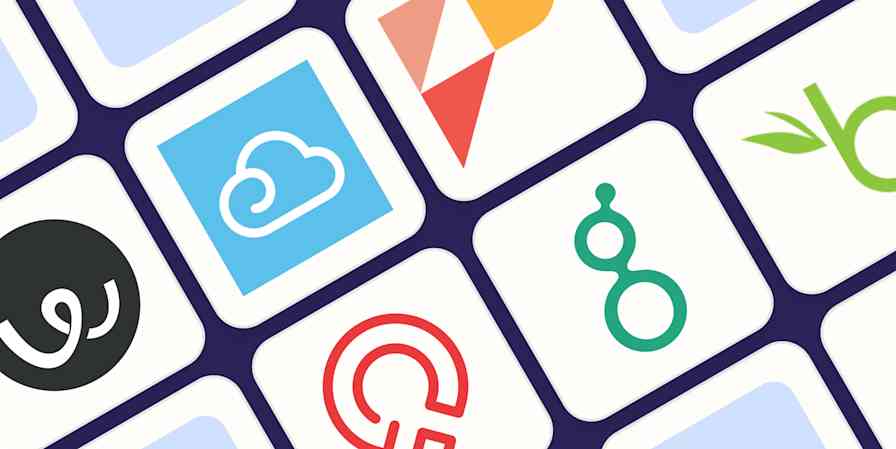
The 9 best applicant tracking systems in 2024
The 9 best applicant tracking systems in...

The 6 best texting apps in 2024
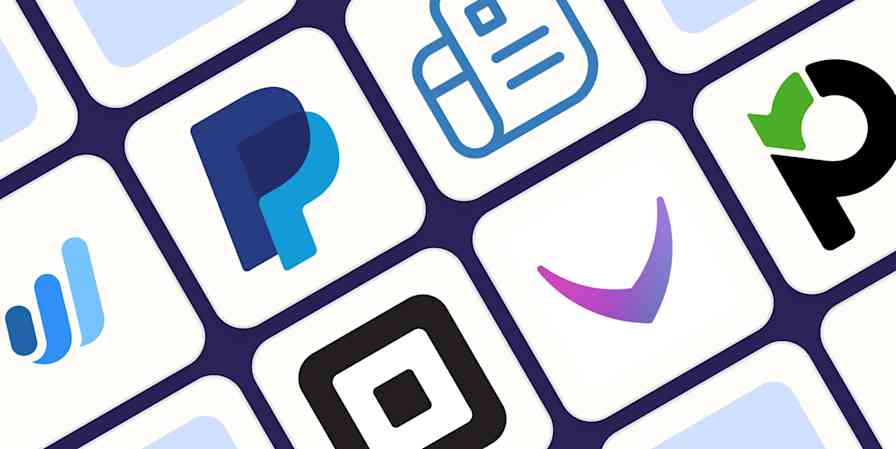
The best free invoicing software in 2024
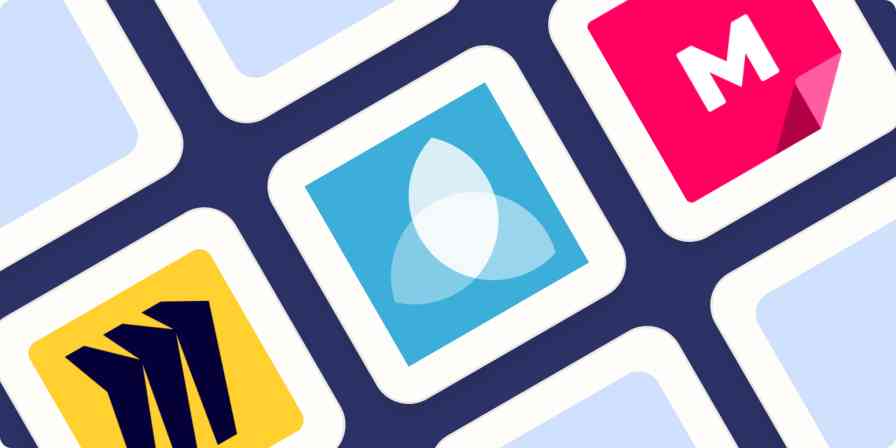
The 4 best online whiteboards for collaboration in 2024
The 4 best online whiteboards for...
Improve your productivity automatically. Use Zapier to get your apps working together.


One account, all of NaturalReader
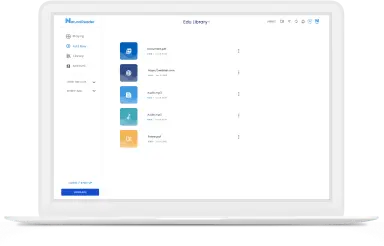
Add members through email or class code, share documents to a class, and manage or delete classes and members
Neural Speech Synthesis employs advanced machine learning techniques to analyze human vocalizations, speech tendencies, tonal variations, and additional linguistic nuances.
Through neural deep learning, AI-generated voices have achieved remarkable realism, emulating human speech effectively. In numerous instances, AI voices can now substitute for human vocalizations, depending on the application.
For the majority of learners, education extends beyond the classroom. NaturalReader EDU empowers students with greater independence and supports home-based learning. Be it tackling homework, enjoying reading at home, or browsing the internet, our Chrome Extension and Mobile App are always at their disposal.
Personal use signifies that solely you, the individual buyer, may utilize the product for your own private listening pleasure. Audio files generated with personal-use versions are not permitted for public usage (such as on websites or YouTube videos), commercial purposes, or any other form of distribution. You alone are authorized to create audio files exclusively for your personal enjoyment, and they must not be employed or shared with any other systems or individuals.
Kindly note that even 'internal' or 'non-profit' applications (such as messaging systems or educational videos) necessitate obtaining a commercial license to authorize the distribution of the audio material.
For purposes beyond personal use, consider exploring NaturalReader Commercial, a distinct application designed for such requirements.
- Company Training Videos
- Product Explainer Videos
- Youtube and Podcasts
- eLearning Content
- Advertisements.

Use voice typing to talk instead of type on your PC
With voice typing, you can enter text on your PC by speaking. Voice typing uses online speech recognition, which is powered by Azure Speech services.
How to start voice typing
To use voice typing, you'll need to be connected to the internet, have a working microphone, and have your cursor in a text box.
Once you turn on voice typing, it will start listening automatically. Wait for the "Listening..." alert before you start speaking.
|
|
|
|---|---|
| Turn on voice typing | + on a hardware keyboard next to the Spacebar on the touch keyboard |
| To stop voice typing |
Note: Press Windows logo key + Alt + H to navigate through the voice typing menu with your keyboard.
Install a voice typing language
You can use a voice typing language that's different than the one you've chosen for Windows. Here's how:
Select Start > Settings > Time & language > Language & region .
Find Preferred languages in the list and select Add a language .
Search for the language you'd like to install, then select Next .
Select Next or install any optional language features you'd like to use. These features, including speech recognition, aren't required for voice typing to work.
To see this feature's supported languages, see the list in this article.
Switch voice typing languages
To switch voice typing languages, you'll need to change the input language you use. Here's how:
Select the language switcher in the corner of your taskbar
Press Windows logo key + Spacebar on a hardware keyboard
Press the language switcher in the bottom right of the touch keyboard
Supported languages
These languages support voice typing in Windows 11:
- Chinese (Simplified, China)
- Chinese (Traditional, Hong Kong SAR)
Chinese (Traditional, Taiwan)
- Dutch (Netherlands)
- English (Australia)
- English (Canada)
- English (India)
- English (New Zealand)
- English (United Kingdom)
- English (United States)
- French (Canada)
- French (France)
Italian (Italy)
- Norwegian (Bokmål)
Portuguese (Brazil)
- Portuguese (Portugal)
- Romanian (Romania)
- Spanish (Mexico)
- Spanish (Spain)
- Swedish (Sweden)
- Tamil (India)
Dictation commands
Use dictation commands to tell you PC what to do, like “delete that” or “select the previous word.”
The following table tells you what you can say. If a word or phrase is in bold , it's an example. Replace it with similar words to get the result you want.
|
|
|
|---|---|
| Clear a selection | Clear selection; unselect that |
| Delete the most recent dictation result or currently selected text | Delete that; strike that |
| Delete a unit of text, such as the current word | Delete |
| Move the cursor to the first character after a specified word or phrase | Go after that; move after ; go to the end of ; move to the end of that |
| Move the cursor to the end of a unit of text | Go after ; move after ; go to the end of that; move to the end of |
| Move the cursor backward by a unit of text | Move back to the previous ; go up to the previous |
| Move the cursor to the first character before a specified word or phrase | Go to the start of the |
| Move the cursor to the start of a text unit | Go before that; move to the start of that |
| Move the cursor forward to the next unit of text | Move forward to the ; go down to the |
| Moves the cursor to the end of a text unit | Move to the end of the ; go to the end of the |
| Enter one of the following keys: Tab, Enter, End, Home, Page up, Page down, Backspace, Delete | Tap ; press |
| Select a specific word or phrase | Select |
| Select the most recent dictation result | Select that |
| Select a unit of text | Select the ; select the |
| Turn spelling mode on and off | Start spelling; stop spelling |
Dictating letters, numbers, punctuation, and symbols
You can dictate most numbers and punctuation by saying the number or punctuation character. To dictate letters and symbols, say "start spelling." Then say the symbol or letter, or use the ICAO phonetic alphabet.
To dictate an uppercase letter, say “uppercase” before the letter. For example, “uppercase A” or “uppercase alpha.” When you’re done, say “stop spelling.”
Here are the punctuation characters and symbols you can dictate.
|
|
|
|---|---|
| @ | at symbol; at sign |
| # | Pound symbol; pound sign; number symbol; number sign; hash symbol; hash sign; hashtag symbol; hashtag sign; sharp symbol; sharp sign |
| $ | Dollar symbol; dollar sign; dollars symbol; dollars sign |
| % | Percent symbol; percent sign |
| ^ | Caret |
| & | And symbol; and sign; ampersand symbol; ampersand sign |
| * | Asterisk; times; star |
| ( | Open paren; left paren; open parenthesis; left paren |
| ) | Close paren; right paren; close parenthesis; right parenthesis |
| _ | Underscore |
| - | Hyphen; dash; minus sign |
| ~ | Tilde |
| \ | Backslash; whack |
| / | Forward slash; divided by |
| , | Comma |
| . | Period; dot; decimal; point |
| ; | Semicolon |
| ' | Apostrophe; open single quote; begin single quote; close single quote; close single quote; end single quote |
| = | Equal symbol; equal sign; equals symbol; equal sign |
| (space) | Space |
| | | Pipe |
| : | Colon |
| ? | Question mark; question symbol |
| [ | Open bracket; open square bracket; left bracket; left square bracket |
| ] | Close bracket; close square bracket; right bracket; right square bracket |
| { | Open curly brace; open curly bracket; left curly brace; left curly bracket |
| } | Close curly brace; close curly bracket; right curly brace; right curly bracket |
| + | Plus symbol; plus sign |
| < | Open angle bracket; open less than; left angle bracket; left less than |
| > | Close angle bracket; close greater than; right angle bracket; right greater than |
| " | Open quotes; begin quotes; close quotes; end quotes; open double quotes; begin double quotes; close double quotes; end double quotes |
Dictation commands are available in US English only.
You can dictate basic text, symbols, letters, and numbers in these languages:
Simplified Chinese
English (Australia, Canada, India, United Kingdom)
French (France, Canada)
Spanish (Mexico, Spain)
To dictate in other languages, Use voice recognition in Windows .

Need more help?
Want more options.
Explore subscription benefits, browse training courses, learn how to secure your device, and more.

Microsoft 365 subscription benefits

Microsoft 365 training

Microsoft security

Accessibility center
Communities help you ask and answer questions, give feedback, and hear from experts with rich knowledge.

Ask the Microsoft Community

Microsoft Tech Community

Windows Insiders
Microsoft 365 Insiders
Find solutions to common problems or get help from a support agent.

Online support
Was this information helpful?
Thank you for your feedback.
What is Windows Speech Recognition in Windows 11 and How to Enable it?

Here is everything about the Windows speech recognition in Windows 11 and how to enable it. Continue reading for the details!
Users of Windows 11 and Windows 10 can manage their computers fully via the use of voice commands. This gives users the ability to browse, start apps, dictate text, and conduct a variety of other functions. Specifically designed for people with disabilities who are unable to use a keyboard or mouse.
In this post, we will demonstrate how to configure Speech Recognition on Windows 11.
What Does Speech Recognition Mean?
Windows speech recognition, aka speech-to-text, automated speech recognition ( ASR ), or computer speech recognition, is the capacity of a machine or software to detect spoken words and convert them into text. You can simply talk to Windows using the speech recognition feature. To be more specific, it enables voice commands to control the user interface of the desktop, dictate text in electronic documents & emails, navigate websites, run keyboard shortcuts, and completely operate the mouse cursor.
How to Setup Speech Recognition in Windows 11?
In order to configure speech recognition on Windows 11, you will need to follow the steps that are provided below:
Step 1: Press the Windows + R keys simultaneously, and then enter “Control Panel” into the run dialog box.
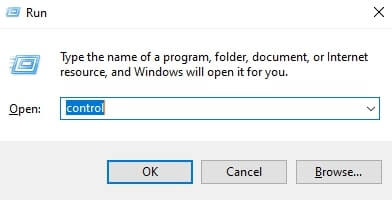
Step 2: Next, choose “Ease of Access” by clicking on it.
Step 3: Go to the “Speech Recognition” and choose the “Start Speech Recognition” option.
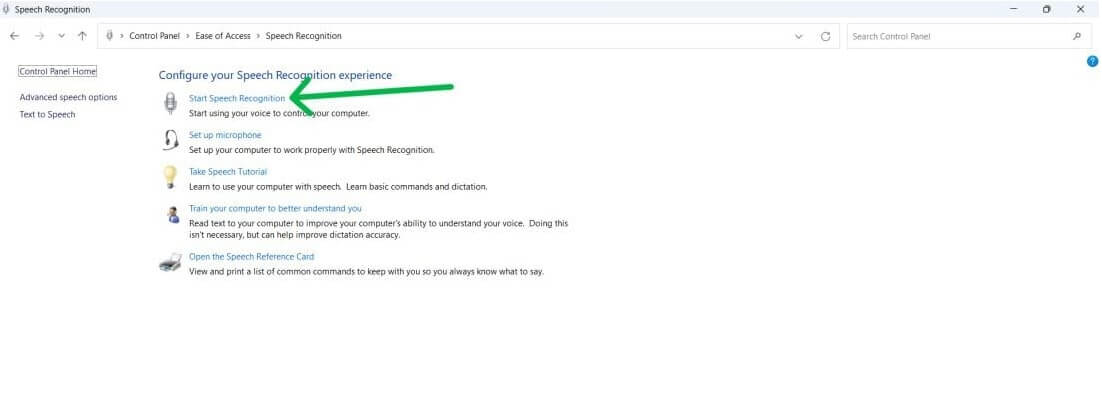
Step 4: Click Next to proceed.
Step 5: Now, you will be prompted to choose the kind of microphone that you would want to make use of on your machine.
- Mics that are used on desktops are not suitable.
- Headset or array microphones are the options that Microsoft suggests.
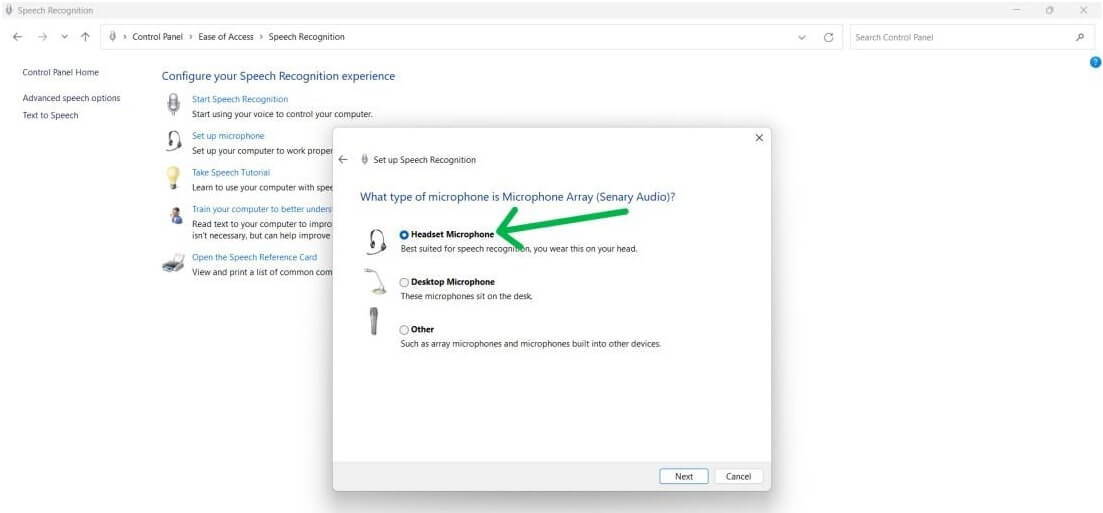
Step 6: Following the selection of the microphone type, click the Next button to continue with the setup.
Step 7: Once again, click the Next option.
Step 8: Now, adjust the volume of the microphone and click on Next to proceed.
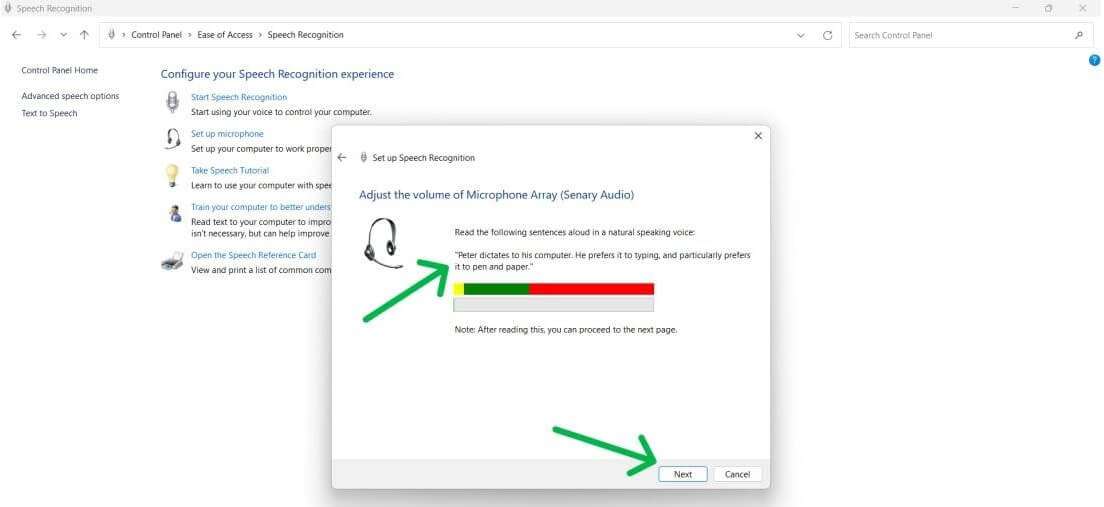
Step 9: Click the Next button once again.
Step 10: Speech Recognition, which analyzes user language in order to improve the correctness of documents & emails. Whether or not document review is enabled or disabled is one way to resolve issues around privacy.
Step 11: Select the Next button.
Step 12: At this point, you have the option of activating voice recognition via any of two different options.
Manual activation or voice activation options are both available.
Step 13: Click Next.
Step 14: In the next step, choose the View Reference Sheet button.
Step 15: To proceed, click on Next.
Step 16: After that, you will need to tick the box labeled “Run Speech Recognition at start-up” in order to activate voice recognition at the beginning of the process.
Step 17: Select the Next option.
Step 18: In order to finish the setup, click the Skip tutorial button.
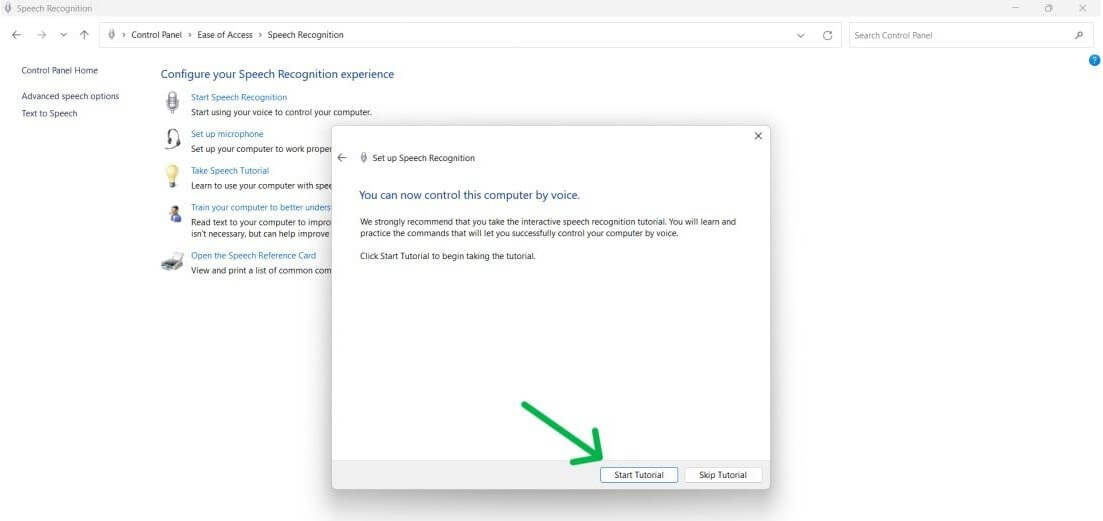
You will have no trouble setting up voice recognition on your laptop or computer if you follow the procedures that have been outlined above.
Also know: Download and Update Microphone Driver for Windows 10
How to Use Windows Speech Recognition?
Once it has been configured, using Speech Recognition in Windows is a straightforward process. To do so, follow these steps:
Step 1: To begin, on the taskbar, choose the system tray and click on it.
Step 2: The next step is to launch the Speech Recognition settings menu by clicking on the symbol that looks like a microphone.
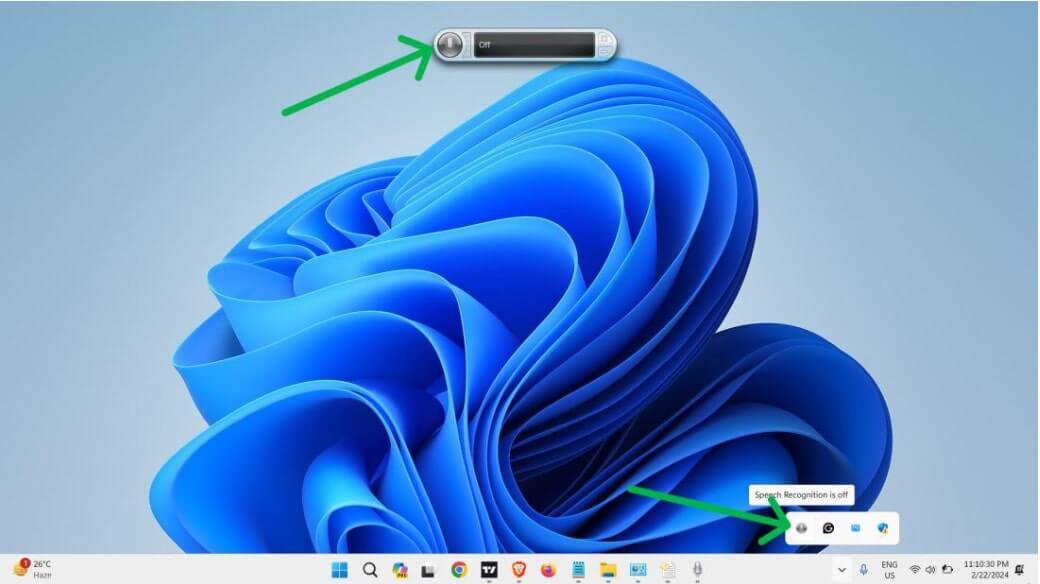
That’s all! Now, you are ready to use Speech Recognition in Windows 11. See how simple and quick it is to configure and access the Windows Speech Recognition feature.
What Are the Different Settings for Speech Recognition and How to Modify it?
Below is how to alter the settings for Speech Recognition in Windows 11, 10, or older versions.
Step 1: Look for and pick the Control Panel in order to begin the process.
Step 2: Next, choose “Ease of Access.”
Step 3: Select Speech Recognition from the menu that appears.
Step 4: From the left side pane, choose the Advanced speech option and click on it.
Step 5: In the “Speech Properties” section, you have the ability to customize things like:
- Recognition profiles
- User settings
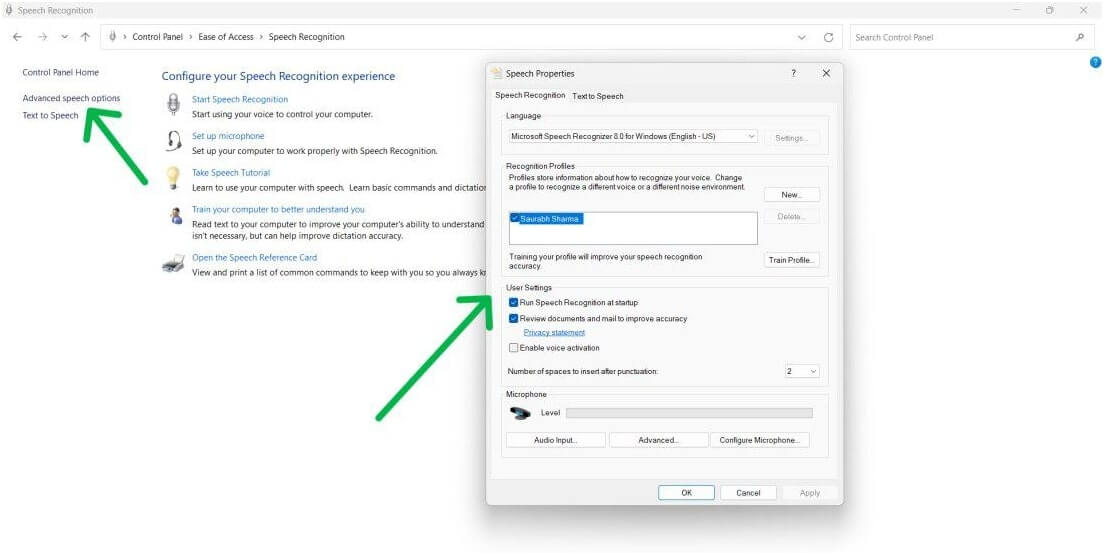
How can the Accuracy of Speech Recognition be Improved by Training?
You can train Speech recognition in order to enhance the accuracy. Speech Recognition will have a more in-depth grasp of your voice when it has been trained. To train and set up speech recognition successfully, follow the steps below.
Step 1: Press the Windows + R keys simultaneously to invoke the run dialog box. Then input “Control Panel” into the run box and hit the Enter key from your keyboard.
Step 2: Next, locate and click “Ease of Access” to proceed.
Step 3: Under the “Speech Recognition” section, choose the “Train your computer to better understand you” option and click on it.
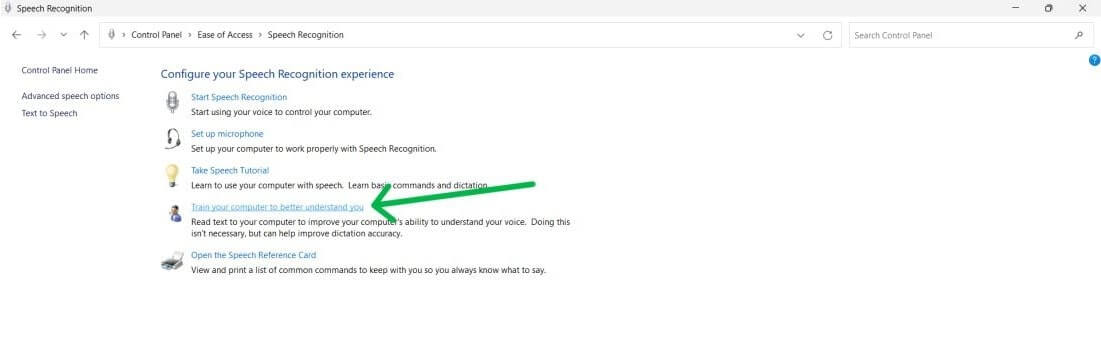
Step 4: Select the Next button.
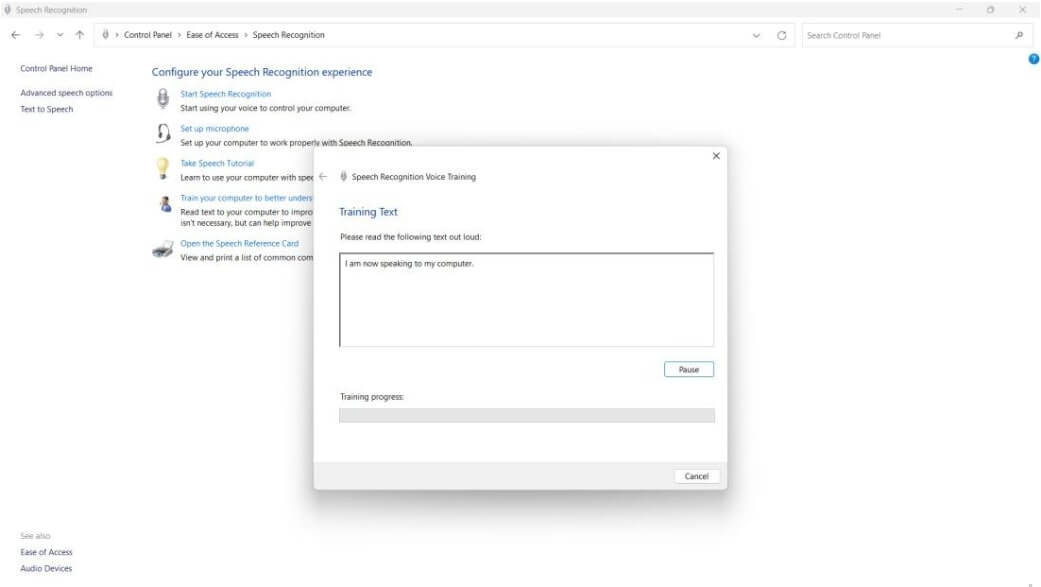
Also know: Best Free ePub Reader for Windows
How to Use Speech Recognition in Windows 11: Final Words
In conclusion, the powerful capability of speech recognition allows you to operate your computer by using your voice. Perform activities with ease, dictation of text, start of applications, navigation of menus, and more. Establish voice recognition on Windows 11, train it, and personalize it so that it can cater to your specific requirements and preferences. This is the process by which you may configure speech recognition on a Windows computer.
We hope you found the tutorial on how to use Speech Recognition in Windows 11 helpful. Let us know in the comments section below if you have any questions or suggestions. Additionally, you can subscribe to our Newsletter so you can receive daily tech updates.
Leave a Response Cancel reply
Sign me up for the newsletter!
Subscribe to Our Newsletter and stay informed
Don't worry we don't spam
Related Posts

How to Stop Screen Rotation on iPhone
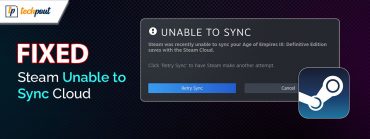
How to Fix Steam Unable to Sync Cloud

How to Fix Baldur’s Gate 3 Not Launching
How IBM helps Wimbledon use generative AI to drive personalised fan engagement
This collaboration with Wimbledon teams extends beyond the fan-facing digital platform, into enterprise-wide transformation.
Celebrating diversity and inclusion through storytelling
4 min read - Learn about the first season of the Be Equal podcast series, where IBMers share their unique experiences and personal stories.
Fine-tune your data lineage tracking with descriptive lineage
4 min read - Data lineage is the discipline of understanding how data flows through your organization, and what happens to it along the way.
Authentication vs. authorization: What’s the difference?
6 min read - Authentication verifies a user’s identity, while authorization gives the user the right level of access to system resources.
Applying generative AI to revolutionize telco network operations
5 min read - Learn the many potential applications that operators and suppliers are capitalizing on to enhance network operations for telco.
July 1, 2024
IBM acquires StreamSets, a leading real-time data integration company
June 27, 2024
IBM announces new AI assistant and feature innovations at Think 2024
June 26, 2024
A major upgrade to Db2® Warehouse on IBM Cloud®
June 25, 2024
Increase efficiency in asset lifecycle management with Maximo Application Suite’s new AI-power...
Achieving operational efficiency through Instana’s Intelligent Remediation
Best practices for augmenting human intelligence with AI
2 min read - Enabling participation in the AI-driven economy to be underpinned by fairness, transparency, explainability, robustness and privacy.
Microcontrollers vs. microprocessors: What’s the difference?
6 min read - Microcontroller units (MCUs) and microprocessor units (MPUs) are two kinds of integrated circuits that, while similar in certain ways, are very different in many others.
Mastering budget control in the age of AI: Leveraging on-premises and cloud XaaS for success
2 min read - As organizations harness the power of AI while controlling costs, leveraging anything as a service (XaaS) models emerges as strategic.
Highlights by topic
Use IBM Watsonx’s AI or build your own machine learning models
Automate IT infrastructure management
Cloud-native software to secure resources and simplify compliance
Run code on real quantum systems using a full-stack SDK
Aggregate and analyze large datasets
Store, query and analyze structured data
Manage infrastructure, environments and deployments
Run workloads on hybrid cloud infrastructure
Responsible AI can revolutionize tax agencies to improve citizen services
Generative AI can revolutionize tax administration and drive toward a more personalized and ethical future.
Re-evaluating data management in the generative AI age
4 min read - A good place to start is refreshing the way organizations govern data, particularly as it pertains to its usage in generative AI solutions.
Top 7 risks to your identity security posture
5 min read - Identity misconfigurations and blind spots stand out as critical concerns that undermine an organization’s identity security posture.
Intesa Sanpaolo and IBM secure digital transactions with fully homomorphic encryption
6 min read - Explore how European bank Intesa Sanpaolo and IBM partnered to deliver secure digital transactions using fully homomorphic encryption.
What is AI risk management?
8 min read - AI risk management is the process of identifying, mitigating and addressing the potential risks associated with AI technologies.
How IBM and AWS are partnering to deliver the promise of responsible AI
4 min read - This partnership between IBM and Amazon SageMaker is poised to play a pivotal role in shaping responsible AI practices across industries
Speed, scale and trustworthy AI on IBM Z with Machine Learning for IBM z/OS v3.2
4 min read - Machine Learning for IBM® z/OS® is an AI platform made for IBM z/OS environments, combining data and transaction gravity with AI infusion.
IBM Newsletters

IMAGES
VIDEO
COMMENTS
The best free text-to-speech software makes it simple and easy to improve accessibility and productivity in your workflows. Best free text-to-speech software of 2024: Quick Menu. (Image credit: 3M ...
Download. 4. Panopreter Basic. Panopreter Basic is a text to speech and text to mp3 freeware program with the following features. It can not only read the text in the software, but also allow you to convert the text to mp3 audio files. Price: free.
TTSMaker. Visit Site at TTSMaker. See It. The free app TTSMaker is the best text-to-speech app I can find for running in a browser. Just copy your text and paste it into the box, fill out the ...
Online TTS is a web-based free and open-source text to speech software for Windows 11/10. This TTS tool provides online as well as local versions. You can use it online here .
9- eSpeak. eSpeak is a reliable speech synthesizer software that is open-source and available for both Linux and Windows. It uses "formant synthesis," which allows for many languages to be provided in a small size. Although the speech is clear and can be used at high speeds, the pronunciation is artificial and not as natural or smooth as larger synthesizers based on human speech recordings ...
The software offers even individual pronunciation adjustments. If you're an educator, there are 14 free text to speech tools that you can use to relax your students' tired eyes: Announcify, Balabolka, DSpeech, NaturalReaders, PediaPhon, PowerTalk, QR voice, Select and Speak, SpeakIt!, SpokenText, Text2Speech, Voki, VozMe and WordTalk.
Best Text-to-Speech Software for Translation. Notevibes is a wonderful text-to-speech software with a free version and a feature-packed paid version. It offers 201 unique, natural-sounding voices and 18 languages. Users get 500 characters of translation and the ability to customize pronunciation.
NaturalReader is a downloadable text-to-speech desktop software for personal use. This easy-to-use software with natural-sounding voices can read to you any text such as Microsoft Word files, webpages, PDF files, and E-mails. Available with a one-time payment for a perpetual license.
Dev focus. Alexa isn't the only artificial intelligence tool created by tech giant Amazon as it also offers an intelligent text-to-speech system called Amazon Polly. Employing advanced deep ...
It depends on what you're using it for. For seamless, high-accuracy writing that will require little proof-reading, DNS is the best speech-to-text software around. 2. Windows Speech Recognition. If you don't mind proofreading your documents, WSR is a great free speech-recognition software. On the downside, it requires that you use a Windows ...
Speech-to-text software, ... It's called VoiceOver on macOS and Speech Recognition in Windows. Don't confuse speech-to-text software with ... is a $15-per-month subscription with a one-week free ...
Here are the 7 best free text-to-audio tools to help you with how to get Google Docs to read to you. 1️⃣Generate multipurpose voices- EaseUS VoiceOver. 2️⃣Enjoy a lifelike experience with diverse language support- NaturalReader. 3️⃣Personalize your text-to-speech with celebrity voices- Lovo.
published 20 May 2016. ReadAloud is a handy Windows 10 app that converts web pages, news articles, documents, books and other electronic documentation into speech. The free app is currently ...
NaturalReader is text to speech app that reads text, PDF, webpages, and eBooks aloud to you with our quality, natural-sounding AI voices. NaturalReader is an essential tool for those with dyslexia and other reading difficulties. Open up your ears to a new reading experience with over 150 voices in over 20 languages. Just sit back, relax, and let us read to you. NaturalReader is a great app for ...
TTSReader is a free Text to Speech Reader that supports all modern browsers, including Chrome, Firefox and Safari. Includes multiple languages and accents. If on Chrome - you will get access to Google's voices as well. Super easy to use - no download, no login required. Here are some more features.
Free. Get. ReadAloud is a very powerful text-to-speech app which can read aloud web pages, news, documents, e-books or your own custom contents. ReadAloud can help with your busy life by reading aloud your articles while you continue with your other tasks. This app can be of great help to students with their reading assignments and also improve ...
NOTEVIBES. NoteVibes is an online text to speech application and software that provides both free and paid options for users. It allows you convert your text to natural sounding voices with free MP3 download. In the free version, you have 5000 characters available for testing its functionality.
LilySpeech allows you to type with your voice anywhere in Windows. Download LilySpeech for FREE today to start dictating your emails and documents. Extremely accurate recognition is made possible by leveraging Google Chrome voice to text technology.
The best dictation software. Apple Dictation for free dictation software on Apple devices. Windows 11 Speech Recognition for free dictation software on Windows. Dragon by Nuance for a customizable dictation app. Google Docs voice typing for dictating in Google Docs. Gboard for a free mobile dictation app.
You can add the Speak command to your Quick Access Toolbar by doing the following in Word, Outlook, PowerPoint, and OneNote: Next to the Quick Access Toolbar, click Customize Quick Access Toolbar. Click More Commands. In the Choose commands from list, select All Commands. Scroll down to the Speak command, select it, and then click Add.
Users can use text-to-speech technology to create voiceover by typing a written script and having an AI voice read aloud the script, just as a human would. Once the script is finished, and a speaker voice and reading speed are selected you are ready to download your script into an MP3 Audio file which can be used universally in videos and other ...
Text to speech (TTS) is a technology that converts text into spoken audio. It can read aloud PDFs, websites, and books using natural AI voices. Text-to-speech (TTS) technology can be helpful for anyone who needs to access written content in an auditory format, and it can provide a more inclusive and accessible way of communication for many ...
Use voice typing to talk instead of type on your PC. Windows 11 Windows 10. Windows 11 Windows 10. With voice typing, you can enter text on your PC by speaking. Voice typing uses online speech recognition, which is powered by Azure Speech services.
Here is everything about the Windows speech recognition in Windows 11 and how to enable it. Continue reading for the details! Users of Windows 11 and Windows 10 can manage their computers fully via the use of voice commands. This gives users the ability to browse, start apps, dictate text, and conduct a variety of other functions.
IT infrastructure June 10, 2024 Mastering budget control in the age of AI: Leveraging on-premises and cloud XaaS for success ... (MES) software is a critical decision for any manufacturing organization. More topics IBM Newsletters Get our newsletters and topic updates that deliver the latest thought leadership and insights on emerging trends. ...